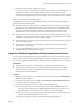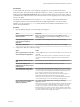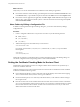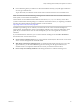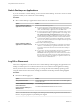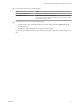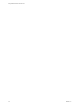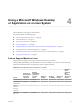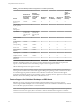User manual
Table Of Contents
- Using VMware Horizon Client for Linux
- Contents
- Using VMware Horizon Client for Linux
- System Requirements and Installation
- System Requirements for Linux Client Systems
- System Requirements for Real-Time Audio-Video
- Requirements for Multimedia Redirection (MMR)
- Requirements for Using Flash URL Redirection
- Smart Card Authentication Requirements
- Supported Desktop Operating Systems
- Preparing Connection Server for Horizon Client
- Installation Options
- Install or Upgrade Horizon Client for Linux from VMware Product Downloads
- Install Horizon Client for Linux from the Ubuntu Software Center
- Configure VMware Blast Options
- Horizon Client Data Collected by VMware
- Configuring Horizon Client for End Users
- Common Configuration Settings
- Using the Horizon Client Command-Line Interface and Configuration Files
- Using URIs to Configure Horizon Client
- Configuring Certificate Checking for End Users
- Configuring Advanced TLS/SSL Options
- Configuring Specific Keys and Key Combinations to Send to the Local System
- Using FreeRDP for RDP Connections
- Enabling FIPS Mode
- Configuring the PCoIP Client-Side Image Cache
- Managing Remote Desktop and Application Connections
- Using a Microsoft Windows Desktop or Application on a Linux System
- Feature Support Matrix for Linux
- Internationalization
- Keyboards and Monitors
- Connect USB Devices
- Using the Real-Time Audio-Video Feature for Webcams and Microphones
- Saving Documents in a Remote Application
- Set Printing Preferences for the Virtual Printer Feature on a Remote Desktop
- Copying and Pasting Text
- Troubleshooting Horizon Client
- Configuring USB Redirection on the Client
- Index
4 In the Server Login dialog box, specify the unauthenticated access account to use.
a Select a user account from the drop list of existing unauthenticated access accounts.
The default user account has (default) displayed next to it.
b (Optional) Click Always use this account if you want to bypass the Server Login dialog box the
next time you connect to the server.
c Click OK.
The application selector window appears and displays the published applications that the
unauthenticated access account is authorized to use.
N If you had selected the Always use this account option during a previous unauthenticated
access login session, you will not be prompted for the account to use for the current unauthenticated
access session. To deselect this option, right-click the icon for the server in the Horizon Client home
screen, and select Forget the saved Unauthenticated Access account from the context menu.
5 Double-click one of the published applications to launch it.
The application window appears.
6 Exit the published application after you are done using it.
The Disconnect from Session dialog box appears asking if you want to disconnect from the server.
If the session timeout specied by your Horizon administrator is reached, the session is automatically
disconnected from the server.
Share Access to Local Folders and Drives
You can congure Horizon Client to share folders and drives on your local system with remote desktops
and applications. Drives can include mapped drives and USB storage devices. This feature is called client
drive redirection.
In a Windows remote desktop, shared folders and drives appear in the Devices and drives section in the
This PC folder, or in the Other section in the Computer folder, depending on the Windows operating
system version. In a remote application, such as Notepad, you can browse to and open a le in a shared
folder or drive. The folders and drives you select for sharing appear in the le system as network drives that
use the naming format name on MACHINE-NAME.
You do not need to be connected to a remote desktop or application to congure client drive redirection
seings. The seings apply to all your remote desktops and applications. That is, you cannot congure the
seings so that local client folders are shared with one remote desktop or application but not with other
remote desktops or applications.
The client drive redirection feature requires that the following library les be installed. On some thin client
machines, these library les might not be installed by default.
n
libsigc-2.0.so.0
n
libglibmm-2.4.so.1
Conguring the browser on the client system to use a proxy server can cause poor client drive redirection
performance if the secure tunnel is enabled on the Connection Server instance. For the best client drive
redirection performance, congure the browser not to use a proxy server or automatically detect LAN
seings.
Using VMware Horizon Client for Linux
52 VMware, Inc.