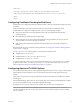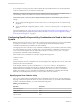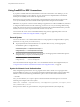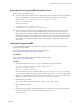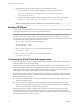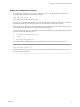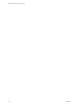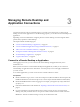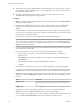User manual
Table Of Contents
- Using VMware Horizon Client for Linux
- Contents
- Using VMware Horizon Client for Linux
- System Requirements and Installation
- System Requirements for Linux Client Systems
- System Requirements for Real-Time Audio-Video
- Requirements for Multimedia Redirection (MMR)
- Requirements for Using Flash URL Redirection
- Smart Card Authentication Requirements
- Supported Desktop Operating Systems
- Preparing Connection Server for Horizon Client
- Installation Options
- Install or Upgrade Horizon Client for Linux from VMware Product Downloads
- Install Horizon Client for Linux from the Ubuntu Software Center
- Configure VMware Blast Options
- Horizon Client Data Collected by VMware
- Configuring Horizon Client for End Users
- Common Configuration Settings
- Using the Horizon Client Command-Line Interface and Configuration Files
- Using URIs to Configure Horizon Client
- Configuring Certificate Checking for End Users
- Configuring Advanced TLS/SSL Options
- Configuring Specific Keys and Key Combinations to Send to the Local System
- Using FreeRDP for RDP Connections
- Enabling FIPS Mode
- Configuring the PCoIP Client-Side Image Cache
- Managing Remote Desktop and Application Connections
- Using a Microsoft Windows Desktop or Application on a Linux System
- Feature Support Matrix for Linux
- Internationalization
- Keyboards and Monitors
- Connect USB Devices
- Using the Real-Time Audio-Video Feature for Webcams and Microphones
- Saving Documents in a Remote Application
- Set Printing Preferences for the Virtual Printer Feature on a Remote Desktop
- Copying and Pasting Text
- Troubleshooting Horizon Client
- Configuring USB Redirection on the Client
- Index
Managing Remote Desktop and
Application Connections 3
Use Horizon Client to connect to Connection Server or a security server and log in to or o of a remote
desktop, and use remote applications. For troubleshooting purposes, you can also reset remote desktops and
applications.
Depending on how the administrator congures policies for remote desktops, end users might be able to
perform many operations on their desktops.
This chapter includes the following topics:
n
“Connect to a Remote Desktop or Application,” on page 49
n
“Connect to Published Applications Using Unauthenticated Access,” on page 51
n
“Share Access to Local Folders and Drives,” on page 52
n
“Seing the Certicate Checking Mode for Horizon Client,” on page 54
n
“Switch Desktops or Applications,” on page 56
n
“Log O or Disconnect,” on page 56
Connect to a Remote Desktop or Application
After logging in to a server, you can connect to the remote desktops and applications that you are
authorized to use.
Before you have end users access their remote desktops and applications, test that you can connect to a
remote desktop or application from a client device. You must specify a server and supply credentials for
your user account.
To use remote applications, you must connect to View Connection Server 6.0 or later.
Prerequisites
n
Obtain credentials to log in, such as a user name and password, RSA SecurID user name and passcode,
RADIUS authentication user name and passcode, or smart card personal identication number (PIN).
n
Obtain the NETBIOS domain name for logging in. For example, you might use mycompany rather than
mycompany.com.
n
Perform the administrative tasks described in “Preparing Connection Server for Horizon Client,” on
page 13.
n
If you are outside the corporate network and are not using a security server to access the remote
desktop, verify that your client device is set up to use a VPN connection and turn on that connection.
I VMware recommends using a security server rather than a VPN.
VMware, Inc.
49