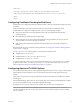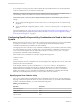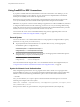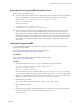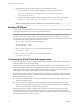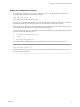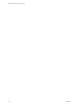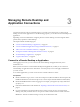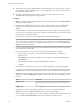User manual
Table Of Contents
- Using VMware Horizon Client for Linux
- Contents
- Using VMware Horizon Client for Linux
- System Requirements and Installation
- System Requirements for Linux Client Systems
- System Requirements for Real-Time Audio-Video
- Requirements for Multimedia Redirection (MMR)
- Requirements for Using Flash URL Redirection
- Smart Card Authentication Requirements
- Supported Desktop Operating Systems
- Preparing Connection Server for Horizon Client
- Installation Options
- Install or Upgrade Horizon Client for Linux from VMware Product Downloads
- Install Horizon Client for Linux from the Ubuntu Software Center
- Configure VMware Blast Options
- Horizon Client Data Collected by VMware
- Configuring Horizon Client for End Users
- Common Configuration Settings
- Using the Horizon Client Command-Line Interface and Configuration Files
- Using URIs to Configure Horizon Client
- Configuring Certificate Checking for End Users
- Configuring Advanced TLS/SSL Options
- Configuring Specific Keys and Key Combinations to Send to the Local System
- Using FreeRDP for RDP Connections
- Enabling FIPS Mode
- Configuring the PCoIP Client-Side Image Cache
- Managing Remote Desktop and Application Connections
- Using a Microsoft Windows Desktop or Application on a Linux System
- Feature Support Matrix for Linux
- Internationalization
- Keyboards and Monitors
- Connect USB Devices
- Using the Real-Time Audio-Video Feature for Webcams and Microphones
- Saving Documents in a Remote Application
- Set Printing Preferences for the Virtual Printer Feature on a Remote Desktop
- Copying and Pasting Text
- Troubleshooting Horizon Client
- Configuring USB Redirection on the Client
- Index
Syntax Specific to Using FreeRDP with Horizon Client
Keep the following guidelines in mind:
n
You must escape special characters that you might normally place in quotation marks. For example, the
following command does not work because the special character $ in pa$$word is not escaped:
(incorrect) vmware-view --rdpclient=xfreerdp --xfreerdpOptions="/p:'pa$
$word' /u:'crt\administrator'"
Instead, you must use:
(correct) vmware-view --rdpclient=xfreerdp --
xfreerdpOptions="/p:'pa\$\$word' /u:'crt\administrator'"
n
If end users will use a session-in-session implementation of Horizon Client, you must use the /rfx
option. An example of a session-in-session implementation is one in which an end user logs in to
Horizon Client on a thin client, so that the Horizon Client interface is the only one the end user sees,
and the end user then launches a nested version of Horizon Client in order to use a remote application
provided by an RDS host. In cases like this, if you do not use the /rfx option, the end user will not be
able to see the remote desktop and application icons in the desktop and application selector of the
nested client.
Install and Configure FreeRDP
To use a FreeRDP client for RDP connections to View desktops, your Linux machine must include the
required version of FreeRDP.
For a list of the packages that xfreerdp depends on in Ubuntu, go to
hps://github.com/FreeRDP/FreeRDP/wiki/Compilation.
Prerequisites
On your Linux client machine, download FreeRDP 1.1 from GitHub, at
hps://github.com/FreeRDP/FreeRDP.
Procedure
1 Patch with the le called freerdp-1.1.0.patch, using the following patch commands:
cd /client-installation-directory/patches/FreeRDP-stable-1.1
patch -p1 < freerdp-1.1.0.patch
patch -p1 < freerdp-1.1.0-tls.patch
Here client-installation-directory is the path to VMware-Horizon-View-Client-x.x.x-yyyyyy.i386, where
x.x.x is the version number and yyyyyy is the build number. The freerdp-1.1.0-tls.patch le enables
the TLSv1.2 connection in xfreerdp. For more information about the freerdp-1.1.0.patch le, see the
README.patches le in the same client-installation-directory/patches directory.
2 Run the following command:
cmake -DWITH_SSE2=ON -DWITH_PULSEAUDIO=ON -DWITH_PCSC=ON -DWITH_CUPS=ON .
3 Run the following command:
make
4 Run the following command, which installs the built xfreerdp binary in a directory on the execution
PATH so that Horizon Client can run the program by executing xfreerdp:
sudo make install
Chapter 2 Configuring Horizon Client for End Users
VMware, Inc. 45