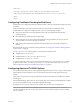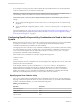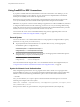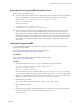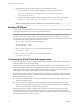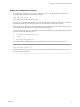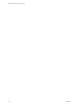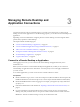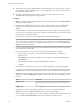User manual
Table Of Contents
- Using VMware Horizon Client for Linux
- Contents
- Using VMware Horizon Client for Linux
- System Requirements and Installation
- System Requirements for Linux Client Systems
- System Requirements for Real-Time Audio-Video
- Requirements for Multimedia Redirection (MMR)
- Requirements for Using Flash URL Redirection
- Smart Card Authentication Requirements
- Supported Desktop Operating Systems
- Preparing Connection Server for Horizon Client
- Installation Options
- Install or Upgrade Horizon Client for Linux from VMware Product Downloads
- Install Horizon Client for Linux from the Ubuntu Software Center
- Configure VMware Blast Options
- Horizon Client Data Collected by VMware
- Configuring Horizon Client for End Users
- Common Configuration Settings
- Using the Horizon Client Command-Line Interface and Configuration Files
- Using URIs to Configure Horizon Client
- Configuring Certificate Checking for End Users
- Configuring Advanced TLS/SSL Options
- Configuring Specific Keys and Key Combinations to Send to the Local System
- Using FreeRDP for RDP Connections
- Enabling FIPS Mode
- Configuring the PCoIP Client-Side Image Cache
- Managing Remote Desktop and Application Connections
- Using a Microsoft Windows Desktop or Application on a Linux System
- Feature Support Matrix for Linux
- Internationalization
- Keyboards and Monitors
- Connect USB Devices
- Using the Real-Time Audio-Video Feature for Webcams and Microphones
- Saving Documents in a Remote Application
- Set Printing Preferences for the Virtual Printer Feature on a Remote Desktop
- Copying and Pasting Text
- Troubleshooting Horizon Client
- Configuring USB Redirection on the Client
- Index
Using FreeRDP for RDP Connections
If you plan to use RDP rather than VMware Blast or PCoIP for connections to View desktops, you can
choose between using an rdesktop client or xfreerdp, the open-source implementation of the Remote
Desktop Protocol (RDP), released under the Apache license.
Because the rdesktop program is no longer being actively developed, Horizon Client can also run the
xfreerdp executable if your Linux machine has the required version and patches for FreeRDP.
I If you plan to connect to remote desktops or applications on a Microsoft RDS host, if that host
is congured with the Per Device mode of licensing, you must use xfreerdp or else change the licensing
mode to Per User mode. The reason is that Per Device licensing mode requires the RDP client to provide a
client ID, and rdesktop does not provide that ID, whereas xfreerdp does.
You must have the correct version of FreeRDP installed, along with any applicable patches. For more
information, see “Install and Congure FreeRDP,” on page 45.
General Syntax
You can use the vmware-view command-line interface or some properties in conguration les to specify
options for xfreerdp, just as you can for rdesktop.
n
To specify that Horizon Client should run xfreerdp rather than rdesktop, use the appropriate
command-line option or conguration key.
Command-line option:
--rdpclient="xfreerdp"
Conguration key:
view.rdpClient="xfreerdp"
n
To specify options to forward to the xfreerdp program, use the appropriate command-line option or
conguration key, and specify the FreeRDP options.
Command-line option:
--xfreerdpOptions
Conguration key:
view.xfreerdpOptions
For more information about using the vmware-view command-line interface and conguration les, see
“Using the Horizon Client Command-Line Interface and Conguration Files,” on page 26.
Syntax for Network Level Authentication
Many conguration options for the rdesktop program are the same as for the xfreerdp program. One
important dierence is that xfreerdp supports network-level authentication (NLA). NLA is turned o by
default. You must use the following command-line option to turn on network-level authentication:
--enableNla
Also, you must add the /cert-ignore option so that the certicate verication process can succeed.
Following is an example of the correct syntax:
vmware-view --enableNla --rdpclient=xfreerdp --xfreerdpOptions="/p:password /cert-ignore /u:user-
name /d:domain-name /v:server"
If the password contains any special characters, escape the special characters (for example: \$).
Using VMware Horizon Client for Linux
44 VMware, Inc.