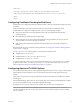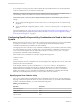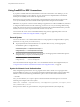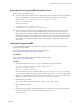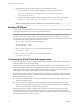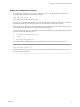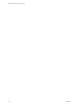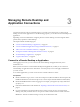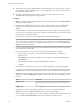User manual
Table Of Contents
- Using VMware Horizon Client for Linux
- Contents
- Using VMware Horizon Client for Linux
- System Requirements and Installation
- System Requirements for Linux Client Systems
- System Requirements for Real-Time Audio-Video
- Requirements for Multimedia Redirection (MMR)
- Requirements for Using Flash URL Redirection
- Smart Card Authentication Requirements
- Supported Desktop Operating Systems
- Preparing Connection Server for Horizon Client
- Installation Options
- Install or Upgrade Horizon Client for Linux from VMware Product Downloads
- Install Horizon Client for Linux from the Ubuntu Software Center
- Configure VMware Blast Options
- Horizon Client Data Collected by VMware
- Configuring Horizon Client for End Users
- Common Configuration Settings
- Using the Horizon Client Command-Line Interface and Configuration Files
- Using URIs to Configure Horizon Client
- Configuring Certificate Checking for End Users
- Configuring Advanced TLS/SSL Options
- Configuring Specific Keys and Key Combinations to Send to the Local System
- Using FreeRDP for RDP Connections
- Enabling FIPS Mode
- Configuring the PCoIP Client-Side Image Cache
- Managing Remote Desktop and Application Connections
- Using a Microsoft Windows Desktop or Application on a Linux System
- Feature Support Matrix for Linux
- Internationalization
- Keyboards and Monitors
- Connect USB Devices
- Using the Real-Time Audio-Video Feature for Webcams and Microphones
- Saving Documents in a Remote Application
- Set Printing Preferences for the Virtual Printer Feature on a Remote Desktop
- Copying and Pasting Text
- Troubleshooting Horizon Client
- Configuring USB Redirection on the Client
- Index
If you congure a security protocol for Horizon Client that is not enabled on the server to which the client
connects, a TLS/SSL error occurs and the connection fails.
I At least one of the protocols that you enable in Horizon Client must also be enabled on the
remote desktop. Otherwise, USB devices cannot be redirected to the remote desktop.
On the client system, you can use either conguration le properties or command-line options for these
seings:
n
To use conguration le properties, use the view.sslProtocolString and view.sslCipherString
properties.
n
To use command-line conguration options, use the --sslProtocolString and --sslCipherString
options.
For more information, see “Using the Horizon Client Command-Line Interface and Conguration Files,” on
page 26 and look up the property and option names in the table in “Horizon Client Conguration Seings
and Command-Line Options,” on page 27.
Configuring Specific Keys and Key Combinations to Send to the Local
System
Starting with Horizon Client, if you use PCoIP, or, starting with Horizon Client 4.0, it you use VMware Blast
or PCoIP, you can create a view-keycombos-config le to specify which individual keys and key
combinations should not be forwarded to the remote desktop.
You might prefer to have some keys or key combinations handled by your local client system when working
in a remote desktop. For example, you might want to use a particular key combination to start the screen
saver on your client computer. You can create a le located at /etc/vmware/view-keycombos-config and
specify the key combinations and individual keys.
Place each key or key combination on a new line using the following format:
<modName>scanCode
scanCode
The rst example is for a key combination. The second example is for a single key. The scanCode value is the
keyboard scan code, in hexadecimal.
In this example, modName is one of four modier keys: ctrl, alt, shift, and super. The Super key is
keyboard-specic. For example, the Super key is usually the Windows key on a Microsoft Windows
keyboard but is the Command key on a Mac OS X keyboard. You can also use <any> as a wildcard for
modName. For example, <any>0x153 species all combinations of the Delete key, including the individual
Delete key for the US keyboard. The value you use for modName is not case-sensitive.
Specifying the Scan Code for a Key
The scanCode value must be in hexadecimal format. To determine which code to use, open the appropriate
language- and keyboard-specic le in the lib/vmware/xkeymap directory on your client system. In addition
to the key codes listed in that le, you can also use the following codes:
Table 2‑5. Multimedia Keys
Key Name Scan Code
PREVIOUS_TRACK 0x110
NEXT_TRACK 0x119
MUTE 0x120
CALCULATOR 0x121
Using VMware Horizon Client for Linux
42 VMware, Inc.