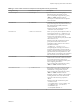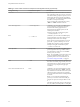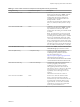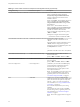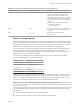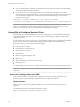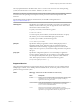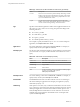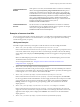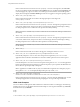User manual
Table Of Contents
- Using VMware Horizon Client for Linux
- Contents
- Using VMware Horizon Client for Linux
- System Requirements and Installation
- System Requirements for Linux Client Systems
- System Requirements for Real-Time Audio-Video
- Requirements for Multimedia Redirection (MMR)
- Requirements for Using Flash URL Redirection
- Smart Card Authentication Requirements
- Supported Desktop Operating Systems
- Preparing Connection Server for Horizon Client
- Installation Options
- Install or Upgrade Horizon Client for Linux from VMware Product Downloads
- Install Horizon Client for Linux from the Ubuntu Software Center
- Configure VMware Blast Options
- Horizon Client Data Collected by VMware
- Configuring Horizon Client for End Users
- Common Configuration Settings
- Using the Horizon Client Command-Line Interface and Configuration Files
- Using URIs to Configure Horizon Client
- Configuring Certificate Checking for End Users
- Configuring Advanced TLS/SSL Options
- Configuring Specific Keys and Key Combinations to Send to the Local System
- Using FreeRDP for RDP Connections
- Enabling FIPS Mode
- Configuring the PCoIP Client-Side Image Cache
- Managing Remote Desktop and Application Connections
- Using a Microsoft Windows Desktop or Application on a Linux System
- Feature Support Matrix for Linux
- Internationalization
- Keyboards and Monitors
- Connect USB Devices
- Using the Real-Time Audio-Video Feature for Webcams and Microphones
- Saving Documents in a Remote Application
- Set Printing Preferences for the Virtual Printer Feature on a Remote Desktop
- Copying and Pasting Text
- Troubleshooting Horizon Client
- Configuring USB Redirection on the Client
- Index
Table 2‑2. Horizon Client Command-Line Options and Configuration File Keys (Continued)
Configuration Key Command-Line Option Description
view.UnauthenticatedAccessEnabled --unauthenticatedAccessEnabled When set to "TRUE", the Unauthenticated Access
feature is enabled by default. The Log in
anonymously using Unauthenticated Access
seing is visible in the user interface and is
marked as selected.
When set to "FALSE", the Unauthenticated Access
feature is disabled. The Log in anonymously
using Unauthenticated Access seing is hidden
and deselected.
When set to "", the Unauthenticated Access
feature is disabled, and the Log in anonymously
using Unauthenticated Access seing is visible
from the user interface and deselected.
If you are seing the conguration key, specify
"TRUE" or "FALSE".
Examples for using the command-line option:
--unauthenticatedAccessEnabled="TRUE"
view.UnauthenticatedAccessAccount --unauthenticatedAccessAccount
Species the account to use when
unauthenticatedAccessEnabled is set to
"TRUE".
If the unauthenticatedAccessEnabled is set to
"FALSE", then this conguration is ignored.
Example for using the command-line option with
the anonymous1 user account:
--
unauthenticatedAccessAccount='anonymous1
'
view.usbAutoConnectAtStartup —-usbAutoConnectAtStartUp=
Automatically connects USB devices when
Horizon Client starts.
Specify "TRUE" or "FALSE". Default is "TRUE".
view.usbAutoConnectOnInsert -—usbAutoConnectOnInsert=
Automatically connects USB devices when a USB
device is inserted.
Specify "TRUE" or "FALSE". Default is "TRUE".
view.xfreerdpOptions --xfreerdpOptions=
(Available if you use the Microsoft RDP display
protocol) Species command-line options to
forward to the xfreerdp program. For
information about xfreerdp options, see the
xfreerdp documentation.
N To use FreeRDP, you must have the correct
version of FreeRDP installed, along with any
applicable patches. For more information, see
“Install and Congure FreeRDP,” on page 45.
None
--enableNla
(Applies if you are using FreeRDP for RDP
connections) Enables network-level authentication
(NLA). You must use this option in conjunction
with the --ignore-certificate option. For
more information, see “Using FreeRDP for RDP
Connections,” on page 44.
NLA is turned o by default if you are using
FreeRDP.
You must have the correct version of FreeRDP
installed, along with any applicable patches. For
more information, see “Install and Congure
FreeRDP,” on page 45.
N The rdesktop program does not support
NLA.
Using VMware Horizon Client for Linux
34 VMware, Inc.