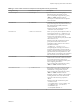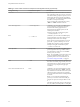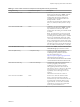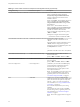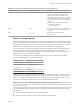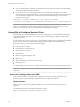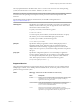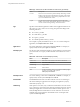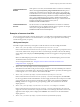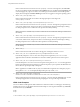User manual
Table Of Contents
- Using VMware Horizon Client for Linux
- Contents
- Using VMware Horizon Client for Linux
- System Requirements and Installation
- System Requirements for Linux Client Systems
- System Requirements for Real-Time Audio-Video
- Requirements for Multimedia Redirection (MMR)
- Requirements for Using Flash URL Redirection
- Smart Card Authentication Requirements
- Supported Desktop Operating Systems
- Preparing Connection Server for Horizon Client
- Installation Options
- Install or Upgrade Horizon Client for Linux from VMware Product Downloads
- Install Horizon Client for Linux from the Ubuntu Software Center
- Configure VMware Blast Options
- Horizon Client Data Collected by VMware
- Configuring Horizon Client for End Users
- Common Configuration Settings
- Using the Horizon Client Command-Line Interface and Configuration Files
- Using URIs to Configure Horizon Client
- Configuring Certificate Checking for End Users
- Configuring Advanced TLS/SSL Options
- Configuring Specific Keys and Key Combinations to Send to the Local System
- Using FreeRDP for RDP Connections
- Enabling FIPS Mode
- Configuring the PCoIP Client-Side Image Cache
- Managing Remote Desktop and Application Connections
- Using a Microsoft Windows Desktop or Application on a Linux System
- Feature Support Matrix for Linux
- Internationalization
- Keyboards and Monitors
- Connect USB Devices
- Using the Real-Time Audio-Video Feature for Webcams and Microphones
- Saving Documents in a Remote Application
- Set Printing Preferences for the Virtual Printer Feature on a Remote Desktop
- Copying and Pasting Text
- Troubleshooting Horizon Client
- Configuring USB Redirection on the Client
- Index
Table 2‑2. Horizon Client Command-Line Options and Configuration File Keys (Continued)
Configuration Key Command-Line Option Description
view.once --once
Species that you do not want Horizon Client to
retry connecting in the case of an error occurring.
You should usually specify this option if you use
kiosk mode, and use the exit code to handle the
error. Otherwise, you might nd it dicult to kill
the vmware-view process remotely.
If you are seing the conguration key, specify
"TRUE" or "FALSE". Default is "FALSE".
view.rdesktopOptions --rdesktopOptions=
(Available if you use the Microsoft RDP display
protocol) Species command-line options to
forward to the rdesktop application. For
information about rdesktop options, see the
rdesktop documentation.
Example of using the command-line option:
--rdesktopOptions="-f -m"
None
-r, --redirect=
(Available if you use the Microsoft RDP display
protocol) Species a local device that you want
rdesktop to redirect to the View desktop.
Specify the device information that you want to
pass to the -r option of rdesktop. You can set
multiple device options in a single command.
Example of using the command-line option:
--redirect="sound:off"
view.rdpClient --rdpclient=
(Available if you use the Microsoft RDP display
protocol) Species which type of RDP client to
use. The default is rdesktop. To use FreeRDP
instead, specify xfreerdp.
N To use FreeRDP, you must have the correct
version of FreeRDP installed, along with any
applicable patches. For more information, see
“Install and Congure FreeRDP,” on page 45.
None
--save
Saves the user name and domain name that were
last used to successfully log in so that you do not
need to enter the user name or domain name the
next time you are prompted to supply login
credentials.
view.sendCtrlAltDelToLocal
None (Available if you use the VMware Blast or PCoIP
display protocol) When set to "TRUE", sends the
key combination Ctrl+Alt+Del to the client system
rather than opening a dialog box to prompt the
user to disconnect from the View desktop. Default
is "FALSE".
N If you use the Microsoft RDP display
protocol, you can achieve this functionality by
using the -K option; for example, vmware-view -
K.
This option has the same priority as the seing in
the /etc/vmware/view-keycombos-config le.
Using VMware Horizon Client for Linux
32 VMware, Inc.