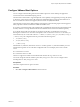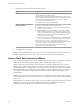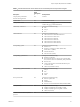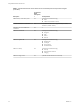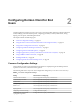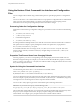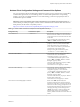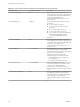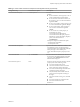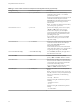User manual
Table Of Contents
- Using VMware Horizon Client for Linux
- Contents
- Using VMware Horizon Client for Linux
- System Requirements and Installation
- System Requirements for Linux Client Systems
- System Requirements for Real-Time Audio-Video
- Requirements for Multimedia Redirection (MMR)
- Requirements for Using Flash URL Redirection
- Smart Card Authentication Requirements
- Supported Desktop Operating Systems
- Preparing Connection Server for Horizon Client
- Installation Options
- Install or Upgrade Horizon Client for Linux from VMware Product Downloads
- Install Horizon Client for Linux from the Ubuntu Software Center
- Configure VMware Blast Options
- Horizon Client Data Collected by VMware
- Configuring Horizon Client for End Users
- Common Configuration Settings
- Using the Horizon Client Command-Line Interface and Configuration Files
- Using URIs to Configure Horizon Client
- Configuring Certificate Checking for End Users
- Configuring Advanced TLS/SSL Options
- Configuring Specific Keys and Key Combinations to Send to the Local System
- Using FreeRDP for RDP Connections
- Enabling FIPS Mode
- Configuring the PCoIP Client-Side Image Cache
- Managing Remote Desktop and Application Connections
- Using a Microsoft Windows Desktop or Application on a Linux System
- Feature Support Matrix for Linux
- Internationalization
- Keyboards and Monitors
- Connect USB Devices
- Using the Real-Time Audio-Video Feature for Webcams and Microphones
- Saving Documents in a Remote Application
- Set Printing Preferences for the Virtual Printer Feature on a Remote Desktop
- Copying and Pasting Text
- Troubleshooting Horizon Client
- Configuring USB Redirection on the Client
- Index
Table 2‑2. Horizon Client Command-Line Options and Configuration File Keys (Continued)
Configuration Key Command-Line Option Description
view.defaultPassword -p "-", --password="-" For VMware Blast, PCoIP, and rdesktop
connections, always specify "-" to read the
password from stdin.
Sets the password that Horizon Client uses for all
connections and adds the password to the
Password eld in the authentication dialog box if
View Connection Server accepts password
authentication.
N You cannot use a blank password. That is,
you cannot specify --password=""
view.defaultProtocol --protocol=
Species which display protocol to use. Specify
"PCOIP" or "RDP". These values are case-
sensitive. For example, if you enter rdp the
protocol used will be the default. Default is the
seing specied in View Administrator, under
pool seings for the pool.
If you use RDP and you want to use FreeRDP
rather than rdesktop, you must also use the
rdpClient seing.
view.defaultUser -u, --userName=
Sets the user name that Horizon Client uses for all
connections and adds the user name that you
specify to the User Name eld in the
authentication dialog box.
For kiosk mode, the account name can be based
on the client's MAC address, or it can begin with a
recognized prex string, such as custom-.
view.disableMaximizedApp --disableMaximizedApp If set to "FALSE" (the default), the application is
launched in full screen mode.
view.enableMMR
None Enables multimedia redirection (MMR).
Specify "TRUE" or "FALSE". Default is "FALSE".
view.fullScreen --fullscreen
Hides the host operating system and opens the
Horizon Client user interface in full screen mode
on one monitor. This option does not aect the
screen mode of the desktop session.
If you are seing the conguration key, specify
"TRUE" or "FALSE". Default is "FALSE".
view.kbdLayout -k, --kbdLayout=
Species which locale to use for the keyboard
layout.
N rdesktop uses locale codes, such as "fr"
and "de", whereas freerdp uses keyboard layout
IDs. For a list of these IDs, use the following
command:
xfreerdp --kbd-list
Example of using the command-line option for
rdesktop:
--kbdLayout="en-us"
-k "fr"
Example of using the command-line option for
freerdp:
-k "0x00010407"
Using VMware Horizon Client for Linux
30 VMware, Inc.