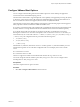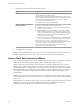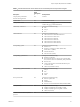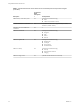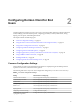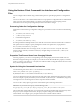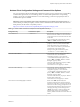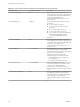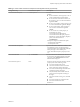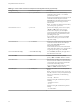User manual
Table Of Contents
- Using VMware Horizon Client for Linux
- Contents
- Using VMware Horizon Client for Linux
- System Requirements and Installation
- System Requirements for Linux Client Systems
- System Requirements for Real-Time Audio-Video
- Requirements for Multimedia Redirection (MMR)
- Requirements for Using Flash URL Redirection
- Smart Card Authentication Requirements
- Supported Desktop Operating Systems
- Preparing Connection Server for Horizon Client
- Installation Options
- Install or Upgrade Horizon Client for Linux from VMware Product Downloads
- Install Horizon Client for Linux from the Ubuntu Software Center
- Configure VMware Blast Options
- Horizon Client Data Collected by VMware
- Configuring Horizon Client for End Users
- Common Configuration Settings
- Using the Horizon Client Command-Line Interface and Configuration Files
- Using URIs to Configure Horizon Client
- Configuring Certificate Checking for End Users
- Configuring Advanced TLS/SSL Options
- Configuring Specific Keys and Key Combinations to Send to the Local System
- Using FreeRDP for RDP Connections
- Enabling FIPS Mode
- Configuring the PCoIP Client-Side Image Cache
- Managing Remote Desktop and Application Connections
- Using a Microsoft Windows Desktop or Application on a Linux System
- Feature Support Matrix for Linux
- Internationalization
- Keyboards and Monitors
- Connect USB Devices
- Using the Real-Time Audio-Video Feature for Webcams and Microphones
- Saving Documents in a Remote Application
- Set Printing Preferences for the Virtual Printer Feature on a Remote Desktop
- Copying and Pasting Text
- Troubleshooting Horizon Client
- Configuring USB Redirection on the Client
- Index
2 Congure the decoding and network condition options.
Option Action
H.264
Congure this option, before or after connecting to Connection Server, to
allow H.264 decoding in Horizon Client.
When this option is selected (the default seing), Horizon Client uses H.
264 decoding if the agent supports H.264 software or hardware encoding.
If the agent does not support H.264 software or hardware encoding,
Horizon Client uses JPG/PNG decoding.
Deselect this option to use JPG/PNG decoding.
Select your network condition for
the best experience
You can only congure this option before connecting to Connection Server.
Select one of the following network condition options:
n
Excellent - Horizon Client uses only TCP networking. This option is
ideal for a LAN environment.
n
Typical (default) - Horizon Client works in mixed mode. In mixed
mode, Horizon Client uses TCP networking when connecting to the
server and uses Blast Extreme Adaptive Transport (BEAT) if the agent
and Blast Security Gateway (if enabled) support BEAT connectivity.
This option is the default seing.
n
Poor - Horizon Client uses only BEAT networking if the BEAT Tunnel
Server is enabled on the server, otherwise it switches to mixed mode.
N In Horizon 7 version 7.1 and earlier, Connection Server and
Security Server instances do not support the BEAT Tunnel Server. VMware
Access Point 2.9 and later supports the BEAT Tunnel Server.
Blast Security Gateway for Connection Server and Security Server
instances do not support BEAT networking.
3 Click OK to save your changes.
Changes for H.264 take eect the next time a user connects to a remote desktop or application and selects
the VMware Blast display protocol. Your changes do not aect existing VMware Blast sessions.
Horizon Client Data Collected by VMware
If your company participates in the customer experience improvement program, VMware collects data from
certain Horizon Client elds. Fields containing sensitive information are made anonymous.
VMware collects data on the clients to prioritize hardware and software compatibility. If your company's
administrator has opted to participate in the customer experience improvement program, VMware collects
anonymous data about your deployment in order to improve VMware's response to customer requirements.
No data that identies your organization is collected. Horizon Client information is sent rst to Connection
Server and then on to VMware, along with data from Connection Server instances, desktop pools, and
remote desktops.
Although the information is encrypted while in transit to Connection Server, the information on the client
system is logged unencrypted in a user-specic directory. The logs do not contain any personally identiable
information.
The administrator who installs Connection Server can select whether to participate in the VMware customer
experience improvement program while running the Connection Server installation wizard, or an
administrator can set an option in Horizon Administrator after the installation.
Using VMware Horizon Client for Linux
22 VMware, Inc.