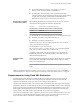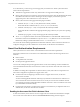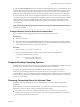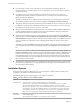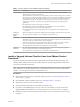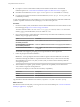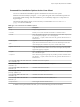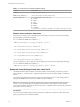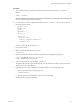User manual
Table Of Contents
- Using VMware Horizon Client for Linux
- Contents
- Using VMware Horizon Client for Linux
- System Requirements and Installation
- System Requirements for Linux Client Systems
- System Requirements for Real-Time Audio-Video
- Requirements for Multimedia Redirection (MMR)
- Requirements for Using Flash URL Redirection
- Smart Card Authentication Requirements
- Supported Desktop Operating Systems
- Preparing Connection Server for Horizon Client
- Installation Options
- Install or Upgrade Horizon Client for Linux from VMware Product Downloads
- Install Horizon Client for Linux from the Ubuntu Software Center
- Configure VMware Blast Options
- Horizon Client Data Collected by VMware
- Configuring Horizon Client for End Users
- Common Configuration Settings
- Using the Horizon Client Command-Line Interface and Configuration Files
- Using URIs to Configure Horizon Client
- Configuring Certificate Checking for End Users
- Configuring Advanced TLS/SSL Options
- Configuring Specific Keys and Key Combinations to Send to the Local System
- Using FreeRDP for RDP Connections
- Enabling FIPS Mode
- Configuring the PCoIP Client-Side Image Cache
- Managing Remote Desktop and Application Connections
- Using a Microsoft Windows Desktop or Application on a Linux System
- Feature Support Matrix for Linux
- Internationalization
- Keyboards and Monitors
- Connect USB Devices
- Using the Real-Time Audio-Video Feature for Webcams and Microphones
- Saving Documents in a Remote Application
- Set Printing Preferences for the Virtual Printer Feature on a Remote Desktop
- Copying and Pasting Text
- Troubleshooting Horizon Client
- Configuring USB Redirection on the Client
- Index
Table 1‑1. Horizon Client for Linux Installation Options (Continued)
Option Description
Virtual Printing Lets users print to any printer available on their client computers. Users do not have to install
additional drivers on their remote desktops.
The component les are installed in /usr/lib/vmware/view/virtualPrinting/. After you install
the client, you do not need to manually congure this feature if you allow the installer to register and
start installed services after the installation. Otherwise, you can congure and enable this feature by
following the instructions in “Enable the Virtual Printing Feature on a Linux Client,” on page 18.
In Horizon 6.0.2 and later, virtual printing is supported on the following remote desktops and
applications:
n
Desktops that are deployed on single-user machines.
n
Desktops that are deployed on RDS hosts, where the RDS hosts are virtual machines.
n
Remote applications, which are provided by RDS hosts.
n
Remote applications that are launched from Horizon Client inside remote desktops (nested
sessions).
Multimedia
Redirection
(MMR)
Redirects multimedia stream from the desktop to the client machine, where the stream is processed.
The component le is installed in /usr/lib/vmware/view/vdpService/.
Smart Card Lets users authenticate with smart cards when they use the VMware Blast or PCoIP display protocol.
Although this option is selected in the client installer by default, this option is not selected by default
when you run the View Agent installer in the remote desktop.
Smart card is supported on remote desktops that are deployed on single-user machines and RDS
hosts. For smart card support on RDS hosts, you must have View Agent 6.1.1 or later.
The component les are installed in /usr/lib/pcoip/vchan_plugins/.
Client Drive
Redirection
Lets users share folders and drives on the client computer with remote desktops and applications.
Drives can include mounted drives and USB storage devices.
The component les are installed in /usr/lib/vmware/view/vdpService/.
Install or Upgrade Horizon Client for Linux from VMware Product
Downloads
You can download and run a Horizon Client installer bundle from the VMware Downloads page. This
installer contains modules for features such as USB redirection, virtual printing, Real-Time Audio-Video,
smart card, and client drive redirection.
N On most Linux distributions, the Horizon Client installer bundle launches a GUI wizard. On SUSE
Linux distributions, the bundle installer launches a command-line wizard. You can also run the installer
with the --console option to launch the command-line wizard.
Prerequisites
n
Verify that the client system runs a supported operating system. See “System Requirements for Linux
Client Systems,” on page 8.
n
Become familiar with the installation options. See “Installation Options,” on page 14.
n
Verify that you have root access on the host system.
n
Verify that VMware Workstation is not installed on the client system.
n
If you plan to use the RDP display protocol to connect to a View desktop, verify that you have the
appropriate RDP client installed. See “System Requirements for Linux Client Systems,” on page 8.
n
Uninstall any earlier version of the Horizon Client software. See “Uninstall Horizon Client for Linux,”
on page 77.
Chapter 1 System Requirements and Installation
VMware, Inc. 15