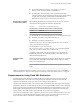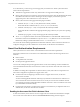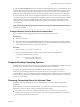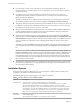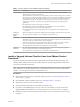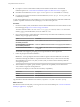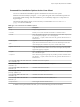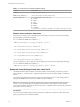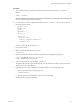User manual
Table Of Contents
- Using VMware Horizon Client for Linux
- Contents
- Using VMware Horizon Client for Linux
- System Requirements and Installation
- System Requirements for Linux Client Systems
- System Requirements for Real-Time Audio-Video
- Requirements for Multimedia Redirection (MMR)
- Requirements for Using Flash URL Redirection
- Smart Card Authentication Requirements
- Supported Desktop Operating Systems
- Preparing Connection Server for Horizon Client
- Installation Options
- Install or Upgrade Horizon Client for Linux from VMware Product Downloads
- Install Horizon Client for Linux from the Ubuntu Software Center
- Configure VMware Blast Options
- Horizon Client Data Collected by VMware
- Configuring Horizon Client for End Users
- Common Configuration Settings
- Using the Horizon Client Command-Line Interface and Configuration Files
- Using URIs to Configure Horizon Client
- Configuring Certificate Checking for End Users
- Configuring Advanced TLS/SSL Options
- Configuring Specific Keys and Key Combinations to Send to the Local System
- Using FreeRDP for RDP Connections
- Enabling FIPS Mode
- Configuring the PCoIP Client-Side Image Cache
- Managing Remote Desktop and Application Connections
- Using a Microsoft Windows Desktop or Application on a Linux System
- Feature Support Matrix for Linux
- Internationalization
- Keyboards and Monitors
- Connect USB Devices
- Using the Real-Time Audio-Video Feature for Webcams and Microphones
- Saving Documents in a Remote Application
- Set Printing Preferences for the Virtual Printer Feature on a Remote Desktop
- Copying and Pasting Text
- Troubleshooting Horizon Client
- Configuring USB Redirection on the Client
- Index
To make the Username hint eld appear on the Horizon Client login dialog box, you must enable the smart
card user name hints feature for the Connection Server instance in Horizon Administrator. The smart card
user name hints feature is supported only with Horizon 7 version 7.0.2 and later servers and agents. For
information about enabling the smart card user name hints feature, see the View Administration document.
If your environment uses an Access Point appliance rather than a security server for secure external access,
you must congure the Access Point appliance to support the smart card user name hints feature. The smart
card user name hints feature is supported only with Access Point 2.7.2 and later. For information about
enabling the smart card user name hints feature in Access Point, see the Deploying and Conguring Access
Point document.
N Horizon Client still supports single-account smart card certicates when the smart card user name
hints feature is enabled.
Configure Horizon Client for Smart Card Authentication
You must perform certain conguration steps to use a smart card in Horizon Client.
Prerequisites
n
Install Horizon Client.
n
(Optional) To make the Username hint eld appear in the Horizon Client login dialog box, enable the
smart card user name hints feature in Connection Server. For more information, see "Seing Up Smart
Card Authentication" in the View Administration document.
Procedure
1 Create the folder /usr/lib/vmware/view/pkcs11.
2 Create a symbol link to the pkcs11 library, which is used for smart card authentication.
For example, run the following command:
sudo ln -s /usr/lib/pkcs11/libgtop11dotnet.so
/usr/lib/vmware/view/pkcs11
Supported Desktop Operating Systems
Administrators create virtual machines with a guest operating system and install agent software in the guest
operating system. End users can log in to these virtual machines from a client device.
For a list of the supported Windows guest operating systems, see the View Installation document.
Some Linux guest operating systems are also supported if you have View Agent 6.1.1 or later, or
Horizon Agent 7.0 or later. For information about system requirements, conguring Linux virtual machines
for use in Horizon, and a list of supported features, see Seing Up Horizon 6 for Linux Desktops or Seing Up
Horizon 7 for Linux Desktops.
Preparing Connection Server for Horizon Client
Administrators must perform specic tasks to enable end users to connect to remote desktops and
applications.
Before end users can connect to Connection Server or a security server and access a remote desktop or
application, you must congure certain pool seings and security seings:
n
If you plan to use Access Point, congure Connection Server to work with Access Point. See the
Deploying and Conguring Access Point document. Access Point appliances fulll the same role that was
previously played by only security servers.
Chapter 1 System Requirements and Installation
VMware, Inc. 13