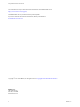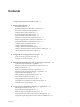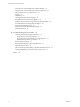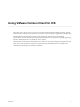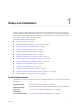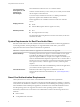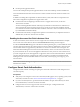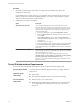User manual
Table Of Contents
- Using VMware Horizon Client for iOS
- Contents
- Using VMware Horizon Client for iOS
- Setup and Installation
- System Requirements
- System Requirements for Real-Time Audio-Video
- Smart Card Authentication Requirements
- Configure Smart Card Authentication
- Touch ID Authentication Requirements
- Supported Desktop Operating Systems
- Preparing Connection Server for Horizon Client
- Install or Upgrade Horizon Client on an iOS Device
- Using Embedded RSA SecurID Software Tokens
- Configure Advanced TLS/SSL Options
- Configure VMware Blast Options
- Configure the Horizon Client Default View
- Configure AirWatch to Deliver Horizon Client to iOS Devices
- Horizon Client Data Collected by VMware
- Using URIs to Configure Horizon Client
- Managing Remote Desktop and Application Connections
- Connect to a Remote Desktop or Application
- Setting the Certificate Checking Mode for Horizon Client
- Manage Saved Servers
- Select a Favorite Remote Desktop or Application
- Disconnecting From a Remote Desktop or Application
- Log Off from a Remote Desktop
- Manage Desktop and Application Shortcuts
- Using 3D Touch with Horizon Client
- Using Spotlight Search with Horizon Client
- Using Split View and Slide Over with Horizon Client
- Using the Horizon Client Widget
- Using a Microsoft Windows Desktop or Application
- Feature Support Matrix for iOS
- External Keyboards and Input Devices
- Enable the Japanese 106/109 Keyboard Layout
- Using the Real-Time Audio-Video Feature for Microphones
- Using Native Operating System Gestures with Touch Redirection
- Using the Unity Touch Sidebar with a Remote Desktop
- Using the Unity Touch Sidebar with a Remote Application
- Horizon Client Tools on a Mobile Device
- Gestures
- Multitasking
- Copying and Pasting Text and Images
- Saving Documents in a Remote Application
- Configure Horizon Client to Support Reversed Mouse Buttons
- Screen Resolutions and Using External Displays
- PCoIP Client-Side Image Cache
- Suppress the Cellular Data Warning Message
- Internationalization
- Troubleshooting Horizon Client
- Index
Connection Server,
Security Server, and
View Agent or
Horizon Agent
Latest maintenance release of View 5.3.x and later releases.
VMware recommends that you use a security server so that your iOS clients
will not require a VPN connection.
To use the Unity Touch feature with View 5.3.x desktops, the Remote
Experience Agent must be installed on the desktops.
Remote applications are available on Horizon 6.0 with View and later
servers.
Display protocols
n
PCoIP
n
VMware Blast (requires Horizon Agent 7.0 or later)
Network protocols
n
IPv4
n
IPv6 (requires iOS 9.2 or later)
For information about using Horizon in an IPv6 environment, see the View
Installation document.
System Requirements for Real-Time Audio-Video
Real-Time Audio-Video works with standard audio devices and with standard conferencing applications
such as Skype, WebEx, and Google Hangouts. To support Real-Time Audio-Video, your Horizon
deployment must meet certain software and hardware requirements.
I Only the audio-in feature is supported. The video feature is not supported.
Remote desktops
The desktops must have View Agent 5.3 or later installed. For View Agent
5.3 desktops, the desktops must also have the corresponding Remote
Experience Agent installed. For example, if View Agent 5.3 is installed, you
must also install the Remote Experience Agent from View 5.3 Feature Pack 1.
See the View Feature Pack Installation and Administration document. If you have
View Agent 6.0 or later, or Horizon Agent 7.0 or later, no feature pack is
required.
To use Real-Time Audio-Video with RDS desktops and remote applications,
you must have Horizon Agent 7.0.2 or later.
Client access device
Real-Time Audio-Video is supported on all iOS devices that run
Horizon Client for iOS. For more information, see “System Requirements,”
on page 7.
Smart Card Authentication Requirements
Client systems that use a smart card for user authentication must meet certain requirements.
Horizon Client for iOS supports using smart cards with remote desktops that have Windows 7, Windows
Vista, Windows XP, Windows 8.1, Windows 10, and Windows Server 2008 R2 guest operating systems. For
Microsoft RDS host-based desktops and applications, the Windows Server 2008 R2 and Windows Server
2012 R2 operating systems are supported. An iOS 8.4.1 or later operating system is required.
Each client system that uses a smart card for user authentication must have the following software and
hardware:
n
Horizon Client
n
A compatible smart card reader
Using VMware Horizon Client for iOS
8 VMware, Inc.