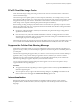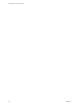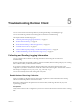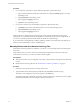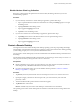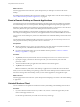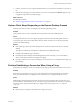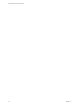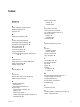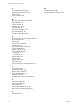User manual
Table Of Contents
- Using VMware Horizon Client for iOS
- Contents
- Using VMware Horizon Client for iOS
- Setup and Installation
- System Requirements
- System Requirements for Real-Time Audio-Video
- Smart Card Authentication Requirements
- Configure Smart Card Authentication
- Touch ID Authentication Requirements
- Supported Desktop Operating Systems
- Preparing Connection Server for Horizon Client
- Install or Upgrade Horizon Client on an iOS Device
- Using Embedded RSA SecurID Software Tokens
- Configure Advanced TLS/SSL Options
- Configure VMware Blast Options
- Configure the Horizon Client Default View
- Configure AirWatch to Deliver Horizon Client to iOS Devices
- Horizon Client Data Collected by VMware
- Using URIs to Configure Horizon Client
- Managing Remote Desktop and Application Connections
- Connect to a Remote Desktop or Application
- Setting the Certificate Checking Mode for Horizon Client
- Manage Saved Servers
- Select a Favorite Remote Desktop or Application
- Disconnecting From a Remote Desktop or Application
- Log Off from a Remote Desktop
- Manage Desktop and Application Shortcuts
- Using 3D Touch with Horizon Client
- Using Spotlight Search with Horizon Client
- Using Split View and Slide Over with Horizon Client
- Using the Horizon Client Widget
- Using a Microsoft Windows Desktop or Application
- Feature Support Matrix for iOS
- External Keyboards and Input Devices
- Enable the Japanese 106/109 Keyboard Layout
- Using the Real-Time Audio-Video Feature for Microphones
- Using Native Operating System Gestures with Touch Redirection
- Using the Unity Touch Sidebar with a Remote Desktop
- Using the Unity Touch Sidebar with a Remote Application
- Horizon Client Tools on a Mobile Device
- Gestures
- Multitasking
- Copying and Pasting Text and Images
- Saving Documents in a Remote Application
- Configure Horizon Client to Support Reversed Mouse Buttons
- Screen Resolutions and Using External Displays
- PCoIP Client-Side Image Cache
- Suppress the Cellular Data Warning Message
- Internationalization
- Troubleshooting Horizon Client
- Index
2 Connect your device to your computer and allow the device to synchronize with iTunes on your Mac or
PC.
3 If the Horizon Client app is not removed from your device, touch and hold the Horizon app icon until
it wiggles and tap the X icon to delete the app.
What to do next
Reinstall Horizon Client.
See “Install or Upgrade Horizon Client on an iOS Device,” on page 12.
Horizon Client Stops Responding or the Remote Desktop Freezes
When the screen freezes, rst, try reseing the remote desktop operating system.
Problem
Horizon Client does not work or repeatedly exits unexpectedly or the remote desktop freezes.
Cause
Assuming that Horizon servers are congured properly and that rewalls surrounding them have the
correct ports open, other issues usually relate to Horizon Client on the device or to the guest operating
system on the remote desktop.
Solution
n
If the operating system in the remote desktop freezes, use Horizon Client on the device to reset the
desktop.
This option is available only if the Horizon administrator has enabled this feature.
n
Uninstall and reinstall the app on the device.
n
If reseing the remote desktop and reinstalling Horizon Client do not help, you can reset the iOS
device, as described in the device user guide from Apple.
n
If you get a connection error when you aempt to connect to the server, you might need to change your
proxy seings.
Problem Establishing a Connection When Using a Proxy
Sometimes if you aempt to connect to Connection Server using a proxy while on the LAN, an error occurs.
Problem
If the Horizon environment is set up to use a secure connection from the remote desktop to Connection
Server, and if the client device is congured to use an HTTP proxy, you might not be able to connect.
Cause
Unlike Windows Internet Explorer, the client device does not have an Internet option to bypass the proxy
for local addresses. When an HTTP proxy is used for browsing external addresses, and you try to connect to
Connection Server using an internal address, you might see the error message Could not establish
connection.
Solution
u
Remove the proxy seings so that the device no longer uses a proxy.
Chapter 5 Troubleshooting Horizon Client
VMware, Inc. 55