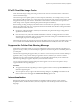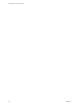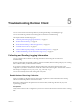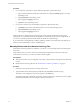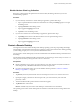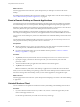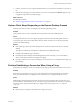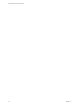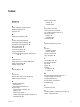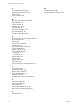User manual
Table Of Contents
- Using VMware Horizon Client for iOS
- Contents
- Using VMware Horizon Client for iOS
- Setup and Installation
- System Requirements
- System Requirements for Real-Time Audio-Video
- Smart Card Authentication Requirements
- Configure Smart Card Authentication
- Touch ID Authentication Requirements
- Supported Desktop Operating Systems
- Preparing Connection Server for Horizon Client
- Install or Upgrade Horizon Client on an iOS Device
- Using Embedded RSA SecurID Software Tokens
- Configure Advanced TLS/SSL Options
- Configure VMware Blast Options
- Configure the Horizon Client Default View
- Configure AirWatch to Deliver Horizon Client to iOS Devices
- Horizon Client Data Collected by VMware
- Using URIs to Configure Horizon Client
- Managing Remote Desktop and Application Connections
- Connect to a Remote Desktop or Application
- Setting the Certificate Checking Mode for Horizon Client
- Manage Saved Servers
- Select a Favorite Remote Desktop or Application
- Disconnecting From a Remote Desktop or Application
- Log Off from a Remote Desktop
- Manage Desktop and Application Shortcuts
- Using 3D Touch with Horizon Client
- Using Spotlight Search with Horizon Client
- Using Split View and Slide Over with Horizon Client
- Using the Horizon Client Widget
- Using a Microsoft Windows Desktop or Application
- Feature Support Matrix for iOS
- External Keyboards and Input Devices
- Enable the Japanese 106/109 Keyboard Layout
- Using the Real-Time Audio-Video Feature for Microphones
- Using Native Operating System Gestures with Touch Redirection
- Using the Unity Touch Sidebar with a Remote Desktop
- Using the Unity Touch Sidebar with a Remote Application
- Horizon Client Tools on a Mobile Device
- Gestures
- Multitasking
- Copying and Pasting Text and Images
- Saving Documents in a Remote Application
- Configure Horizon Client to Support Reversed Mouse Buttons
- Screen Resolutions and Using External Displays
- PCoIP Client-Side Image Cache
- Suppress the Cellular Data Warning Message
- Internationalization
- Troubleshooting Horizon Client
- Index
Procedure
1 If you are already connected to a remote desktop or application, perform these steps:
a Tap to expand the Horizon Client Tools radial menu icon and tap the (gear) icon to open
the Seings screen.
b Tap Log Collection on the Seings screen.
c Tap to toggle the Logging option to on.
d Tap Done to close the Seings screen.
2 If you are not connected to a remote desktop or application, perform these steps:
a Tap at the boom of the Horizon Client screen to open the Seings screen.
b Tap Log Collection on the Seings screen.
c Tap to toggle the Logging option to on.
After log collection is enabled, Horizon Client generates several log les. When Horizon Client quits
unexpectedly or is exited and relaunched, the log les are merged and compressed into a single GZ le. If
you choose to send the log, Horizon Client aaches the GZ le to an email message.
If you switch from a running desktop to seings, enable log collection, and switch back to the desktop, you
must reconnect to the desktop to collect a complete log le.
Manually Retrieve and Send Horizon Client Log Files
When Horizon Client log collection is enabled on your device, you can manually retrieve and send log les
at any time.
This procedure shows you how to retrieve and send log les through Horizon Client. If your device is
connected to a PC or Mac, you can also use iTunes to retrieve log les.
Prerequisites
n
Verify that an email account is congured on your device. Horizon Client sends log les from this email
account.
n
Enable Horizon Client log collection. See “Enable Horizon Client Log Collection,” on page 51.
Procedure
1 In Horizon Client, tap the email icon at the top of the screen.
2 Type the address of the email recipient in the To: line and click Send to send the message.
The email account congured on your device appears in the From: line.
The existing GZ log le is aached to the message. Horizon Client saves a maximum of ve GZ log les.
It deletes the oldest les when the GZ log le count is greater then ve.
Using VMware Horizon Client for iOS
52 VMware, Inc.