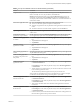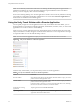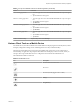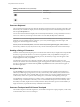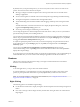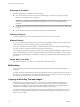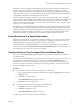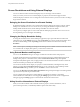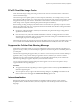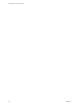User manual
Table Of Contents
- Using VMware Horizon Client for iOS
- Contents
- Using VMware Horizon Client for iOS
- Setup and Installation
- System Requirements
- System Requirements for Real-Time Audio-Video
- Smart Card Authentication Requirements
- Configure Smart Card Authentication
- Touch ID Authentication Requirements
- Supported Desktop Operating Systems
- Preparing Connection Server for Horizon Client
- Install or Upgrade Horizon Client on an iOS Device
- Using Embedded RSA SecurID Software Tokens
- Configure Advanced TLS/SSL Options
- Configure VMware Blast Options
- Configure the Horizon Client Default View
- Configure AirWatch to Deliver Horizon Client to iOS Devices
- Horizon Client Data Collected by VMware
- Using URIs to Configure Horizon Client
- Managing Remote Desktop and Application Connections
- Connect to a Remote Desktop or Application
- Setting the Certificate Checking Mode for Horizon Client
- Manage Saved Servers
- Select a Favorite Remote Desktop or Application
- Disconnecting From a Remote Desktop or Application
- Log Off from a Remote Desktop
- Manage Desktop and Application Shortcuts
- Using 3D Touch with Horizon Client
- Using Spotlight Search with Horizon Client
- Using Split View and Slide Over with Horizon Client
- Using the Horizon Client Widget
- Using a Microsoft Windows Desktop or Application
- Feature Support Matrix for iOS
- External Keyboards and Input Devices
- Enable the Japanese 106/109 Keyboard Layout
- Using the Real-Time Audio-Video Feature for Microphones
- Using Native Operating System Gestures with Touch Redirection
- Using the Unity Touch Sidebar with a Remote Desktop
- Using the Unity Touch Sidebar with a Remote Application
- Horizon Client Tools on a Mobile Device
- Gestures
- Multitasking
- Copying and Pasting Text and Images
- Saving Documents in a Remote Application
- Configure Horizon Client to Support Reversed Mouse Buttons
- Screen Resolutions and Using External Displays
- PCoIP Client-Side Image Cache
- Suppress the Cellular Data Warning Message
- Internationalization
- Troubleshooting Horizon Client
- Index
Screen Resolutions and Using External Displays
You can use Horizon Client with external displays and you can change screen resolutions.
When you connect your device to an external display or projector, Horizon Client supports certain
maximum display resolutions. You can change the screen resolution used on your device to allow scrolling a
larger screen resolution.
Enlarging the Screen Resolution for a Remote Desktop
By default, the display resolution is set so that the entire Windows desktop ts inside your device, and the
desktop icons and task bar icons are a certain size. If you change the default to a higher resolution, the
desktop still ts inside the device, but the desktop and taskbar icons become smaller.
You can pinch your ngers apart to zoom in and make the desktop larger than the device screen. You can
then tap and drag to access the edges of the desktop.
Changing the Display Resolution Setting
To change the resolution from a remote desktop or application, tap to expand the Horizon Client Tools
radial menu icon, tap the (gear) icon, and tap Resolution. You can also change the resolution from
the Horizon Client Seings screen. Tap at the boom of the Horizon Client screen and tap
Resolution.
N Certain options, including 3/4 Scaling and No Scaling, are not available on iPhone 6 when the device
is in zoomed mode. To display these options, you must exit zoomed mode.
Using External Monitors and Projectors
You can use the Resolution seing to set a larger resolution for external monitors and projectors.
To display the keyboard and an expanded onscreen touchpad on the device while displaying the remote
desktop on the projector or aached monitor, enable the Presentation Mode seing. The expanded
touchpad and keyboard appear when you plug the device into the external monitor. The device detects the
maximum resolution provided by the external display.
You can mirror the entire device display on a projector or aached monitor, including the Unity Touch
sidebar, by turning o the Presentation mode seing. If you are connected to a remote desktop and the
Presentation Mode seing is enabled, you can click Done to switch to mirror mode.
You can use the Keep the screen alive during Presentation seing to keep the display from turning o after
a period of inactivity while in presentation mode.
You can congure these seing from a remote desktop or application by tapping to expand the
Horizon Client Tools radial menu icon and tapping the (gear) icon. You can also congure these
seing by tapping the (gear) icon at the boom of the Horizon Client screen.
Hiding Sensitive Information on External Displays
When you use Horizon Client with an external monitor or projector, sensitive information, such as
passwords and passcodes, is automatically hidden to protect user data security.
Using VMware Horizon Client for iOS
48 VMware, Inc.