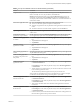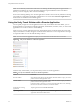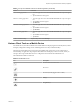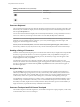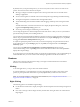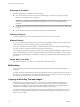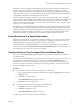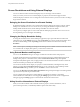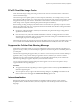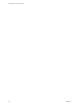User manual
Table Of Contents
- Using VMware Horizon Client for iOS
- Contents
- Using VMware Horizon Client for iOS
- Setup and Installation
- System Requirements
- System Requirements for Real-Time Audio-Video
- Smart Card Authentication Requirements
- Configure Smart Card Authentication
- Touch ID Authentication Requirements
- Supported Desktop Operating Systems
- Preparing Connection Server for Horizon Client
- Install or Upgrade Horizon Client on an iOS Device
- Using Embedded RSA SecurID Software Tokens
- Configure Advanced TLS/SSL Options
- Configure VMware Blast Options
- Configure the Horizon Client Default View
- Configure AirWatch to Deliver Horizon Client to iOS Devices
- Horizon Client Data Collected by VMware
- Using URIs to Configure Horizon Client
- Managing Remote Desktop and Application Connections
- Connect to a Remote Desktop or Application
- Setting the Certificate Checking Mode for Horizon Client
- Manage Saved Servers
- Select a Favorite Remote Desktop or Application
- Disconnecting From a Remote Desktop or Application
- Log Off from a Remote Desktop
- Manage Desktop and Application Shortcuts
- Using 3D Touch with Horizon Client
- Using Spotlight Search with Horizon Client
- Using Split View and Slide Over with Horizon Client
- Using the Horizon Client Widget
- Using a Microsoft Windows Desktop or Application
- Feature Support Matrix for iOS
- External Keyboards and Input Devices
- Enable the Japanese 106/109 Keyboard Layout
- Using the Real-Time Audio-Video Feature for Microphones
- Using Native Operating System Gestures with Touch Redirection
- Using the Unity Touch Sidebar with a Remote Desktop
- Using the Unity Touch Sidebar with a Remote Application
- Horizon Client Tools on a Mobile Device
- Gestures
- Multitasking
- Copying and Pasting Text and Images
- Saving Documents in a Remote Application
- Configure Horizon Client to Support Reversed Mouse Buttons
- Screen Resolutions and Using External Displays
- PCoIP Client-Side Image Cache
- Suppress the Cellular Data Warning Message
- Internationalization
- Troubleshooting Horizon Client
- Index
Data that you copy to the clipboard is automatically copied to the clipboard on the remote desktop when
you log in to the remote desktop. If you are logged in to a remote desktop, data that you copy to the
clipboard on the remote desktop is automatically copied to the clipboard on your iOS device. If RTF data
contains images, the images are lost when Horizon Client synchronizes the RTF data in the clipboard on the
remote desktop with the data in the clipboard on your iOS device.
Horizon administrators congure the ability to copy and paste by conguring group policy seings that
pertain to Horizon Agent. Depending on the Horizon server and agent version, administrators might also be
able to use group policies to restrict clipboard formats during copy and paste operations or use Smart
Policies to control copy and paste behavior in remote desktops. For information, see the Conguring Remote
Desktop Features in Horizon 7 document.
The clipboard can accommodate a maximum of 1 MB of data for copy and paste operations. If the text and
RTF data together use less than maximum clipboard size, the formaed text is pasted. Often the RTF data
cannot be truncated, so that if the text and formaing use more than the maximum clipboard size amount,
the RTF data is discarded, and plain text is pasted. If you are unable to paste all of the formaed text you
selected in one operation, you might need to copy and paste smaller amounts in each operation.
Saving Documents in a Remote Application
With certain remote applications, such as Microsoft Word or WordPad, you can create and save documents.
Where these documents are saved depends on your company's network environment. For example, your
documents might be saved to a home share mounted on your local computer.
Administrators can use an ADMX template le to set a group policy that species where documents are
saved. This policy is called Set Remote Desktop Services User Home Directory. For more information, see
the Conguring Remote Desktop Features in Horizon 7 document.
Configure Horizon Client to Support Reversed Mouse Buttons
You can use the Left Handed Mode option if the primary and secondary mouse buons are switched in
your remote desktop.
If you set the mouse properties inside your remote desktop so that the primary mouse buon is the one on
the right side, as many left-handed people do, you must turn on the Left Handed Mode option in
Horizon Client. If you do not turn on this option when mouse buons are reversed, a single tap acts as a
click of the secondary mouse buon. For example, a single tap might display a context menu rather than
selecting something or inserting a cursor.
Procedure
n
If you are already connected to the remote desktop, perform these steps.
a Tap to expand the Horizon Client Tools radial menu icon and tap the (gear) icon to open
the Seings screen.
b Tap Touch on the Seings screen.
c Tap Left Handed Mode to toggle the option to on.
d Tap Done to close the Seings screen.
n
If you are not connected to the remote desktop, perform these steps.
a Tap at the boom of the Horizon Client screen.
b Tap Touch on the Seings screen.
c Tap Left Handed Mode to toggle the option to on.
A single tap now acts as a click with the primary mouse buon.
Chapter 4 Using a Microsoft Windows Desktop or Application
VMware, Inc. 47