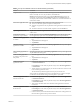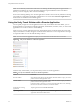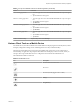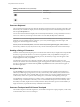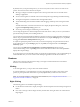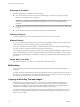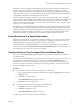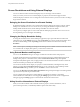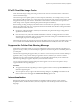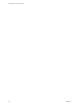User manual
Table Of Contents
- Using VMware Horizon Client for iOS
- Contents
- Using VMware Horizon Client for iOS
- Setup and Installation
- System Requirements
- System Requirements for Real-Time Audio-Video
- Smart Card Authentication Requirements
- Configure Smart Card Authentication
- Touch ID Authentication Requirements
- Supported Desktop Operating Systems
- Preparing Connection Server for Horizon Client
- Install or Upgrade Horizon Client on an iOS Device
- Using Embedded RSA SecurID Software Tokens
- Configure Advanced TLS/SSL Options
- Configure VMware Blast Options
- Configure the Horizon Client Default View
- Configure AirWatch to Deliver Horizon Client to iOS Devices
- Horizon Client Data Collected by VMware
- Using URIs to Configure Horizon Client
- Managing Remote Desktop and Application Connections
- Connect to a Remote Desktop or Application
- Setting the Certificate Checking Mode for Horizon Client
- Manage Saved Servers
- Select a Favorite Remote Desktop or Application
- Disconnecting From a Remote Desktop or Application
- Log Off from a Remote Desktop
- Manage Desktop and Application Shortcuts
- Using 3D Touch with Horizon Client
- Using Spotlight Search with Horizon Client
- Using Split View and Slide Over with Horizon Client
- Using the Horizon Client Widget
- Using a Microsoft Windows Desktop or Application
- Feature Support Matrix for iOS
- External Keyboards and Input Devices
- Enable the Japanese 106/109 Keyboard Layout
- Using the Real-Time Audio-Video Feature for Microphones
- Using Native Operating System Gestures with Touch Redirection
- Using the Unity Touch Sidebar with a Remote Desktop
- Using the Unity Touch Sidebar with a Remote Application
- Horizon Client Tools on a Mobile Device
- Gestures
- Multitasking
- Copying and Pasting Text and Images
- Saving Documents in a Remote Application
- Configure Horizon Client to Support Reversed Mouse Buttons
- Screen Resolutions and Using External Displays
- PCoIP Client-Side Image Cache
- Suppress the Cellular Data Warning Message
- Internationalization
- Troubleshooting Horizon Client
- Index
By default, when you tap the touchpad icon, you can touch anywhere on the screen to move the mouse
pointer. The screen becomes a full-screen touchpad.
n
Moving your nger around the touchpad creates a mouse pointer that moves around the remote
desktop or application.
n
You can use the regular-size and full screen virtual touchpad for single-clicking and double-clicking.
n
The regular touchpad also contains left-click and right-click buons.
n
To simulate holding down the left-click buon while dragging, double-tap with one nger and then
drag.
To enable this feature, use the Horizon Client Tools to display the Options dialog box, and click to
toggle the Touchpad Tap & Drag option to on.
n
You can tap with two ngers and then drag to scroll vertically.
You can drag the regular-size virtual touchpad to the side of the device so that you can use your thumb to
operate the touchpad while you are holding the device.
You can make the virtual touchpad resemble the touchpad on a laptop, including right-click and left-click
buons. Tap to expand the Horizon Client Tools radial menu icon, tap the (gear) icon, tap Touch,
and toggle the Full Screen Touchpad Mode seing to o.
To adjust how quickly the pointer moves when you use the touchpad, tap to expand the Horizon Client
Tools radial menu icon, tap the (gear) icon, tap Touch, and drag the slider in the Touchpad
Sensitivity option.
You can also set the Full Screen Touchpad Mode and Touchpad Sensitivity seings from the
Horizon Client Seings screen. Tap at the boom of the Horizon Client screen and tap Touch to
display the touchpad seings.
If you are logged in to a remote desktop when you change the touchpad seings, your touchpad seings are
retained the next time you connect to the remote desktop or application from the same iOS device.
Gestures
VMware has created user interaction aids to help you navigate conventional Windows user interface
elements on a non-Windows device.
Clicking
As in other applications, you tap to click a user interface element.
In a remote desktop, if you tap and hold for a second, a magnifying glass appears, along with a mouse
pointer, for precise placement. This feature is especially helpful when you want to resize a window.
N If your remote desktop is congured for a left-handed user, see “Congure Horizon Client to
Support Reversed Mouse Buons,” on page 47.
Right-Clicking
The following options are available for right-clicking:
n
Use the Horizon Client Tools to display the regular virtual touchpad and use the touchpad's right-click
buon.
n
On a touch screen, tap with two ngers at nearly the same time. The right-click occurs where the rst
nger tapped.
Chapter 4 Using a Microsoft Windows Desktop or Application
VMware, Inc. 45