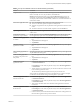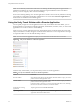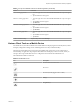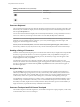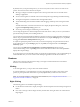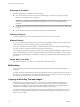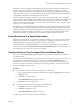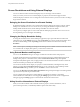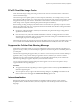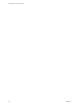User manual
Table Of Contents
- Using VMware Horizon Client for iOS
- Contents
- Using VMware Horizon Client for iOS
- Setup and Installation
- System Requirements
- System Requirements for Real-Time Audio-Video
- Smart Card Authentication Requirements
- Configure Smart Card Authentication
- Touch ID Authentication Requirements
- Supported Desktop Operating Systems
- Preparing Connection Server for Horizon Client
- Install or Upgrade Horizon Client on an iOS Device
- Using Embedded RSA SecurID Software Tokens
- Configure Advanced TLS/SSL Options
- Configure VMware Blast Options
- Configure the Horizon Client Default View
- Configure AirWatch to Deliver Horizon Client to iOS Devices
- Horizon Client Data Collected by VMware
- Using URIs to Configure Horizon Client
- Managing Remote Desktop and Application Connections
- Connect to a Remote Desktop or Application
- Setting the Certificate Checking Mode for Horizon Client
- Manage Saved Servers
- Select a Favorite Remote Desktop or Application
- Disconnecting From a Remote Desktop or Application
- Log Off from a Remote Desktop
- Manage Desktop and Application Shortcuts
- Using 3D Touch with Horizon Client
- Using Spotlight Search with Horizon Client
- Using Split View and Slide Over with Horizon Client
- Using the Horizon Client Widget
- Using a Microsoft Windows Desktop or Application
- Feature Support Matrix for iOS
- External Keyboards and Input Devices
- Enable the Japanese 106/109 Keyboard Layout
- Using the Real-Time Audio-Video Feature for Microphones
- Using Native Operating System Gestures with Touch Redirection
- Using the Unity Touch Sidebar with a Remote Desktop
- Using the Unity Touch Sidebar with a Remote Application
- Horizon Client Tools on a Mobile Device
- Gestures
- Multitasking
- Copying and Pasting Text and Images
- Saving Documents in a Remote Application
- Configure Horizon Client to Support Reversed Mouse Buttons
- Screen Resolutions and Using External Displays
- PCoIP Client-Side Image Cache
- Suppress the Cellular Data Warning Message
- Internationalization
- Troubleshooting Horizon Client
- Index
Table 4‑6. Radial Menu Icons (Continued)
Icon Description
Virtual touchpad
Gesture help
Onscreen Keyboard
The onscreen keyboard has more keys than the standard onscreen keyboard, for example, Control keys and
function keys are available. To display the onscreen keyboard, tap the screen with three ngers at the same
time or tap the Keyboard icon.
You can also use the feature that displays the onscreen keyboard whenever you tap a text eld, such as in a
note or new contact. If you then tap in an area that is not a text eld, the keyboard is dismissed.
I To use the three-nger tap, make sure the iOS accessibility feature for zooming is turned o.
When the zoom accessibility feature is turned on, you zoom by double-tapping with three ngers, and
tapping once with three ngers does nothing.
Even if you use an external keyboard, a one-row onscreen keyboard might still appear, which contains
function keys, and the Ctrl, Alt, Win, and arrow keys. Some external keyboards do not have all these keys.
Sending a String of Characters
From the onscreen keyboard, tap the pen icon on the left side of the Ctrl key to display the local input buer.
Text that you type into this text box is not sent to an application until you tap Send. For example, if you
open an application such as Notepad and tap the pen icon, the text that you type does not appear in the
Notepad application until you tap Send.
Use this feature if you have a poor network connection. That is, use this feature if, when you type a
character, the character does not immediately appear in the application. With this feature, you can quickly
type up to 1,000 characters and then either tap Send or tap Return to have all 1,000 characters appear at
once in the application.
Navigation Keys
Tap the Ctrl/Page icon in the Horizon Client Tools or onscreen keyboard to display the navigation keys.
These keys include Page Up, Page Down, arrow keys, function keys, and other keys that you often use in
Windows environments, such as Alt, Del, Shift, Ctrl, Win, and Esc. You can press and hold arrow keys for
continuous key strokes. For a picture of the Ctrl/Page icon, see the table at the beginning of this topic.
Use the Shift key on this keypad when you need to use key combinations that include the Shift key, such as
Ctrl+Shift. To tap a combination of these keys, such as Ctrl+Alt+Shift, rst tap the onscreen Ctrl key. After
the Ctrl key turns blue, tap the onscreen Alt key. After the Alt key turns blue, tap the onscreen Shift key. A
single onscreen key is provided for the key combination Ctrl+Alt+Del.
Onscreen Touchpad and Full Screen Touchpad
The virtual touchpad can be either regular-size, to resemble a touchpad on a laptop computer, or full screen,
so that the entire device screen is a touchpad.
Using VMware Horizon Client for iOS
44 VMware, Inc.