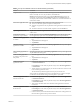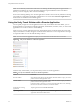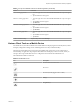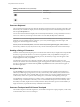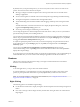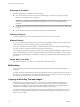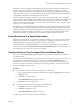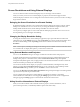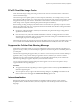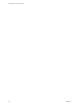User manual
Table Of Contents
- Using VMware Horizon Client for iOS
- Contents
- Using VMware Horizon Client for iOS
- Setup and Installation
- System Requirements
- System Requirements for Real-Time Audio-Video
- Smart Card Authentication Requirements
- Configure Smart Card Authentication
- Touch ID Authentication Requirements
- Supported Desktop Operating Systems
- Preparing Connection Server for Horizon Client
- Install or Upgrade Horizon Client on an iOS Device
- Using Embedded RSA SecurID Software Tokens
- Configure Advanced TLS/SSL Options
- Configure VMware Blast Options
- Configure the Horizon Client Default View
- Configure AirWatch to Deliver Horizon Client to iOS Devices
- Horizon Client Data Collected by VMware
- Using URIs to Configure Horizon Client
- Managing Remote Desktop and Application Connections
- Connect to a Remote Desktop or Application
- Setting the Certificate Checking Mode for Horizon Client
- Manage Saved Servers
- Select a Favorite Remote Desktop or Application
- Disconnecting From a Remote Desktop or Application
- Log Off from a Remote Desktop
- Manage Desktop and Application Shortcuts
- Using 3D Touch with Horizon Client
- Using Spotlight Search with Horizon Client
- Using Split View and Slide Over with Horizon Client
- Using the Horizon Client Widget
- Using a Microsoft Windows Desktop or Application
- Feature Support Matrix for iOS
- External Keyboards and Input Devices
- Enable the Japanese 106/109 Keyboard Layout
- Using the Real-Time Audio-Video Feature for Microphones
- Using Native Operating System Gestures with Touch Redirection
- Using the Unity Touch Sidebar with a Remote Desktop
- Using the Unity Touch Sidebar with a Remote Application
- Horizon Client Tools on a Mobile Device
- Gestures
- Multitasking
- Copying and Pasting Text and Images
- Saving Documents in a Remote Application
- Configure Horizon Client to Support Reversed Mouse Buttons
- Screen Resolutions and Using External Displays
- PCoIP Client-Side Image Cache
- Suppress the Cellular Data Warning Message
- Internationalization
- Troubleshooting Horizon Client
- Index
Table 4‑4. Unity Touch Sidebar Actions for a Remote Desktop (Continued)
Action Procedure
Navigate to a le
Tap My Files to access the User folder, and navigate to the le. My Files includes
folders such as My Pictures, My Documents, and Downloads.
My Files includes the folders in the user prole (%USERPROFILE% directory). If you
relocate the system folder in the %USERPROFILE% directory, the My Files menu can
also display content from the relocated folder, whether it is a local relocated folder or a
network share folder.
Search for an application or le
n
Tap in the Search box and type the name of the application or le.
n
To use voice dictation, tap the microphone on the keyboard.
n
To launch an application or le, tap the name of the application or le in the search
results.
n
To return to the home view of the sidebar, tap the X to close the Search box.
Open an application or le Tap the name of the le or application in the sidebar. The application starts and the
sidebar closes.
Switch between running
applications or open windows
Tap the application name under Running Applications. If more than one le is open
for one application, tap the chevron (>) next to the application to expand the list.
Minimize a running application
or window
1 Touch the application name under Running Applications and swipe from right to
left.
2 Tap the More buon that appears.
3 Tap Minimize.
Maximize a running
application or window
1 Touch the application name under Running Applications and swipe from right to
left.
2 Tap the More buon that appears.
3 Tap Maximize.
Close a running application or
window
Touch the application name under Running Applications and swipe from right to left.
Tap the Close buon that appears.
Restore a running application
or window to its previous size
and position
1 Touch the application name under Running Applications and swipe from right to
left.
2 Tap the More buon that appears.
3 Tap Restore.
Create a list of favorite
applications or les
1 Search for the application or le, or tap Manage under the Favorite Applications
or Favorite Documents list.
If the Manage bar is not visible, tap the chevron (>) next to Favorite Applications
or Favorite Files.
2 Tap the check box next to the names of your favorites in the search results or in the
list of available applications or les.
The favorite that you add last appears at the top of your favorites list.
Your favorites are remembered across all of your mobile devices so that, for example,
you have the same list whether using your smart phone or your tablet.
Remove an application or le
from the favorites list
1 Search for the application or le, or tap Manage under the Favorite Applications
or Favorite Dcuments list.
If the Manage bar is not visible, tap the chevron (>) next to Favorite Applications
or Favorite Documents.
2 Tap to remove the check mark next to the name of the application or le in the
favorites list.
Reorder an application or le in
the favorites list
1 Tap Manage under the Favorite Applications or Favorite Documents list.
If the Manage bar is not visible, tap the chevron (>) next to Favorite Applications
or Favorite Documents.
2 In the favorites list, touch and hold the handle on the left side of the application or
le name and drag the favorite up or down the list.
Chapter 4 Using a Microsoft Windows Desktop or Application
VMware, Inc. 41