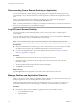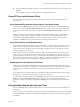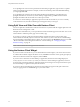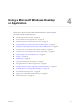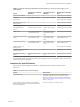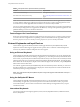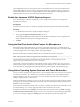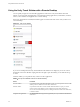User manual
Table Of Contents
- Using VMware Horizon Client for iOS
- Contents
- Using VMware Horizon Client for iOS
- Setup and Installation
- System Requirements
- System Requirements for Real-Time Audio-Video
- Smart Card Authentication Requirements
- Configure Smart Card Authentication
- Touch ID Authentication Requirements
- Supported Desktop Operating Systems
- Preparing Connection Server for Horizon Client
- Install or Upgrade Horizon Client on an iOS Device
- Using Embedded RSA SecurID Software Tokens
- Configure Advanced TLS/SSL Options
- Configure VMware Blast Options
- Configure the Horizon Client Default View
- Configure AirWatch to Deliver Horizon Client to iOS Devices
- Horizon Client Data Collected by VMware
- Using URIs to Configure Horizon Client
- Managing Remote Desktop and Application Connections
- Connect to a Remote Desktop or Application
- Setting the Certificate Checking Mode for Horizon Client
- Manage Saved Servers
- Select a Favorite Remote Desktop or Application
- Disconnecting From a Remote Desktop or Application
- Log Off from a Remote Desktop
- Manage Desktop and Application Shortcuts
- Using 3D Touch with Horizon Client
- Using Spotlight Search with Horizon Client
- Using Split View and Slide Over with Horizon Client
- Using the Horizon Client Widget
- Using a Microsoft Windows Desktop or Application
- Feature Support Matrix for iOS
- External Keyboards and Input Devices
- Enable the Japanese 106/109 Keyboard Layout
- Using the Real-Time Audio-Video Feature for Microphones
- Using Native Operating System Gestures with Touch Redirection
- Using the Unity Touch Sidebar with a Remote Desktop
- Using the Unity Touch Sidebar with a Remote Application
- Horizon Client Tools on a Mobile Device
- Gestures
- Multitasking
- Copying and Pasting Text and Images
- Saving Documents in a Remote Application
- Configure Horizon Client to Support Reversed Mouse Buttons
- Screen Resolutions and Using External Displays
- PCoIP Client-Side Image Cache
- Suppress the Cellular Data Warning Message
- Internationalization
- Troubleshooting Horizon Client
- Index
Use an English keyboard on your iOS device with a remote desktop that uses a Korean or Japanese input
method editor (IME). If you use a Korean or Japanese keyboard on your iOS device and you connect to a
remote desktop that uses a Korean or Japanese IME, the remote desktop Windows IME English/Korean or
English/Japanese mode is not synchronized with the iOS keyboard locale.
Enable the Japanese 106/109 Keyboard Layout
If you are connected to a Windows XP desktop, you can congure Horizon Client to use the Japanese
106/109 keyboard layout.
Prerequisites
Use Horizon Client to connect to a Windows XP desktop that has the Japanese keyboard layout enabled.
Procedure
1 Use the Horizon Client Tools to display the Options dialog box.
2 Tap to toggle the Japanese 106/109 Keyboard option to on.
This seing is disabled if the keyboard layout on the Windows XP desktop is not set to Japanese. This
seing is hidden if the desktop is not running Windows XP.
3 Tap Done.
Using the Real-Time Audio-Video Feature for Microphones
With the Real-Time Audio-Video feature, you can use a microphone connected to your mobile device on
your remote desktop. Real-Time Audio-Video is compatible with standard audio devices and with standard
conferencing applications such as Skype, WebEx, and Google Hangouts.
Real-Time Audio-Video is enabled by default when you install Horizon Client on your device.
N Only the audio-in feature is supported. The video feature is not supported.
For information about seing up the Real-Time Audio-Video feature on a remote desktop, see the
Conguring Remote Desktop Features in Horizon 7 document.
The rst time you use the microphone, Horizon Client prompts you for permission to access it. You must
grant permission for the microphone to work with your remote desktop. You can enable and disable access
to the microphone by changing the Microphone permission for Horizon Client in the iOS Seings app.
Using Native Operating System Gestures with Touch Redirection
You can use native operating system gestures from your touch-based mobile device when you are connected
to a Windows 8, Windows 10, or Windows Server 2012 remote desktop, or to a remote application that is
hosted on Windows Server 2012. For example, you can touch, hold, and release an item on a Windows 8
desktop to display the item's context menu.
When touch redirection is enabled, you can use only native operating system touch gestures. Horizon Client
local gestures, such as double-click and pinch, no longer work. You must drag the Unity Touch tab buon to
display the Unity Touch sidebar.
Touch redirection is enabled by default when you connect to a Windows 8, Windows 10, or Windows Server
2012 remote desktop, or to a remote application that is hosted on Windows Server 2012.
To disable touch redirection, tap at the boom of the Horizon Client screen, tap Touch, and toggle
the Windows Native Touch Gestures seing to o. If you are connected to a remote desktop or application,
you can access seings by tapping the (gear) icon in the Horizon Client Tools radial menu.
Chapter 4 Using a Microsoft Windows Desktop or Application
VMware, Inc. 39