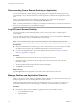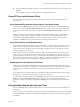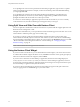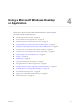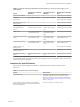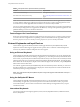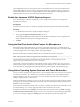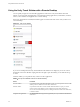User manual
Table Of Contents
- Using VMware Horizon Client for iOS
- Contents
- Using VMware Horizon Client for iOS
- Setup and Installation
- System Requirements
- System Requirements for Real-Time Audio-Video
- Smart Card Authentication Requirements
- Configure Smart Card Authentication
- Touch ID Authentication Requirements
- Supported Desktop Operating Systems
- Preparing Connection Server for Horizon Client
- Install or Upgrade Horizon Client on an iOS Device
- Using Embedded RSA SecurID Software Tokens
- Configure Advanced TLS/SSL Options
- Configure VMware Blast Options
- Configure the Horizon Client Default View
- Configure AirWatch to Deliver Horizon Client to iOS Devices
- Horizon Client Data Collected by VMware
- Using URIs to Configure Horizon Client
- Managing Remote Desktop and Application Connections
- Connect to a Remote Desktop or Application
- Setting the Certificate Checking Mode for Horizon Client
- Manage Saved Servers
- Select a Favorite Remote Desktop or Application
- Disconnecting From a Remote Desktop or Application
- Log Off from a Remote Desktop
- Manage Desktop and Application Shortcuts
- Using 3D Touch with Horizon Client
- Using Spotlight Search with Horizon Client
- Using Split View and Slide Over with Horizon Client
- Using the Horizon Client Widget
- Using a Microsoft Windows Desktop or Application
- Feature Support Matrix for iOS
- External Keyboards and Input Devices
- Enable the Japanese 106/109 Keyboard Layout
- Using the Real-Time Audio-Video Feature for Microphones
- Using Native Operating System Gestures with Touch Redirection
- Using the Unity Touch Sidebar with a Remote Desktop
- Using the Unity Touch Sidebar with a Remote Application
- Horizon Client Tools on a Mobile Device
- Gestures
- Multitasking
- Copying and Pasting Text and Images
- Saving Documents in a Remote Application
- Configure Horizon Client to Support Reversed Mouse Buttons
- Screen Resolutions and Using External Displays
- PCoIP Client-Side Image Cache
- Suppress the Cellular Data Warning Message
- Internationalization
- Troubleshooting Horizon Client
- Index
Table 4‑3. Requirements for Specific Features (Continued)
Feature Requirements
Smart cards for RDS desktops View Agent 6.1 and later.
Real-Time Audio-Video (audio-in only) See “System Requirements for Real-Time Audio-Video,” on
page 8
N You can also use Horizon Client to securely access remote Windows-based applications, in addition
to remote desktops. Selecting an application in Horizon Client opens a window for that application on the
local client device, and the application looks and behaves as if it were locally installed.
You can use remote applications only if you are connected to Connection Server 6.0 or later. For information
about which operating systems are supported for the RDS host, which provides published applications and
published desktops, see the View Installation document.
Feature Support for Linux Desktops
Some Linux guest operating systems are supported if you have View Agent 6.1.1 or later or Horizon Agent
7.0 or later. For a list of supported Linux operating systems and information about supported features, see
the Seing Up Horizon 6 for Linux Desktops or Seing Up Horizon 7 for Linux Desktops document.
External Keyboards and Input Devices
Horizon Client supports the iPad Keyboard Dock and Apple Wireless Keyboard (Bluetooth) external
keyboards. Horizon Client supports Apple Pencil as a pointer device on iPad Pro and the Swiftpoint GT
mouse on any iOS device that the Swiftpoint GT mouse supports.
Using an External Keyboard
Horizon Client automatically detects the iPad Keyboard Dock external keyboard. To use the Apple Wireless
Keyboard (Bluetooth) with a remote desktop or application, you must rst pair the keyboard with the client
device. After you pair the keyboard with the iPad, make sure that you do not have the onscreen keyboard in
split keyboard mode when you aempt to make the iPad detect the Bluetooth keyboard. To make the client
device detect the wireless keyboard, tap the screen with three ngers at the same time, or tap the Keyboard
buon in the Horizon Client Tools.
Also with the Apple Wireless Keyboard (Bluetooth), after the external keyboard is detected, you cannot use
the Horizon Client Tools or three-nger tap to display the onscreen keyboard. You must rst deactivate the
external keyboard by pressing its Eject key.
N The Apple Wireless Keyboard (Bluetooth) does not input the Japanese full-width tilde correctly in
remote desktops.
Using the Swiftpoint GT Mouse
Horizon Client automatically detects the SwiftPoint GT mouse. To use the Swiftpoint GT mouse with a
remote desktop or application, you must rst pair the mouse with the client device. After you pair the
mouse with the device, mouse actions are redirected to remote desktops and applications that you open
with Horizon Client.
International Keyboards
You can input characters for English, Japanese, French, German, Simplied Chinese, Traditional Chinese,
Korean, and Spanish.
Using VMware Horizon Client for iOS
38 VMware, Inc.