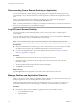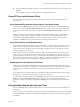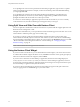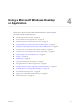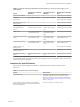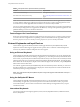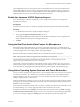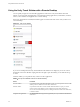User manual
Table Of Contents
- Using VMware Horizon Client for iOS
- Contents
- Using VMware Horizon Client for iOS
- Setup and Installation
- System Requirements
- System Requirements for Real-Time Audio-Video
- Smart Card Authentication Requirements
- Configure Smart Card Authentication
- Touch ID Authentication Requirements
- Supported Desktop Operating Systems
- Preparing Connection Server for Horizon Client
- Install or Upgrade Horizon Client on an iOS Device
- Using Embedded RSA SecurID Software Tokens
- Configure Advanced TLS/SSL Options
- Configure VMware Blast Options
- Configure the Horizon Client Default View
- Configure AirWatch to Deliver Horizon Client to iOS Devices
- Horizon Client Data Collected by VMware
- Using URIs to Configure Horizon Client
- Managing Remote Desktop and Application Connections
- Connect to a Remote Desktop or Application
- Setting the Certificate Checking Mode for Horizon Client
- Manage Saved Servers
- Select a Favorite Remote Desktop or Application
- Disconnecting From a Remote Desktop or Application
- Log Off from a Remote Desktop
- Manage Desktop and Application Shortcuts
- Using 3D Touch with Horizon Client
- Using Spotlight Search with Horizon Client
- Using Split View and Slide Over with Horizon Client
- Using the Horizon Client Widget
- Using a Microsoft Windows Desktop or Application
- Feature Support Matrix for iOS
- External Keyboards and Input Devices
- Enable the Japanese 106/109 Keyboard Layout
- Using the Real-Time Audio-Video Feature for Microphones
- Using Native Operating System Gestures with Touch Redirection
- Using the Unity Touch Sidebar with a Remote Desktop
- Using the Unity Touch Sidebar with a Remote Application
- Horizon Client Tools on a Mobile Device
- Gestures
- Multitasking
- Copying and Pasting Text and Images
- Saving Documents in a Remote Application
- Configure Horizon Client to Support Reversed Mouse Buttons
- Screen Resolutions and Using External Displays
- PCoIP Client-Side Image Cache
- Suppress the Cellular Data Warning Message
- Internationalization
- Troubleshooting Horizon Client
- Index
2 To manage a saved server, touch and hold the server icon until the context menu appears.
Option Action
Change the user name, domain,
server name, or description
a Tap Edit Server in the context menu.
b Make your changes on the Edit Server screen.
c Tap Update to save your changes.
Remove a server
Tap Delete Server in the context menu.
The desktop and application shortcuts associated with the server are also
deleted.
Forget a saved password
Tap Forget Password in the context menu. This option is available only if
you previously saved your password.
Disable Touch ID
Tap Sign Out. This option is available only if you previously enabled
Touch ID.
Select a Favorite Remote Desktop or Application
You can select remote desktops and applications as favorites. Favorites are identied by a star. The star helps
you quickly nd your favorite desktops and applications. Your favorite selections are saved, even after you
log o from the server.
Prerequisites
Obtain the credentials you need to connect to the server, such as a user name and password or RSA SecurID
and passcode.
Procedure
1 Tap Servers (cloud icon) at the boom of the screen and tap the server icon to connect to the server.
2 If prompted, supply your RSA user name and passcode, your Active Directory user name and
password, or both.
3 Perform these steps to select or deselect a desktop or application as a favorite.
Option Action
Select a favorite
Touch and hold the desktop or application name until the context menu
appears and tap Mark as Favorite. A star appears in the upper right corner
of the name and the name appears on the Favorites page.
Deselect a favorite
Touch and hold the desktop or application name until the context menu
appears and tap Unmark Favorite. A star no longer appears in the upper
right corner of the name and the name disappears from the Favorites page.
4 (Optional) Tap Favorites (star icon) at the boom of the screen to display only favorite desktops or
applications.
You can tap All (cloud icon) at the boom of the screen to display all the available desktops and
applications.
Chapter 3 Managing Remote Desktop and Application Connections
VMware, Inc. 31