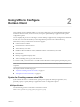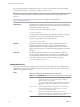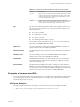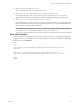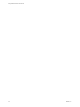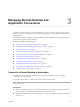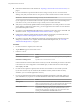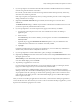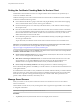User manual
Table Of Contents
- Using VMware Horizon Client for iOS
- Contents
- Using VMware Horizon Client for iOS
- Setup and Installation
- System Requirements
- System Requirements for Real-Time Audio-Video
- Smart Card Authentication Requirements
- Configure Smart Card Authentication
- Touch ID Authentication Requirements
- Supported Desktop Operating Systems
- Preparing Connection Server for Horizon Client
- Install or Upgrade Horizon Client on an iOS Device
- Using Embedded RSA SecurID Software Tokens
- Configure Advanced TLS/SSL Options
- Configure VMware Blast Options
- Configure the Horizon Client Default View
- Configure AirWatch to Deliver Horizon Client to iOS Devices
- Horizon Client Data Collected by VMware
- Using URIs to Configure Horizon Client
- Managing Remote Desktop and Application Connections
- Connect to a Remote Desktop or Application
- Setting the Certificate Checking Mode for Horizon Client
- Manage Saved Servers
- Select a Favorite Remote Desktop or Application
- Disconnecting From a Remote Desktop or Application
- Log Off from a Remote Desktop
- Manage Desktop and Application Shortcuts
- Using 3D Touch with Horizon Client
- Using Spotlight Search with Horizon Client
- Using Split View and Slide Over with Horizon Client
- Using the Horizon Client Widget
- Using a Microsoft Windows Desktop or Application
- Feature Support Matrix for iOS
- External Keyboards and Input Devices
- Enable the Japanese 106/109 Keyboard Layout
- Using the Real-Time Audio-Video Feature for Microphones
- Using Native Operating System Gestures with Touch Redirection
- Using the Unity Touch Sidebar with a Remote Desktop
- Using the Unity Touch Sidebar with a Remote Application
- Horizon Client Tools on a Mobile Device
- Gestures
- Multitasking
- Copying and Pasting Text and Images
- Saving Documents in a Remote Application
- Configure Horizon Client to Support Reversed Mouse Buttons
- Screen Resolutions and Using External Displays
- PCoIP Client-Side Image Cache
- Suppress the Cellular Data Warning Message
- Internationalization
- Troubleshooting Horizon Client
- Index
6 If you are prompted a second time for RSA SecurID credentials or RADIUS authentication credentials,
enter the next generated number on the token.
Do not enter your PIN and do not enter the same generated number entered previously. If necessary,
wait until a new number is generated.
If this step is required, it is required only when you mistype the rst passcode or when conguration
seings in the RSA server change.
7 (Optional) If the Enable Touch ID seing is available, turn the seing on to use Touch ID to
authenticate.
The Enable Touch ID seing is available only if biometric authentication is enabled on the server and
you have not previously authenticated with Touch ID.
8 If you are prompted for a user name and password, supply Active Directory credentials.
a Type the user name and password of a user who is entitled to use at least one desktop or
application pool.
b Select a domain.
If the Domain drop-down menu is hidden, you must type the user name as username@domain or
domain\username.
c (Optional) Tap to toggle the Remember this Password option to on if your administrator has
enabled this feature and if the server certicate can be fully veried.
d Tap Login.
If Touch ID is enabled and you are logging in for the rst time, your Active Directory credentials are
stored securely in the iOS devices's Keychain for future use.
9 If you are prompted for Touch ID authentication, place your nger on the Home buon.
10 (Optional) Tap at the boom of the Horizon Client screen and tap Preferred Protocol to select
the display protocol to use.
VMware Blast provides beer baery life and is the best protocol for high-end 3D and mobile device
users. The default display protocol is PCoIP.
11 Tap a desktop or application to connect to it.
If you are using smart card authentication, you are not prompted to supply your PIN again, but the
login process takes longer than if you use Active Directory authentication.
If you are connecting to a published desktop, which is hosted on a Microsoft RDS host, and if the
desktop is already set to use the Microsoft RDP display protocol, you cannot connect immediately. You
are prompted to have the system log you o the remote operating system so that a connection can be
made with the PCoIP display protocol or the VMware Blast display protocol. VMware Blast requires
Horizon Agent 7.0 or later.
After you connect to a desktop or application for the rst time, a shortcut for the desktop or application is
saved to the Recent screen. The next time you want to connect to the remote desktop or application, you can
tap the shortcut instead of typing the server's name.
Chapter 3 Managing Remote Desktop and Application Connections
VMware, Inc. 29