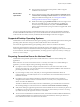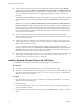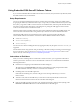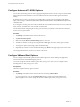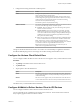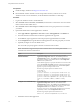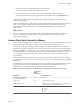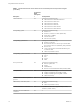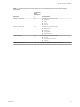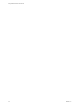User manual
Table Of Contents
- Using VMware Horizon Client for iOS
- Contents
- Using VMware Horizon Client for iOS
- Setup and Installation
- System Requirements
- System Requirements for Real-Time Audio-Video
- Smart Card Authentication Requirements
- Configure Smart Card Authentication
- Touch ID Authentication Requirements
- Supported Desktop Operating Systems
- Preparing Connection Server for Horizon Client
- Install or Upgrade Horizon Client on an iOS Device
- Using Embedded RSA SecurID Software Tokens
- Configure Advanced TLS/SSL Options
- Configure VMware Blast Options
- Configure the Horizon Client Default View
- Configure AirWatch to Deliver Horizon Client to iOS Devices
- Horizon Client Data Collected by VMware
- Using URIs to Configure Horizon Client
- Managing Remote Desktop and Application Connections
- Connect to a Remote Desktop or Application
- Setting the Certificate Checking Mode for Horizon Client
- Manage Saved Servers
- Select a Favorite Remote Desktop or Application
- Disconnecting From a Remote Desktop or Application
- Log Off from a Remote Desktop
- Manage Desktop and Application Shortcuts
- Using 3D Touch with Horizon Client
- Using Spotlight Search with Horizon Client
- Using Split View and Slide Over with Horizon Client
- Using the Horizon Client Widget
- Using a Microsoft Windows Desktop or Application
- Feature Support Matrix for iOS
- External Keyboards and Input Devices
- Enable the Japanese 106/109 Keyboard Layout
- Using the Real-Time Audio-Video Feature for Microphones
- Using Native Operating System Gestures with Touch Redirection
- Using the Unity Touch Sidebar with a Remote Desktop
- Using the Unity Touch Sidebar with a Remote Application
- Horizon Client Tools on a Mobile Device
- Gestures
- Multitasking
- Copying and Pasting Text and Images
- Saving Documents in a Remote Application
- Configure Horizon Client to Support Reversed Mouse Buttons
- Screen Resolutions and Using External Displays
- PCoIP Client-Side Image Cache
- Suppress the Cellular Data Warning Message
- Internationalization
- Troubleshooting Horizon Client
- Index
Prerequisites
n
Install and deploy AirWatch. See hp://www.air-watch.com.
n
Become familiar with the AirWatch console. This procedure assumes you know how to use the
AirWatch console. For more information, see the AirWatch documentation or online help.
Procedure
1 Log in to the AirWatch console as an administrator.
2 Select Accounts > Users > List View, click Add User, and add user accounts for the users who will run
Horizon Client on their mobile devices.
3 Select Accounts > Users > User Groups, click Add, and create a user group for the user accounts that
you created.
4 Upload and add the Horizon Client application to AirWatch.
a Select Apps & Books > Applications > List View and click Add Application on the Public tab.
b Search for and select VMware Horizon Client for Apple iOS in the App Store.
c On the Info tab, type an application name and specify the supported iOS device models.
d On the Assignment tab, assign the Horizon Client application to the user group that you created.
e (Optional) Congure one or more default servers.
The servers that you specify appear as shortcuts in VMware Horizon Client.
N This feature is supported only for iOS 7 and later devices. You cannot push a default
Connection Server list to an iOS 6 device.
Option Description
Configure server, user name, and
domain information
On the Deployment tab, select a push mode, select the Send
Application check box, enter broker_list in the
Key text box, select String from the Value Type drop-
down menu, and enter a list of default servers in the
Value text box in JSON format.
Use the server property to specify the IP address or host name of the
server, the username and domain properties to specify the name and
domain of a user that is entitled to the server, and the description
property to specify a description of the server.
The following example species four default servers.
{"settings":{
"server-list":[
{"server":"123.456.1.1","description":"View server 1"},
{"server":"123.456.1.2","description":"View server 2"},
{"server":"123.456.1.3","description":"View server 3"},
{"server":"viewserver4.mydomain.com","description":"View
server 4","username":"vmware","domain":"view"}
]}}
Configure server information only
On the Deployment tab, select a push mode, select the Send
Application check box, enter servers in the
Key text box, select String from the Value Type drop-
down menu, and enter the IP address or host name of a server in the
Value text box. servers is case sensitive.
To specify a list of servers, enter multiple IP addresses or host names,
separated by commas, in the Value text box.
The following example species three default servers.
123.456.1.1, viewserver4.mydomain.com, 123.456.1.2
f Publish the Horizon Client application.
Using VMware Horizon Client for iOS
16 VMware, Inc.