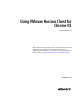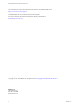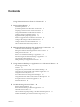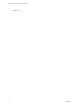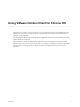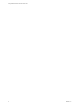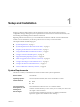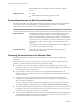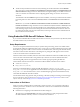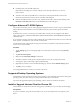User manual
Table Of Contents
- Using VMware Horizon Client for Chrome OS
- Contents
- Using VMware Horizon Client for Chrome OS
- Setup and Installation
- System Requirements
- System Requirements for Real-Time Audio-Video
- Preparing Connection Server for Horizon Client
- Using Embedded RSA SecurID Software Tokens
- Configure Advanced TLS/SSL Options
- Supported Desktop Operating Systems
- Install or Upgrade Horizon Client for Chrome OS
- Configure Decoding for VMware Blast Sessions
- Configure the Horizon Client Default View
- Horizon Client Data Collected by VMware
- Managing Remote Desktop and Application Connections
- Using a Remote Desktop or Application on a Chrome OS Device
- Feature Support Matrix
- Gestures
- Using the Unity Touch Sidebar with a Remote Desktop
- Using the Unity Touch Sidebar with a Remote Application
- Using the Onscreen Keyboard
- Screen Resolutions and Using External Displays
- Using the Real-Time Audio-Video Feature for Microphones
- Saving Documents in a Remote Application
- Internationalization
- Troubleshooting Horizon Client
- Index
Remote applications are available on Horizon 6.0 with View and later
servers.
Display protocols
n
PCoIP
n
VMware Blast (requires Horizon Agent 7.0 or later)
System Requirements for Real-Time Audio-Video
Real-Time Audio-Video works with standard audio devices and with standard conferencing applications
such as Skype, WebEx, and Google Hangouts. To support Real-Time Audio-Video, your Horizon
deployment must meet certain software and hardware requirements.
I Only the audio-in feature is supported. The video feature is not supported.
Remote desktops
The desktops must have View Agent 5.3 or later installed. For View Agent
5.3 desktops, the desktops must also have the corresponding Remote
Experience Agent installed. For example, if View Agent 5.3 is installed, you
must also install the Remote Experience Agent from View 5.3 Feature Pack 1.
See the View Feature Pack Installation and Administration document. If you have
View Agent 6.0 or later, or Horizon Agent 7.0 or later, no feature pack is
required.
To use Real-Time Audio-Video with RDS desktops and remote applications,
you must have Horizon Agent 7.0.2 or later.
Client access device
Real-Time Audio Video is supported on all Chromebooks that run
Horizon Client for Chrome OS.
Preparing Connection Server for Horizon Client
Administrators must perform specic tasks to enable end users to connect to remote desktops and
applications.
Before end users can connect to Connection Server or a security server and access a remote desktop or
application, you must congure certain pool seings and security seings:
n
If you plan to use Access Point, congure Connection Server to work with Access Point. See the
Deploying and Conguring Access Point document. Access Point appliances fulll the same role that was
previously played by only security servers.
n
If you are using a security server, verify that you are using the latest maintenance releases of
Connection Server 5.3.x and Security Server 5.3.x or later releases. For more information, see the View
Installation document.
n
If you plan to use a secure tunnel connection for client devices and if the secure connection is
congured with a DNS host name for Connection Server or a security server, verify that the client
device can resolve this DNS name.
To enable or disable the secure tunnel, in Horizon Administrator, go to the Edit Horizon Connection
Server Seings dialog box and use the check box called Use secure tunnel connection to desktop.
n
Verify that a desktop or application pool has been created and that the user account that you plan to use
is entitled to access the pool. For information, see the Seing Up Virtual Desktops in Horizon 7 or Seing
Up Published Desktops and Applications in Horizon 7 document.
n
To use two-factor authentication with Horizon Client, such as RSA SecurID or RADIUS authentication,
you must enable this feature on Connection Server. For more information, see the topics about two-
factor authentication in the View Administration document.
Using VMware Horizon Client for Chrome OS
8 VMware, Inc.