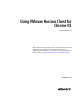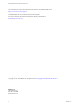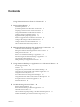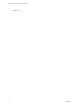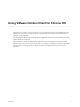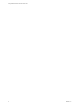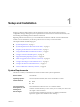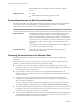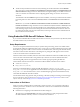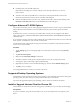User manual
Table Of Contents
- Using VMware Horizon Client for Chrome OS
- Contents
- Using VMware Horizon Client for Chrome OS
- Setup and Installation
- System Requirements
- System Requirements for Real-Time Audio-Video
- Preparing Connection Server for Horizon Client
- Using Embedded RSA SecurID Software Tokens
- Configure Advanced TLS/SSL Options
- Supported Desktop Operating Systems
- Install or Upgrade Horizon Client for Chrome OS
- Configure Decoding for VMware Blast Sessions
- Configure the Horizon Client Default View
- Horizon Client Data Collected by VMware
- Managing Remote Desktop and Application Connections
- Using a Remote Desktop or Application on a Chrome OS Device
- Feature Support Matrix
- Gestures
- Using the Unity Touch Sidebar with a Remote Desktop
- Using the Unity Touch Sidebar with a Remote Application
- Using the Onscreen Keyboard
- Screen Resolutions and Using External Displays
- Using the Real-Time Audio-Video Feature for Microphones
- Saving Documents in a Remote Application
- Internationalization
- Troubleshooting Horizon Client
- Index
Using VMware Horizon Client for Chrome OS
This guide, Using VMware Horizon Client for Chrome OS, provides information about installing and using
VMware Horizon
®
Client™ for Chrome OS on a Chrome OS device to connect to a remote desktop or
application in the data center.
The information in this document includes system requirements and instructions for installing and using
Horizon Client for Chrome OS.
This information is wrien for administrators who already have some experience using Horizon and
VMware vSphere. If you are a novice user of Horizon, you might occasionally need to refer to the step-by-
step instructions for basic procedures in the View Installation document and the View Administration
document.
VMware, Inc.
5