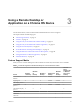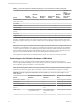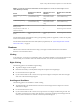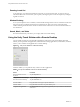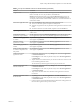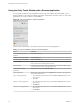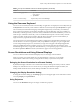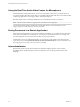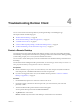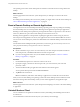User manual
Table Of Contents
- Using VMware Horizon Client for Chrome OS
- Contents
- Using VMware Horizon Client for Chrome OS
- Setup and Installation
- System Requirements
- System Requirements for Real-Time Audio-Video
- Preparing Connection Server for Horizon Client
- Using Embedded RSA SecurID Software Tokens
- Configure Advanced TLS/SSL Options
- Supported Desktop Operating Systems
- Install or Upgrade Horizon Client for Chrome OS
- Configure Decoding for VMware Blast Sessions
- Configure the Horizon Client Default View
- Horizon Client Data Collected by VMware
- Managing Remote Desktop and Application Connections
- Using a Remote Desktop or Application on a Chrome OS Device
- Feature Support Matrix
- Gestures
- Using the Unity Touch Sidebar with a Remote Desktop
- Using the Unity Touch Sidebar with a Remote Application
- Using the Onscreen Keyboard
- Screen Resolutions and Using External Displays
- Using the Real-Time Audio-Video Feature for Microphones
- Saving Documents in a Remote Application
- Internationalization
- Troubleshooting Horizon Client
- Index
Using the Real-Time Audio-Video Feature for Microphones
With the Real-Time Audio-Video feature, you can use a microphone connected to your mobile device on
your remote desktop. Real-Time Audio-Video is compatible with standard audio devices and with standard
conferencing applications such as Skype, WebEx, and Google Hangouts.
Real-Time Audio-Video is enabled by default when you install Horizon Client on your device.
N Only the audio-in feature is supported. The video feature is not supported.
For information about seing up the Real-Time Audio-Video feature on a remote desktop, see the
Conguring Remote Desktop Features in Horizon 7 document.
Saving Documents in a Remote Application
With certain remote applications, such as Microsoft Word or WordPad, you can create and save documents.
Where these documents are saved depends on your company's network environment. For example, your
documents might be saved to a home share mounted on your local computer.
Administrators can use an ADMX template le to set a group policy that species where documents are
saved. This policy is called Set Remote Desktop Services User Home Directory. For more information, see
the Conguring Remote Desktop Features in Horizon 7 document.
Internationalization
Both the user interface and the documentation are available in English, Japanese, French, German,
Simplied Chinese, Traditional Chinese, Korean, and Spanish. You can also input characters for these
languages.
Using VMware Horizon Client for Chrome OS
28 VMware, Inc.