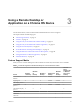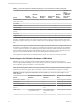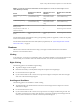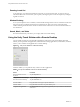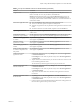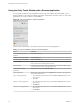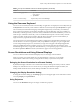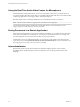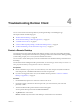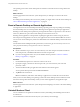User manual
Table Of Contents
- Using VMware Horizon Client for Chrome OS
- Contents
- Using VMware Horizon Client for Chrome OS
- Setup and Installation
- System Requirements
- System Requirements for Real-Time Audio-Video
- Preparing Connection Server for Horizon Client
- Using Embedded RSA SecurID Software Tokens
- Configure Advanced TLS/SSL Options
- Supported Desktop Operating Systems
- Install or Upgrade Horizon Client for Chrome OS
- Configure Decoding for VMware Blast Sessions
- Configure the Horizon Client Default View
- Horizon Client Data Collected by VMware
- Managing Remote Desktop and Application Connections
- Using a Remote Desktop or Application on a Chrome OS Device
- Feature Support Matrix
- Gestures
- Using the Unity Touch Sidebar with a Remote Desktop
- Using the Unity Touch Sidebar with a Remote Application
- Using the Onscreen Keyboard
- Screen Resolutions and Using External Displays
- Using the Real-Time Audio-Video Feature for Microphones
- Saving Documents in a Remote Application
- Internationalization
- Troubleshooting Horizon Client
- Index
Zooming In and Out
As in other apps, use your keyboard and press Ctrl and + to zoom in and Ctrl and - to zoom out. If your
Chrome OS device has a touch screen, you can pinch your ngers apart to zoom out and pinch your ngers
together to zoom in.
Window Resizing
To use your touchpad to resize a window, touch and hold one nger at the corner or side of the window and
drag to resize. If your Chrome OS device has an external mouse, place your cursor on the edge of the
window and drag the border of the window to make it wider or narrower. You cannot resize the window if
it is maximized.
Sound, Music, and Video
If sound is turned on for your device, you can play audio in a remote desktop.
Using the Unity Touch Sidebar with a Remote Desktop
You can quickly navigate to a remote desktop application or le from a Unity Touch sidebar. From this
sidebar, you can open les and applications, switch between running applications, and minimize, maximize,
restore, or close windows and applications in a remote desktop.
Figure 3‑1. Unity Touch Sidebar for a Remote Desktop
From this sidebar, you can perform many actions on a le or application.
Table 3‑3. Unity Touch Sidebar Actions for a Remote Desktop
Action Procedure
Show or hide the onscreen
keyboard
Tap the Keyboard icon.
Change Horizon Client seings Tap the icon.
Disconnect from the desktop Tap the Disconnect icon.
Show the sidebar Drag the sidebar to the right or tap the sidebar tab.
Hide the sidebar Drag the sidebar to the left or tap in the desktop area.
Navigate to an application Tap All Programs and navigate to the application just as you would from the Windows
Start menu.
Using VMware Horizon Client for Chrome OS
24 VMware, Inc.