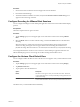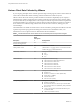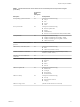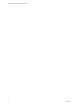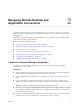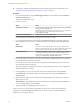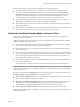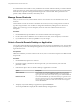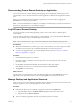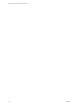User manual
Table Of Contents
- Using VMware Horizon Client for Chrome OS
- Contents
- Using VMware Horizon Client for Chrome OS
- Setup and Installation
- System Requirements
- System Requirements for Real-Time Audio-Video
- Preparing Connection Server for Horizon Client
- Using Embedded RSA SecurID Software Tokens
- Configure Advanced TLS/SSL Options
- Supported Desktop Operating Systems
- Install or Upgrade Horizon Client for Chrome OS
- Configure Decoding for VMware Blast Sessions
- Configure the Horizon Client Default View
- Horizon Client Data Collected by VMware
- Managing Remote Desktop and Application Connections
- Using a Remote Desktop or Application on a Chrome OS Device
- Feature Support Matrix
- Gestures
- Using the Unity Touch Sidebar with a Remote Desktop
- Using the Unity Touch Sidebar with a Remote Application
- Using the Onscreen Keyboard
- Screen Resolutions and Using External Displays
- Using the Real-Time Audio-Video Feature for Microphones
- Saving Documents in a Remote Application
- Internationalization
- Troubleshooting Horizon Client
- Index
If Horizon Client cannot connect to the remote desktop, perform the following tasks:
n
Determine whether Connection Server is congured not to use SSL. Horizon Client requires SSL
connections. Check whether the global seing in Horizon Administrator for the Use SSL for client
connections check box is deselected. If so, you must either select the check box, so that SSL is used, or
set up your environment so that clients can connect to an HTTPS enabled load balancer or other
intermediate device that is congured to make an HTTP connection to Connection Server.
n
Verify that the security certicate for Connection Server is working properly. If it is not, in Horizon
Administrator, you might also see that the agent on desktops is unreachable.
n
Verify that the tags set on the Connection Server instance allow connections from this user. See the View
Administration document.
n
Verify that the user is entitled to access the desktop or application. See the Seing Up Virtual Desktops in
Horizon 7 or Seing Up Published Desktops and Applications in Horizon 7 document.
Setting the Certificate Checking Mode for Horizon Client
Administrators and sometimes end users can congure whether client connections are rejected if any or
some server certicate checks fail.
Certicate checking occurs for SSL connections between Connection Server and Horizon Client. Certicate
verication includes the following checks:
n
Is the certicate intended for a purpose other than verifying the identity of the sender and encrypting
server communications? That is, is it the correct type of certicate?
n
Has the certicate expired, or is it valid only in the future? That is, is the certicate valid according to
the computer clock?
n
Does the common name on the certicate match the host name of the server that sends it? A mismatch
can occur if a load balancer redirects Horizon Client to a server that has a certicate that does not match
the host name entered in Horizon Client. Another reason a mismatch can occur is if you enter an IP
address rather than a host name in the client.
n
Is the certicate signed by an unknown or untrusted certicate authority (CA)? Self-signed certicates
are one type of untrusted CA.
To pass this check, the certicate's chain of trust must be rooted in the device's local certicate store.
N For information about distributing a self-signed root certicate that users can install on their Chrome
OS devices, as well as instructions for installing a certicate on a Chrome OS device, see the documentation
on the Google Web site.
To set the security mode, tap the (gear) icon in the upper-right corner of the Horizon Client screen,
tap Security options, and tap Security mode. You have three choices:
n
Never connect to untrusted servers. If any of the certicate checks fails, the client cannot connect to the
server. An error message lists the checks that failed.
n
Warn before connecting to untrusted servers. If a certicate check fails because the server uses a self-
signed certicate, you can click Continue to ignore the warning. For self-signed certicates, the
certicate name is not required to match the server name you entered in Horizon Client.
n
Do not verify server identity . This seing means that no certicate checking occurs.
If the certicate checking mode is set to Warn, you can still connect to a Connection Server instance that uses
a self-signed certicate.
Chapter 2 Managing Remote Desktop and Application Connections
VMware, Inc. 17