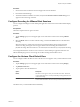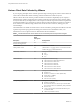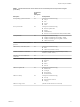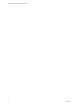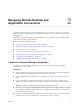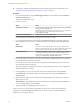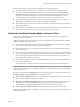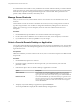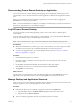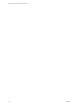User manual
Table Of Contents
- Using VMware Horizon Client for Chrome OS
- Contents
- Using VMware Horizon Client for Chrome OS
- Setup and Installation
- System Requirements
- System Requirements for Real-Time Audio-Video
- Preparing Connection Server for Horizon Client
- Using Embedded RSA SecurID Software Tokens
- Configure Advanced TLS/SSL Options
- Supported Desktop Operating Systems
- Install or Upgrade Horizon Client for Chrome OS
- Configure Decoding for VMware Blast Sessions
- Configure the Horizon Client Default View
- Horizon Client Data Collected by VMware
- Managing Remote Desktop and Application Connections
- Using a Remote Desktop or Application on a Chrome OS Device
- Feature Support Matrix
- Gestures
- Using the Unity Touch Sidebar with a Remote Desktop
- Using the Unity Touch Sidebar with a Remote Application
- Using the Onscreen Keyboard
- Screen Resolutions and Using External Displays
- Using the Real-Time Audio-Video Feature for Microphones
- Saving Documents in a Remote Application
- Internationalization
- Troubleshooting Horizon Client
- Index
n
Congure the certicate checking mode for the SSL certicate presented by Connection Server. See
“Seing the Certicate Checking Mode for Horizon Client,” on page 17.
Procedure
1 On your Chrome OS device, tap the Chrome App Launcher icon in the taskbar and tap the Horizon
Client for Chrome OS app.
The Horizon Client window opens.
2 Connect to a server.
Option Action
Connect to a new server
Type the name of a server, type a description (optional), and tap Connect.
For example: view.company.com
The default port for SSL connections is 443. If the sever is not congured to
use the default port, use the format shown in this example:
view.company.com:1443.
Connect to a existing server
Tap the server shortcut on the Servers tab.
Connections between Horizon Client and a Horizon server always use SSL.
3 If you are prompted for RSA SecurID credentials or RADIUS authentication credentials, either type
your credentials or, if you plan to use an embedded RSA SecurID token, install an embedded token.
Option Action
Existing token
If you use a hardware authentication token or software authentication
token on a smart phone, enter your user name and passcode. The passcode
might include both a PIN and the generated number on the token.
Install software token
Click External Token. In the Install Software Token dialog box, paste the
CT-KIP URL or CTFString URL that your administrator sent to you in
email. If the URL contains an activation code, you do not need to enter
anything in the Password or Activation Code text box.
4 If you are prompted a second time for RSA SecurID credentials or RADIUS authentication credentials,
enter the next generated number on the token.
Do not enter your PIN and do not enter the same generated number entered previously. If necessary,
wait until a new number is generated.
If this step is required, it is required only when you mistype the rst passcode or when conguration
seings in the RSA server change.
5 In the login dialog box, type your user name and password, select a domain, and tap Connect.
If the Domain drop-down menu is hidden, you must type the user name as username@domain or
domain\username.
6 (Optional) Tap the display protocol seings icon in the upper-right corner of the screen to select the
display protocol to use.
VMware Blast provides beer baery life and is the best protocol for high-end 3D and mobile device
users. The default display protocol is PCoIP.
7 Tap a remote desktop or application icon to connect to it.
After you connect to a remote desktop or application for the rst time, a shortcut for the desktop or
application is saved to the Recent tab. The next time you want to connect to the remote desktop or
application, you can tap this shortcut.
Using VMware Horizon Client for Chrome OS
16 VMware, Inc.