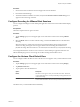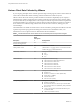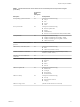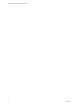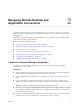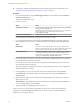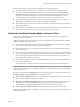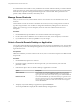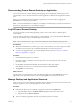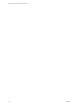User manual
Table Of Contents
- Using VMware Horizon Client for Chrome OS
- Contents
- Using VMware Horizon Client for Chrome OS
- Setup and Installation
- System Requirements
- System Requirements for Real-Time Audio-Video
- Preparing Connection Server for Horizon Client
- Using Embedded RSA SecurID Software Tokens
- Configure Advanced TLS/SSL Options
- Supported Desktop Operating Systems
- Install or Upgrade Horizon Client for Chrome OS
- Configure Decoding for VMware Blast Sessions
- Configure the Horizon Client Default View
- Horizon Client Data Collected by VMware
- Managing Remote Desktop and Application Connections
- Using a Remote Desktop or Application on a Chrome OS Device
- Feature Support Matrix
- Gestures
- Using the Unity Touch Sidebar with a Remote Desktop
- Using the Unity Touch Sidebar with a Remote Application
- Using the Onscreen Keyboard
- Screen Resolutions and Using External Displays
- Using the Real-Time Audio-Video Feature for Microphones
- Saving Documents in a Remote Application
- Internationalization
- Troubleshooting Horizon Client
- Index
Managing Remote Desktop and
Application Connections 2
Use Horizon Client to connect to a server, edit the list of servers you connect to, log in to or o of remote
desktops, and use remote applications. For troubleshooting purposes, you can also reset remote desktops
and applications.
Depending on how the administrator congures policies for remote desktops, end users might be able to
perform many operations on their desktops.
This chapter includes the following topics:
n
“Connect to a Remote Desktop or Application,” on page 15
n
“Seing the Certicate Checking Mode for Horizon Client,” on page 17
n
“Manage Server Shortcuts,” on page 18
n
“Select a Favorite Remote Desktop or Application,” on page 18
n
“Disconnecting From a Remote Desktop or Application,” on page 19
n
“Log O from a Remote Desktop,” on page 19
n
“Manage Desktop and Application Shortcuts,” on page 19
Connect to a Remote Desktop or Application
To connect to a remote desktop or application, you must provide the name of a server and supply
credentials for your user account.
Prerequisites
n
Obtain credentials to log in, such as an Active Directory user name and password, RSA SecurID user
name and passcode, or RADIUS authentication user name and passcode.
n
Perform the administrative tasks described in “Preparing Connection Server for Horizon Client,” on
page 8.
n
If you are outside the corporate network and are not using a security server to access the remote
desktop, verify that your client device is set up to use a VPN connection and turn on that connection.
I VMware recommends using a security server rather than a VPN.
n
Verify that you have the fully qualied domain name (FQDN) of the server that provides access to the
remote desktop or application. Underscores (_) are not supported in server names. You also need the
port number if the port is not 443.
n
If you plan to use embedded RSA SecurID software, verify that you have the correct CT-KIP URL and
activation code. See “Using Embedded RSA SecurID Software Tokens,” on page 9.
VMware, Inc.
15