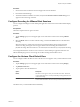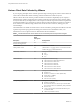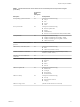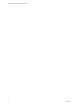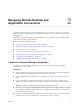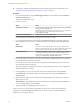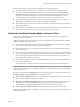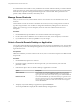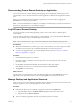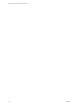User manual
Table Of Contents
- Using VMware Horizon Client for Chrome OS
- Contents
- Using VMware Horizon Client for Chrome OS
- Setup and Installation
- System Requirements
- System Requirements for Real-Time Audio-Video
- Preparing Connection Server for Horizon Client
- Using Embedded RSA SecurID Software Tokens
- Configure Advanced TLS/SSL Options
- Supported Desktop Operating Systems
- Install or Upgrade Horizon Client for Chrome OS
- Configure Decoding for VMware Blast Sessions
- Configure the Horizon Client Default View
- Horizon Client Data Collected by VMware
- Managing Remote Desktop and Application Connections
- Using a Remote Desktop or Application on a Chrome OS Device
- Feature Support Matrix
- Gestures
- Using the Unity Touch Sidebar with a Remote Desktop
- Using the Unity Touch Sidebar with a Remote Application
- Using the Onscreen Keyboard
- Screen Resolutions and Using External Displays
- Using the Real-Time Audio-Video Feature for Microphones
- Saving Documents in a Remote Application
- Internationalization
- Troubleshooting Horizon Client
- Index
Procedure
1 Search for the Horizon Client for Chrome OS app in the Chrome Web Store.
2 Download and install the app.
3 To determine that the installation succeeded, verify that the Horizon Client for Chrome OS app icon
appears in the Chrome App Launcher.
Configure Decoding for VMware Blast Sessions
You can congure decoding for remote desktop and application sessions that use the VMware Blast display
protocol.
Prerequisites
This feature requires Horizon Agent 7.0 or later.
Procedure
1 Tap the (gear) icon in the upper-right corner of the Horizon Client screen and tap VMware
Blast.
2 Select the H.264 check box to allow H.264 decoding, or deselect the H.264 check box to disable H.264
decoding.
When the check box is selected, Horizon Client uses H.264 decoding if the agent supports H.264
software encoding. If the agent does not support H.264 software encoding, Horizon Client uses
JPG/PNG decoding. When the check box is not selected, Horizon Client always use JPG/PNG decoding.
Your changes take eect the next time a user connects to a remote desktop or application and selects the
VMware Blast display protocol. Your changes do not aect existing VMware Blast sessions.
Configure the Horizon Client Default View
You can congure whether the Recent screen or the Servers screen appears when you launch Horizon Client.
Procedure
1 Tap the (gear) icon in the upper-right corner of the Horizon Client screen and tap Display.
2 Tap Default launch view.
3 Tap an option to select the default view.
Option Description
Recent
The Recent screen appears when you launch Horizon Client. The Recent
screen contains shortcuts to recently used desktops and applications. This
is the default seing.
Servers
The Servers screen appears when you launch Horizon Client. The Servers
screen contains shortcuts to the servers that you added to Horizon Client.
The default view you selected takes eect immediately.
Chapter 1 Setup and Installation
VMware, Inc. 11