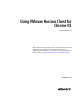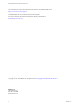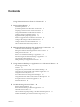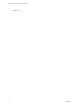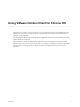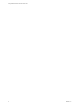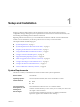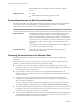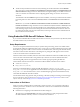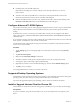Using VMware Horizon Client for Chrome OS Horizon Client 4.4 This document supports the version of each product listed and supports all subsequent versions until the document is replaced by a new edition. To check for more recent editions of this document, see http://www.vmware.com/support/pubs.
Using VMware Horizon Client for Chrome OS You can find the most up-to-date technical documentation on the VMware Web site at: http://www.vmware.com/support/ The VMware Web site also provides the latest product updates. If you have comments about this documentation, submit your feedback to: docfeedback@vmware.com Copyright © 2015–2017 VMware, Inc. All rights reserved. Copyright and trademark information. VMware, Inc. 3401 Hillview Ave. Palo Alto, CA 94304 www.vmware.com 2 VMware, Inc.
Contents Using VMware Horizon Client for Chrome OS 5 1 Setup and Installation 7 System Requirements 7 System Requirements for Real-Time Audio-Video 8 Preparing Connection Server for Horizon Client 8 Using Embedded RSA SecurID Software Tokens 9 Configure Advanced TLS/SSL Options 10 Supported Desktop Operating Systems 10 Install or Upgrade Horizon Client for Chrome OS 10 Configure Decoding for VMware Blast Sessions 11 Configure the Horizon Client Default View 11 Horizon Client Data Collected by VMware 12
Using VMware Horizon Client for Chrome OS Index 4 33 VMware, Inc.
Using VMware Horizon Client for Chrome OS This guide, Using VMware Horizon Client for Chrome OS, provides information about installing and using ® VMware Horizon Client™ for Chrome OS on a Chrome OS device to connect to a remote desktop or application in the data center. The information in this document includes system requirements and instructions for installing and using Horizon Client for Chrome OS.
Using VMware Horizon Client for Chrome OS 6 VMware, Inc.
Setup and Installation 1 Setting up a Horizon deployment for Chrome OS clients involves using certain Connection Server configuration settings, meeting the system requirements for Horizon servers and Chrome OS clients, and downloading and installing Horizon Client for Chrome OS. Beginning with Horizon Client 4.3, you can install Horizon Client for Android on certain Chromebook models. For more information, see the Using VMware Horizon Client for Android document.
Using VMware Horizon Client for Chrome OS Remote applications are available on Horizon 6.0 with View and later servers. Display protocols n PCoIP n VMware Blast (requires Horizon Agent 7.0 or later) System Requirements for Real-Time Audio-Video Real-Time Audio-Video works with standard audio devices and with standard conferencing applications such as Skype, WebEx, and Google Hangouts. To support Real-Time Audio-Video, your Horizon deployment must meet certain software and hardware requirements.
Chapter 1 Setup and Installation n To hide security information in Horizon Client, including server URL information and the Domain drop-down menu, enable the Hide server information in client user interface and Hide domain list in client user interface settings in Horizon Administrator. These global settings are available in Horizon 7 version 7.1 and later. For information about configuring global settings, see the View Administration document.
Using VMware Horizon Client for Chrome OS n CTFString URL or CT-KIP URL in plain text. If the URL has formatting on it, end users will get an error message when they try to use it in Horizon Client. n Activation code, if the CT-KIP URL that you create does not already include the activation code. End users must enter this activation code in a text field of the dialog box.
Chapter 1 Setup and Installation Procedure 1 Search for the Horizon Client for Chrome OS app in the Chrome Web Store. 2 Download and install the app. 3 To determine that the installation succeeded, verify that the Horizon Client for Chrome OS app icon appears in the Chrome App Launcher. Configure Decoding for VMware Blast Sessions You can configure decoding for remote desktop and application sessions that use the VMware Blast display protocol. Prerequisites This feature requires Horizon Agent 7.
Using VMware Horizon Client for Chrome OS Horizon Client Data Collected by VMware If your company participates in the customer experience improvement program, VMware collects data from certain Horizon Client fields. Fields containing sensitive information are made anonymous. VMware collects data on the clients to prioritize hardware and software compatibility.
Chapter 1 Setup and Installation Table 1‑1. Data Collected from Horizon Clients for the Customer Experience Improvement Program (Continued) Description Is This Field Made Anonymous ? Host operating system architecture No Example Value Examples include the following: x86_64 n i386 n armv71 n ARM n Host system model No Examples include the following: n Dell Inc. OptiPlex 960 n iPad3,3 n MacBookPro8,2 n Dell Inc.
Using VMware Horizon Client for Chrome OS 14 VMware, Inc.
Managing Remote Desktop and Application Connections 2 Use Horizon Client to connect to a server, edit the list of servers you connect to, log in to or off of remote desktops, and use remote applications. For troubleshooting purposes, you can also reset remote desktops and applications. Depending on how the administrator configures policies for remote desktops, end users might be able to perform many operations on their desktops.
Using VMware Horizon Client for Chrome OS n Configure the certificate checking mode for the SSL certificate presented by Connection Server. See “Setting the Certificate Checking Mode for Horizon Client,” on page 17. Procedure 1 On your Chrome OS device, tap the Chrome App Launcher icon in the taskbar and tap the Horizon Client for Chrome OS app. The Horizon Client window opens. 2 Connect to a server.
Chapter 2 Managing Remote Desktop and Application Connections If Horizon Client cannot connect to the remote desktop, perform the following tasks: n Determine whether Connection Server is configured not to use SSL. Horizon Client requires SSL connections. Check whether the global setting in Horizon Administrator for the Use SSL for client connections check box is deselected.
Using VMware Horizon Client for Chrome OS If an administrator later installs a security certificate from a trusted certificate authority, so that all certificate checks pass when you connect, this trusted connection is remembered for that specific server. In the future, if that server ever presents a self-signed certificate again, the connection fails. After a particular server presents a fully verifiable certificate, it must always do so.
Chapter 2 Managing Remote Desktop and Application Connections Disconnecting From a Remote Desktop or Application You can disconnect from a remote desktop without logging off, so that applications remain open on the remote desktop. You can also disconnect from a remote application so that the remote application remains open. When you are connected to the remote desktop or application, you can disconnect by tapping the Disconnect icon in the Unity Touch sidebar.
Using VMware Horizon Client for Chrome OS 20 VMware, Inc.
3 Using a Remote Desktop or Application on a Chrome OS Device On Chrome OS devices, Horizon Client includes additional features to aid in navigation.
Using VMware Horizon Client for Chrome OS Table 3‑1. Features Supported on Windows Desktops for Chrome OS Horizon Clients (Continued) Feature Real-Time AudioVideo (audio-in only) Windows 10 Desktop Windows 8.
Chapter 3 Using a Remote Desktop or Application on a Chrome OS Device Table 3‑2. Features Supported for RDS Hosts with View Agent 6.0.x or Later, or Horizon Agent 7.0.x or Later, Installed (Continued) Feature Windows Server 2008 R2 RDS Host Windows Server 2012 RDS Host Windows Server 2016 RDS Host Virtual printing (for desktop clients) View Agent 6.0.1 and later (virtual machine only) View Agent 6.0.1 and later (virtual machine only) Horizon Agent 7.0.
Using VMware Horizon Client for Chrome OS Zooming In and Out As in other apps, use your keyboard and press Ctrl and + to zoom in and Ctrl and - to zoom out. If your Chrome OS device has a touch screen, you can pinch your fingers apart to zoom out and pinch your fingers together to zoom in. Window Resizing To use your touchpad to resize a window, touch and hold one finger at the corner or side of the window and drag to resize.
Chapter 3 Using a Remote Desktop or Application on a Chrome OS Device Table 3‑3. Unity Touch Sidebar Actions for a Remote Desktop (Continued) Action Procedure Navigate to a file Tap My Files to access the User folder, and navigate to the file. My Files includes folders such as My Pictures, My Documents, and Downloads. My Files includes the folders in the user profile (%USERPROFILE% directory).
Using VMware Horizon Client for Chrome OS Using the Unity Touch Sidebar with a Remote Application You can quickly navigate to a remote application from a Unity Touch sidebar. From this sidebar, you can launch applications, switch between running applications, and minimize, maximize, restore, or close remote applications. You can also switch to a remote desktop. Figure 3‑2. Unity Touch Sidebar for a Remote Application From the Unity Touch sidebar, you can perform many actions on a remote application.
Chapter 3 Using a Remote Desktop or Application on a Chrome OS Device Table 3‑4. Unity Touch Sidebar Actions for a Remote Application (Continued) Action Procedure Restore a running application 1 2 Switch to a remote desktop Tap and hold the application name under Current Connection until the context menu appears. Tap Restore. Tap the desktop name under Desktops. Using the Onscreen Keyboard You can use an onscreen keyboard in a remote desktop or application.
Using VMware Horizon Client for Chrome OS Using the Real-Time Audio-Video Feature for Microphones With the Real-Time Audio-Video feature, you can use a microphone connected to your mobile device on your remote desktop. Real-Time Audio-Video is compatible with standard audio devices and with standard conferencing applications such as Skype, WebEx, and Google Hangouts. Real-Time Audio-Video is enabled by default when you install Horizon Client on your device. Note Only the audio-in feature is supported.
Troubleshooting Horizon Client 4 You can solve most Horizon Client problems by resetting the desktop or reinstalling the app.
Using VMware Horizon Client for Chrome OS The operating system in the remote desktop reboots and Horizon Client disconnects and logs off from the desktop. What to do next Wait an appropriate amount of time for system startup before you attempt to reconnect to the remote desktop. If restarting the remote desktop does not solve the problem, you might need to reset the remote desktop. See “Reset a Remote Desktop or Remote Applications,” on page 30.
Chapter 4 Troubleshooting Horizon Client Procedure u On your Chrome OS device, tap the App Launcher icon in the taskbar, right-click the Horizon Client for Chrome OS app icon, and select Uninstall. What to do next Reinstall Horizon Client. See “Install or Upgrade Horizon Client for Chrome OS,” on page 10. Horizon Client Stops Responding or the Remote Desktop Freezes When the screen freezes, first, try resetting the remote desktop operating system.
Using VMware Horizon Client for Chrome OS 32 VMware, Inc.
Index A Add Server button 15 agent, installation requirements 10 audience 5 C certificates, ignoring problems 17 Chrome Web Store 10 Connection Server 8 connection problems 31 customer experience program, desktop pool data 12 D default view 11 deleting server icons 15 disconnecting from a remote desktop 19 display requirements 27 displays, external 27 E external displays 27 F favorites 18 favorites list in Unity Touch sidebar 24 feature support matrix 21 logging in 15 M manage desktop shortcuts 19 ma
Using VMware Horizon Client for Chrome OS Unity Touch feature 24 Unity Touch sidebar 26 34 VMware, Inc.