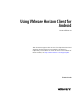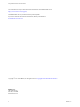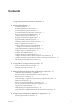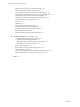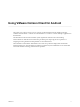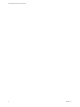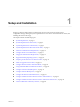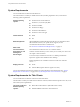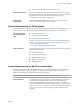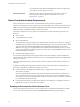User manual
Table Of Contents
- Using VMware Horizon Client for Android
- Contents
- Using VMware Horizon Client for Android
- Setup and Installation
- System Requirements
- System Requirements for Thin Clients
- System Requirements for Chromebooks
- System Requirements for Real-Time Audio-Video
- Smart Card Authentication Requirements
- Configure Smart Card Authentication
- Fingerprint Authentication Requirements
- Supported Desktop Operating Systems
- Preparing Connection Server for Horizon Client
- Install or Upgrade Horizon Client
- Configure Horizon Client in Thin Client Mode
- Using Embedded RSA SecurID Software Tokens
- Configure Advanced TLS/SSL Options
- Configure VMware Blast Options
- Configure the Horizon Client Default View
- Configure AirWatch to Deliver Horizon Client to Android Devices
- Configure AirWatch to Deliver Horizon Client to Android for Work Devices
- Horizon Client Data Collected by VMware
- Using URIs to Configure Horizon Client
- Managing Remote Desktop and Application Connections
- Connect to a Remote Desktop or Application
- Setting the Certificate Checking Mode for Horizon Client
- Share Access to Local Storage
- Create a Desktop or Application Shortcut for the Android Home Screen
- Manage Server Shortcuts
- Select a Favorite Remote Desktop or Application
- Disconnecting From a Remote Desktop or Application
- Log Off from a Remote Desktop
- Manage Desktop and Application Shortcuts
- Using Android 7.0 Nougat Multi-Window Modes with Horizon Client
- Using a Microsoft Windows Desktop or Application
- Feature Support Matrix for Android
- Input Devices, Keyboards, and Keyboard Settings
- Enable the Japanese 106/109 Keyboard Layout
- Using the Real-Time Audio-Video Feature for Microphones
- Using Native Operating System Gestures with Touch Redirection
- Using the Unity Touch Sidebar with a Remote Desktop
- Using the Unity Touch Sidebar with a Remote Application
- Horizon Client Tools on a Mobile Device
- Gestures
- Multitasking
- Copying and Pasting Text and Images
- Saving Documents in a Remote Application
- Screen Resolutions and Using External Displays
- PCoIP Client-Side Image Cache
- Internationalization and International Keyboards
- Troubleshooting Horizon Client
- Index
n
Amazon Fire TV (1st Generation) with Android 5.1
External input devices
Horizon Client generally works with any external input device, including
keyboards and controllers, that works with your thin client. For information
about the devices that your specic thin client supports, see the
documentation from the device manufacturer.
Horizon Client
requirements
Enable the Thin Client mode seing in Horizon Client. See “Congure
Horizon Client in Thin Client Mode,” on page 15.
System Requirements for Chromebooks
You can install Horizon Client for Android on certain Chromebook models. You can install Horizon Client
for Android on a Chromebook from Google Play. Not all features are supported on a Chromebook.
Chromebook models
that support Android
apps
n
ASUS Chromebook Flip
n
Acer Chromebook R11 C738T
n
Google Chromebook Pixel (2015)
Google is continuing to evaluate more devices. For the latest information, go
to hps://sites.google.com/a/chromium.org/dev/chromium-os/chrome-os-
systems-supporting-android-apps?
visit_id=0-636124384717258228-2661029306&rd=1.
Feature limitations
The following features are not supported when you install Horizon Client for
Android on a Chromebook.
n
AirWatch integration
n
Fingerprint authentication
n
Smart card authentication
n
Rich text copy and paste
n
Multiple monitors
System Requirements for Real-Time Audio-Video
Real-Time Audio-Video works with standard audio devices and with standard conferencing applications
such as Skype, WebEx, and Google Hangouts. To support Real-Time Audio-Video, your Horizon
deployment must meet certain software and hardware requirements.
I Only the audio-in feature is supported. The video feature is not supported.
Remote desktops
The desktops must have View Agent 5.3 or later installed. For View Agent
5.3 desktops, the desktops must also have the corresponding Remote
Experience Agent installed. For example, if View Agent 5.3 is installed, you
must also install the Remote Experience Agent from View 5.3 Feature Pack 1.
See the View Feature Pack Installation and Administration document. If you have
View Agent 6.0 or later, or Horizon Agent 7.0 or later, no feature pack is
required.
Chapter 1 Setup and Installation
VMware, Inc. 9