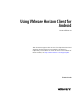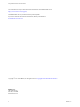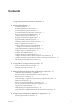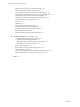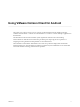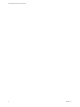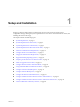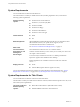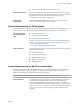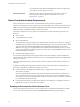User manual
Table Of Contents
- Using VMware Horizon Client for Android
- Contents
- Using VMware Horizon Client for Android
- Setup and Installation
- System Requirements
- System Requirements for Thin Clients
- System Requirements for Chromebooks
- System Requirements for Real-Time Audio-Video
- Smart Card Authentication Requirements
- Configure Smart Card Authentication
- Fingerprint Authentication Requirements
- Supported Desktop Operating Systems
- Preparing Connection Server for Horizon Client
- Install or Upgrade Horizon Client
- Configure Horizon Client in Thin Client Mode
- Using Embedded RSA SecurID Software Tokens
- Configure Advanced TLS/SSL Options
- Configure VMware Blast Options
- Configure the Horizon Client Default View
- Configure AirWatch to Deliver Horizon Client to Android Devices
- Configure AirWatch to Deliver Horizon Client to Android for Work Devices
- Horizon Client Data Collected by VMware
- Using URIs to Configure Horizon Client
- Managing Remote Desktop and Application Connections
- Connect to a Remote Desktop or Application
- Setting the Certificate Checking Mode for Horizon Client
- Share Access to Local Storage
- Create a Desktop or Application Shortcut for the Android Home Screen
- Manage Server Shortcuts
- Select a Favorite Remote Desktop or Application
- Disconnecting From a Remote Desktop or Application
- Log Off from a Remote Desktop
- Manage Desktop and Application Shortcuts
- Using Android 7.0 Nougat Multi-Window Modes with Horizon Client
- Using a Microsoft Windows Desktop or Application
- Feature Support Matrix for Android
- Input Devices, Keyboards, and Keyboard Settings
- Enable the Japanese 106/109 Keyboard Layout
- Using the Real-Time Audio-Video Feature for Microphones
- Using Native Operating System Gestures with Touch Redirection
- Using the Unity Touch Sidebar with a Remote Desktop
- Using the Unity Touch Sidebar with a Remote Application
- Horizon Client Tools on a Mobile Device
- Gestures
- Multitasking
- Copying and Pasting Text and Images
- Saving Documents in a Remote Application
- Screen Resolutions and Using External Displays
- PCoIP Client-Side Image Cache
- Internationalization and International Keyboards
- Troubleshooting Horizon Client
- Index
Setup and Installation 1
Seing up a Horizon deployment for Android clients involves using certain Connection Server
conguration seings, meeting the system requirements for View servers and Android device clients, and
installing the Horizon Client app.
This chapter includes the following topics:
n
“System Requirements,” on page 8
n
“System Requirements for Thin Clients,” on page 8
n
“System Requirements for Chromebooks,” on page 9
n
“System Requirements for Real-Time Audio-Video,” on page 9
n
“Smart Card Authentication Requirements,” on page 10
n
“Congure Smart Card Authentication,” on page 11
n
“Fingerprint Authentication Requirements,” on page 12
n
“Supported Desktop Operating Systems,” on page 13
n
“Preparing Connection Server for Horizon Client,” on page 13
n
“Install or Upgrade Horizon Client,” on page 14
n
“Congure Horizon Client in Thin Client Mode,” on page 15
n
“Using Embedded RSA SecurID Software Tokens,” on page 16
n
“Congure Advanced TLS/SSL Options,” on page 17
n
“Congure VMware Blast Options,” on page 17
n
“Congure the Horizon Client Default View,” on page 18
n
“Congure AirWatch to Deliver Horizon Client to Android Devices,” on page 19
n
“Congure AirWatch to Deliver Horizon Client to Android for Work Devices,” on page 20
n
“Horizon Client Data Collected by VMware,” on page 22
VMware, Inc.
7