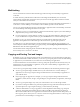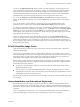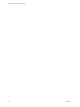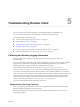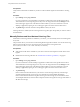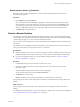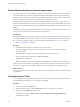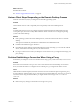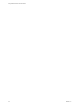User manual
Table Of Contents
- Using VMware Horizon Client for Android
- Contents
- Using VMware Horizon Client for Android
- Setup and Installation
- System Requirements
- System Requirements for Thin Clients
- System Requirements for Chromebooks
- System Requirements for Real-Time Audio-Video
- Smart Card Authentication Requirements
- Configure Smart Card Authentication
- Fingerprint Authentication Requirements
- Supported Desktop Operating Systems
- Preparing Connection Server for Horizon Client
- Install or Upgrade Horizon Client
- Configure Horizon Client in Thin Client Mode
- Using Embedded RSA SecurID Software Tokens
- Configure Advanced TLS/SSL Options
- Configure VMware Blast Options
- Configure the Horizon Client Default View
- Configure AirWatch to Deliver Horizon Client to Android Devices
- Configure AirWatch to Deliver Horizon Client to Android for Work Devices
- Horizon Client Data Collected by VMware
- Using URIs to Configure Horizon Client
- Managing Remote Desktop and Application Connections
- Connect to a Remote Desktop or Application
- Setting the Certificate Checking Mode for Horizon Client
- Share Access to Local Storage
- Create a Desktop or Application Shortcut for the Android Home Screen
- Manage Server Shortcuts
- Select a Favorite Remote Desktop or Application
- Disconnecting From a Remote Desktop or Application
- Log Off from a Remote Desktop
- Manage Desktop and Application Shortcuts
- Using Android 7.0 Nougat Multi-Window Modes with Horizon Client
- Using a Microsoft Windows Desktop or Application
- Feature Support Matrix for Android
- Input Devices, Keyboards, and Keyboard Settings
- Enable the Japanese 106/109 Keyboard Layout
- Using the Real-Time Audio-Video Feature for Microphones
- Using Native Operating System Gestures with Touch Redirection
- Using the Unity Touch Sidebar with a Remote Desktop
- Using the Unity Touch Sidebar with a Remote Application
- Horizon Client Tools on a Mobile Device
- Gestures
- Multitasking
- Copying and Pasting Text and Images
- Saving Documents in a Remote Application
- Screen Resolutions and Using External Displays
- PCoIP Client-Side Image Cache
- Internationalization and International Keyboards
- Troubleshooting Horizon Client
- Index
Reset a Remote Desktop or Remote Applications
You might need to reset a remote desktop if the desktop operating system stops responding and restarting
the remote desktop does not solve the problem. Reseing remote applications quits all open applications.
Reseing a remote desktop is the equivalent of pressing the Reset buon on a physical PC to force the PC to
restart. Any les that are open on the remote desktop are closed and are not saved.
Reseing remote applications is the equivalent of quiing the applications without saving any unsaved
data. All open remote applications are closed, even applications that come from dierent RDS server farms.
You can reset a remote desktop only if a Horizon administrator has enabled the desktop reset feature for the
desktop.
For information about enabling the desktop reset feature, see the Seing Up Virtual Desktops in Horizon 7 or
Seing Up Published Desktops and Applications in Horizon 7 document.
Prerequisites
n
Obtain credentials to log in, such as a user name and password, RSA SecurID user name and passcode,
RADIUS authentication user name and passcode, or smart card personal identication number (PIN).
n
If you have not logged in at least once, become familiar with the procedure “Connect to a Remote
Desktop or Application,” on page 31.
Procedure
1 On the Servers tab, tap the server shortcut to connect to the server.
2 If prompted, supply your RSA user name and passcode, your Active Directory user name and
password, or both.
3 Touch and hold the desktop or application name until the context menu appears.
You can perform this step from either the All or Favorites tab.
4 Tap Reset in the context menu.
Reset is available only if the status of the desktop or application is such that the action can be taken.
When you reset a remote desktop, the operating system in the remote desktop reboots and Horizon Client
disconnects and logs o from the desktop. When you reset remote applications, the applications quit.
What to do next
Wait an appropriate amount of time for system startup before aempting to reconnect to the remote desktop
or application.
Uninstall Horizon Client
You can sometimes resolve problems with Horizon Client by uninstalling and reinstalling Horizon Client.
You uninstall Horizon Client just as you would any Android app.
Procedure
1 On your device, go to the Horizon app.
2 Touch and hold the app icon until the Uninstall (trash can) icon appears on your device.
3 Drag the app to the Uninstall (trash can) icon.
Alternatively, you can go to Apps > and select Applications > Manage Applications to
uninstall Horizon Client.
Using VMware Horizon Client for Android
58 VMware, Inc.