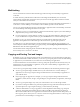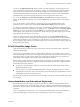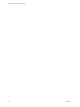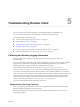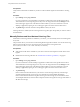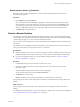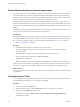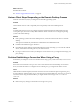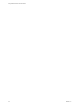User manual
Table Of Contents
- Using VMware Horizon Client for Android
- Contents
- Using VMware Horizon Client for Android
- Setup and Installation
- System Requirements
- System Requirements for Thin Clients
- System Requirements for Chromebooks
- System Requirements for Real-Time Audio-Video
- Smart Card Authentication Requirements
- Configure Smart Card Authentication
- Fingerprint Authentication Requirements
- Supported Desktop Operating Systems
- Preparing Connection Server for Horizon Client
- Install or Upgrade Horizon Client
- Configure Horizon Client in Thin Client Mode
- Using Embedded RSA SecurID Software Tokens
- Configure Advanced TLS/SSL Options
- Configure VMware Blast Options
- Configure the Horizon Client Default View
- Configure AirWatch to Deliver Horizon Client to Android Devices
- Configure AirWatch to Deliver Horizon Client to Android for Work Devices
- Horizon Client Data Collected by VMware
- Using URIs to Configure Horizon Client
- Managing Remote Desktop and Application Connections
- Connect to a Remote Desktop or Application
- Setting the Certificate Checking Mode for Horizon Client
- Share Access to Local Storage
- Create a Desktop or Application Shortcut for the Android Home Screen
- Manage Server Shortcuts
- Select a Favorite Remote Desktop or Application
- Disconnecting From a Remote Desktop or Application
- Log Off from a Remote Desktop
- Manage Desktop and Application Shortcuts
- Using Android 7.0 Nougat Multi-Window Modes with Horizon Client
- Using a Microsoft Windows Desktop or Application
- Feature Support Matrix for Android
- Input Devices, Keyboards, and Keyboard Settings
- Enable the Japanese 106/109 Keyboard Layout
- Using the Real-Time Audio-Video Feature for Microphones
- Using Native Operating System Gestures with Touch Redirection
- Using the Unity Touch Sidebar with a Remote Desktop
- Using the Unity Touch Sidebar with a Remote Application
- Horizon Client Tools on a Mobile Device
- Gestures
- Multitasking
- Copying and Pasting Text and Images
- Saving Documents in a Remote Application
- Screen Resolutions and Using External Displays
- PCoIP Client-Side Image Cache
- Internationalization and International Keyboards
- Troubleshooting Horizon Client
- Index
Troubleshooting Horizon Client 5
You can solve most Horizon Client problems by reseing the desktop or reinstalling the app.
You can also enable log collection and send log les to VMware for troubleshooting.
This chapter includes the following topics:
n
“Collecting and Sending Logging Information,” on page 55
n
“Restart a Remote Desktop,” on page 57
n
“Reset a Remote Desktop or Remote Applications,” on page 58
n
“Uninstall Horizon Client,” on page 58
n
“Horizon Client Stops Responding or the Remote Desktop Freezes,” on page 59
n
“Problem Establishing a Connection When Using a Proxy,” on page 59
Collecting and Sending Logging Information
You can congure Horizon Client to collect log information and send log les to VMware for
troubleshooting.
If Horizon Client quits unexpectedly, Horizon Client immediately prompts you to send log les to VMware.
If log collection is enabled, the crash log le contains detailed debug information. If log collection is
disabled, only certain exception information is included in the crash log le.
Horizon Client generates three types of log les (Horizon_View_Client_logs_timestamp.txt,
libcdk_timestamp.txt, and pcoip_client_timestamp.txt) and keeps the last ve log les of each type.
If you choose to send log les to VMware, Horizon Client uses the available email client on your device to
create a message. If your email client can send multiple aachments, Horizon Client aaches the last ve log
les of each type to the message. If your email client cannot send multiple aachments, Horizon Client
compresses the last ve log les of each type and aaches a ZIP le to the message. The ZIP le name
contains a time stamp, for example, Horizon_View_Client_logs_timestamp.zip.
You can also manually retrieve and send log les at any time.
Enable Horizon Client Log Collection
When you enable log collection, Horizon Client creates log les that contain information that can help
VMware troubleshoot problems with Horizon Client.
Because log collection aects the performance of Horizon Client, enable log collection only if you are
experiencing a problem.
VMware, Inc.
55