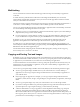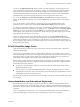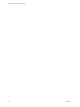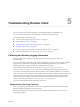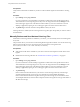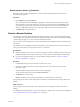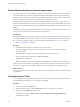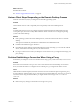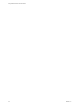User manual
Table Of Contents
- Using VMware Horizon Client for Android
- Contents
- Using VMware Horizon Client for Android
- Setup and Installation
- System Requirements
- System Requirements for Thin Clients
- System Requirements for Chromebooks
- System Requirements for Real-Time Audio-Video
- Smart Card Authentication Requirements
- Configure Smart Card Authentication
- Fingerprint Authentication Requirements
- Supported Desktop Operating Systems
- Preparing Connection Server for Horizon Client
- Install or Upgrade Horizon Client
- Configure Horizon Client in Thin Client Mode
- Using Embedded RSA SecurID Software Tokens
- Configure Advanced TLS/SSL Options
- Configure VMware Blast Options
- Configure the Horizon Client Default View
- Configure AirWatch to Deliver Horizon Client to Android Devices
- Configure AirWatch to Deliver Horizon Client to Android for Work Devices
- Horizon Client Data Collected by VMware
- Using URIs to Configure Horizon Client
- Managing Remote Desktop and Application Connections
- Connect to a Remote Desktop or Application
- Setting the Certificate Checking Mode for Horizon Client
- Share Access to Local Storage
- Create a Desktop or Application Shortcut for the Android Home Screen
- Manage Server Shortcuts
- Select a Favorite Remote Desktop or Application
- Disconnecting From a Remote Desktop or Application
- Log Off from a Remote Desktop
- Manage Desktop and Application Shortcuts
- Using Android 7.0 Nougat Multi-Window Modes with Horizon Client
- Using a Microsoft Windows Desktop or Application
- Feature Support Matrix for Android
- Input Devices, Keyboards, and Keyboard Settings
- Enable the Japanese 106/109 Keyboard Layout
- Using the Real-Time Audio-Video Feature for Microphones
- Using Native Operating System Gestures with Touch Redirection
- Using the Unity Touch Sidebar with a Remote Desktop
- Using the Unity Touch Sidebar with a Remote Application
- Horizon Client Tools on a Mobile Device
- Gestures
- Multitasking
- Copying and Pasting Text and Images
- Saving Documents in a Remote Application
- Screen Resolutions and Using External Displays
- PCoIP Client-Side Image Cache
- Internationalization and International Keyboards
- Troubleshooting Horizon Client
- Index
You can use the Multi-Monitor mode seing to extend a secondary desktop on an external display. The
Unity Touch sidebar is supported only on the device monitor. You cannot change the orientation and full-
screen mode. You can interact with remote desktops and applications on the external display with the
onscreen touchpad and full-screen touchpad. You cannot use the physical mouse on the external display.
The multi-monitor mode feature is supported only if you have an Android 4.2 or later device.
You can use the Keep screen on when external display is connected seing to keep the display from
turning o after a period of inactivity. You can drag the Zoom slider to set the resolution for the external
display.
If you are connected to a remote desktop or application, pressing the Android Back buon quits
presentation mode or multi-monitor mode and the Enable External display seing is deselected.
To congure external display seings if you are using a remote desktop or application in full-screen mode,
tap the Horizon Client Tools radial menu icon, tap the gear icon, tap Display, and then tap External Display
Options. If you are not using full-screen mode, is in the menu in the upper-right corner of the
Horizon Client toolbar. If you are not connected to a remote desktop or application, tap the gear icon in the
upper right corner of the Horizon Client screen.
Do not use an external mouse, such as a Bluetooth mouse, when using the Presentation mode seing.
Instead, use the large onscreen touchpad on the Android device. If you aempt to use a mouse, the mouse
pointer might not be able to move to the boom or right side of the screen, and when moved to the top of
the screen, might conict with some of the function keys shown on the large onscreen touchpad, rather than
the top of the remote desktop.
PCoIP Client-Side Image Cache
PCoIP client-side image caching stores image content on the client to avoid retransmission. This feature
reduces bandwidth usage.
The PCoIP image cache captures spatial, as well as temporal, redundancy. For example, when you scroll
down through a PDF document, new content appears from the boom of the window and the oldest content
disappears from the top of the window. All the other content remains constant and moves upward. The
PCoIP image cache is capable of detecting this spatial and temporal redundancy.
Because during scrolling, the display information sent to the client device is primarily a sequence of cache
indices, using the image cache saves a signicant amount of bandwidth. This ecient scrolling has benets
both on the LAN and over the WAN.
n
On the LAN, where bandwidth is relatively unconstrained, using client-side image caching delivers
signicant bandwidth savings.
n
Over the WAN, to stay within the available bandwidth constraints, scrolling performance would be
degraded without client-side caching. Over the WAN, client-side caching saves bandwidth and ensure a
smooth, highly responsive scrolling experience.
With client-side caching, the client stores portions of the display that were previously transmied. The cache
size is 250 MB.
Internationalization and International Keyboards
Both the Horizon Client user interface and the documentation are available in English, Japanese, French,
German, Simplied Chinese, Traditional Chinese, Korean, and Spanish. International keyboards of English-
United States, Japanese, French, German, Simplied Chinese, Traditional Chinese, Korean, and Spanish are
supported.
To choose a language for the keyboard or voice, tap the Keyboard Seings key on the onscreen keyboard.
The Keyboard Seings key is the left-most key on the boom row of the onscreen keyboard.
Chapter 4 Using a Microsoft Windows Desktop or Application
VMware, Inc. 53