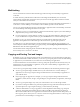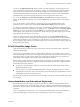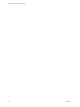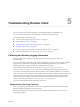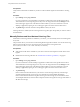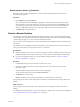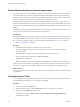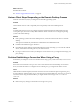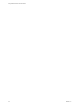User manual
Table Of Contents
- Using VMware Horizon Client for Android
- Contents
- Using VMware Horizon Client for Android
- Setup and Installation
- System Requirements
- System Requirements for Thin Clients
- System Requirements for Chromebooks
- System Requirements for Real-Time Audio-Video
- Smart Card Authentication Requirements
- Configure Smart Card Authentication
- Fingerprint Authentication Requirements
- Supported Desktop Operating Systems
- Preparing Connection Server for Horizon Client
- Install or Upgrade Horizon Client
- Configure Horizon Client in Thin Client Mode
- Using Embedded RSA SecurID Software Tokens
- Configure Advanced TLS/SSL Options
- Configure VMware Blast Options
- Configure the Horizon Client Default View
- Configure AirWatch to Deliver Horizon Client to Android Devices
- Configure AirWatch to Deliver Horizon Client to Android for Work Devices
- Horizon Client Data Collected by VMware
- Using URIs to Configure Horizon Client
- Managing Remote Desktop and Application Connections
- Connect to a Remote Desktop or Application
- Setting the Certificate Checking Mode for Horizon Client
- Share Access to Local Storage
- Create a Desktop or Application Shortcut for the Android Home Screen
- Manage Server Shortcuts
- Select a Favorite Remote Desktop or Application
- Disconnecting From a Remote Desktop or Application
- Log Off from a Remote Desktop
- Manage Desktop and Application Shortcuts
- Using Android 7.0 Nougat Multi-Window Modes with Horizon Client
- Using a Microsoft Windows Desktop or Application
- Feature Support Matrix for Android
- Input Devices, Keyboards, and Keyboard Settings
- Enable the Japanese 106/109 Keyboard Layout
- Using the Real-Time Audio-Video Feature for Microphones
- Using Native Operating System Gestures with Touch Redirection
- Using the Unity Touch Sidebar with a Remote Desktop
- Using the Unity Touch Sidebar with a Remote Application
- Horizon Client Tools on a Mobile Device
- Gestures
- Multitasking
- Copying and Pasting Text and Images
- Saving Documents in a Remote Application
- Screen Resolutions and Using External Displays
- PCoIP Client-Side Image Cache
- Internationalization and International Keyboards
- Troubleshooting Horizon Client
- Index
The clipboard can accommodate a maximum of 1 MB of data for copy and paste operations. If the text and
RTF data together use less than maximum clipboard size, the formaed text is pasted. Often the RTF data
cannot be truncated, so that if the text and formaing use more than the maximum clipboard size amount,
the RTF data is discarded, and plain text is pasted. If you are unable to paste all of the formaed text you
selected in one operation, you might need to copy and paste smaller amounts in each operation.
Saving Documents in a Remote Application
With certain remote applications, such as Microsoft Word or WordPad, you can create and save documents.
Where these documents are saved depends on your company's network environment. For example, your
documents might be saved to a home share mounted on your local computer.
Administrators can use an ADMX template le to set a group policy that species where documents are
saved. This policy is called Set Remote Desktop Services User Home Directory. For more information, see
the Conguring Remote Desktop Features in Horizon 7 document.
Screen Resolutions and Using External Displays
You can use Horizon Client with external displays and you can change screen resolutions.
When you connect your device to an external display or projector, Horizon Client supports certain
maximum display resolutions. You can change the screen resolution used on your device to allow scrolling a
larger screen resolution.
Enlarging the Screen Resolution for a Remote Desktop
By default, the display resolution is set so that the entire Windows desktop ts inside your device, and the
desktop icons and task bar icons are a certain size. If you change the default to a higher resolution, the
desktop still ts inside the device, but the desktop and taskbar icons become smaller.
You can pinch your ngers apart to zoom in and make the desktop larger than the device screen. You can
then tap and drag to access the edges of the desktop.
Changing the Display Resolution Setting
You can use the Resolution seing to set the display resolution to a larger value. If you are using a remote
desktop or application in full-screen mode, tap the Horizon Client Tools radial menu icon, tap the gear icon,
tap Display, and tap Resolution. If you are not using full-screen mode, is in the menu in the upper-
right corner of the Horizon Client toolbar. If you are not connected to a remote desktop or application, tap
the gear icon in the upper right corner of the Horizon Client screen.
Using External Displays
You can use the Enable External display seing to congure seings for external displays, such as
projectors and aached monitors.
When the Enable External display seing is selected, you can select the Presentation mode, Multi-Monitor
mode, Keep screen on when external display is connected, and Zoom seings. When the Enable External
display seing is not selected, all of the external display seings are disabled.
In Presentation mode, a keyboard and expanded onscreen touchpad appear on the device when you
display a remote desktop on an external display. The expanded touchpad and keyboard appear when you
plug the device into the external display. The device detects the maximum resolution provided by the
external display. The presentation mode feature is supported only if you have an Android 4.2 or later device.
Using VMware Horizon Client for Android
52 VMware, Inc.