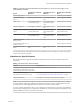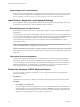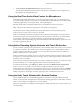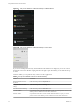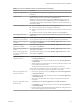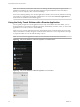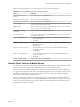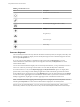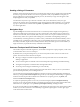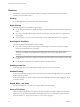User manual
Table Of Contents
- Using VMware Horizon Client for Android
- Contents
- Using VMware Horizon Client for Android
- Setup and Installation
- System Requirements
- System Requirements for Thin Clients
- System Requirements for Chromebooks
- System Requirements for Real-Time Audio-Video
- Smart Card Authentication Requirements
- Configure Smart Card Authentication
- Fingerprint Authentication Requirements
- Supported Desktop Operating Systems
- Preparing Connection Server for Horizon Client
- Install or Upgrade Horizon Client
- Configure Horizon Client in Thin Client Mode
- Using Embedded RSA SecurID Software Tokens
- Configure Advanced TLS/SSL Options
- Configure VMware Blast Options
- Configure the Horizon Client Default View
- Configure AirWatch to Deliver Horizon Client to Android Devices
- Configure AirWatch to Deliver Horizon Client to Android for Work Devices
- Horizon Client Data Collected by VMware
- Using URIs to Configure Horizon Client
- Managing Remote Desktop and Application Connections
- Connect to a Remote Desktop or Application
- Setting the Certificate Checking Mode for Horizon Client
- Share Access to Local Storage
- Create a Desktop or Application Shortcut for the Android Home Screen
- Manage Server Shortcuts
- Select a Favorite Remote Desktop or Application
- Disconnecting From a Remote Desktop or Application
- Log Off from a Remote Desktop
- Manage Desktop and Application Shortcuts
- Using Android 7.0 Nougat Multi-Window Modes with Horizon Client
- Using a Microsoft Windows Desktop or Application
- Feature Support Matrix for Android
- Input Devices, Keyboards, and Keyboard Settings
- Enable the Japanese 106/109 Keyboard Layout
- Using the Real-Time Audio-Video Feature for Microphones
- Using Native Operating System Gestures with Touch Redirection
- Using the Unity Touch Sidebar with a Remote Desktop
- Using the Unity Touch Sidebar with a Remote Application
- Horizon Client Tools on a Mobile Device
- Gestures
- Multitasking
- Copying and Pasting Text and Images
- Saving Documents in a Remote Application
- Screen Resolutions and Using External Displays
- PCoIP Client-Side Image Cache
- Internationalization and International Keyboards
- Troubleshooting Horizon Client
- Index
Gestures
VMware has created user interaction aids to help you navigate conventional Windows user interface
elements on a non-Windows device.
Clicking
As in other applications, you tap to click a user interface element.
Right-Clicking
The following options are available for right-clicking:
n
Use the Horizon Client Tools to display the regular virtual touchpad and use the touchpad's right-click
buon.
n
On a touch screen, tap with two ngers at nearly the same time. The right-click occurs where the rst
nger tapped.
n
On some devices, you can use an external mouse, such as a USB or Bluetooth mouse, to right-click.
Scrolling and Scrollbars
The following options are available for vertical scrolling.
n
On a touch screen, tap with one or two ngers and then drag to scroll. The text under your ngers
moves in the same direction as your ngers.
I Scrolling with one nger has the following limitations: It does not work if you have
zoomed in, or when the onscreen keyboard is displayed, or when you are using the full screen
touchpad.
n
Use the Horizon Client Tools to display the touchpad, tap the touchpad with two ngers, and then drag
to scroll.
n
Use the onscreen touchpad to move the mouse pointer and click scroll bars.
Zooming In and Out
As in other applications, pinch your ngers together or apart to zoom on a touch screen.
Window Resizing
If you use the full-screen touchpad to resize a window, touch and hold one nger at the corner or side of the
window and drag to resize.
If you use the regular-size virtual touchpad, touch and hold the left-click buon while dragging the corner
or side of a window.
Sound, Music, and Video
If sound is turned on for your device, you can play audio in a remote desktop.
Using a Thin Client
How you interact with Windows user interface elements when Horizon Client is installed on a thin client
depends on your thin client model and the external input device you are using with your thin client. For
more information, see “Using Horizon Client on a Thin Client,” on page 15.
Using VMware Horizon Client for Android
50 VMware, Inc.