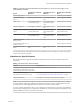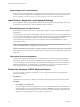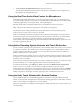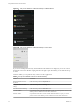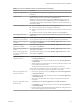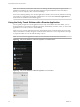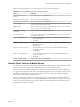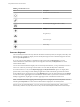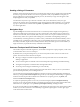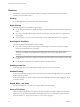User manual
Table Of Contents
- Using VMware Horizon Client for Android
- Contents
- Using VMware Horizon Client for Android
- Setup and Installation
- System Requirements
- System Requirements for Thin Clients
- System Requirements for Chromebooks
- System Requirements for Real-Time Audio-Video
- Smart Card Authentication Requirements
- Configure Smart Card Authentication
- Fingerprint Authentication Requirements
- Supported Desktop Operating Systems
- Preparing Connection Server for Horizon Client
- Install or Upgrade Horizon Client
- Configure Horizon Client in Thin Client Mode
- Using Embedded RSA SecurID Software Tokens
- Configure Advanced TLS/SSL Options
- Configure VMware Blast Options
- Configure the Horizon Client Default View
- Configure AirWatch to Deliver Horizon Client to Android Devices
- Configure AirWatch to Deliver Horizon Client to Android for Work Devices
- Horizon Client Data Collected by VMware
- Using URIs to Configure Horizon Client
- Managing Remote Desktop and Application Connections
- Connect to a Remote Desktop or Application
- Setting the Certificate Checking Mode for Horizon Client
- Share Access to Local Storage
- Create a Desktop or Application Shortcut for the Android Home Screen
- Manage Server Shortcuts
- Select a Favorite Remote Desktop or Application
- Disconnecting From a Remote Desktop or Application
- Log Off from a Remote Desktop
- Manage Desktop and Application Shortcuts
- Using Android 7.0 Nougat Multi-Window Modes with Horizon Client
- Using a Microsoft Windows Desktop or Application
- Feature Support Matrix for Android
- Input Devices, Keyboards, and Keyboard Settings
- Enable the Japanese 106/109 Keyboard Layout
- Using the Real-Time Audio-Video Feature for Microphones
- Using Native Operating System Gestures with Touch Redirection
- Using the Unity Touch Sidebar with a Remote Desktop
- Using the Unity Touch Sidebar with a Remote Application
- Horizon Client Tools on a Mobile Device
- Gestures
- Multitasking
- Copying and Pasting Text and Images
- Saving Documents in a Remote Application
- Screen Resolutions and Using External Displays
- PCoIP Client-Side Image Cache
- Internationalization and International Keyboards
- Troubleshooting Horizon Client
- Index
N To use the Unity Touch feature with View 5.3.x desktops, the Remote Experience Agent must be
installed on the desktops. If you have the Remote Experience Agent installed but want to turn o this
feature, you can set a registry value on the remote desktop.
If users have a oating desktop, users’ favorite applications and les can be saved only if Windows roaming
user proles are congured for the desktop. Administrators can create a default Favorite Applications list
that end users see the rst time the sidebar appears.
Using the Unity Touch Sidebar with a Remote Application
You can quickly navigate to a remote application from a Unity Touch sidebar. From this sidebar, you can
launch applications, switch between running applications, and minimize, maximize, restore, or close remote
applications. You can also switch to a remote desktop.
When you access a remote application, the Unity Touch sidebar appears on the left side of the screen. If the
Unity Touch sidebar is closed, a tab appears on the left side of the screen. You can swipe this tab to the right
to reopen the sidebar. You can also slide the tab up or down.
N You can use remote applications only if you are connected to Connection Server 6.0 or later.
Figure 4‑3. Unity Touch Sidebar for a Remote Application on a Mobile Device
Figure 4‑4. Unity Touch Sidebar for a Remote Application on a Thin Client
Using VMware Horizon Client for Android
46 VMware, Inc.