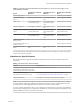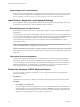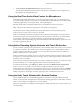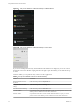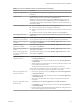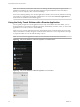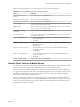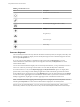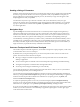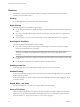User manual
Table Of Contents
- Using VMware Horizon Client for Android
- Contents
- Using VMware Horizon Client for Android
- Setup and Installation
- System Requirements
- System Requirements for Thin Clients
- System Requirements for Chromebooks
- System Requirements for Real-Time Audio-Video
- Smart Card Authentication Requirements
- Configure Smart Card Authentication
- Fingerprint Authentication Requirements
- Supported Desktop Operating Systems
- Preparing Connection Server for Horizon Client
- Install or Upgrade Horizon Client
- Configure Horizon Client in Thin Client Mode
- Using Embedded RSA SecurID Software Tokens
- Configure Advanced TLS/SSL Options
- Configure VMware Blast Options
- Configure the Horizon Client Default View
- Configure AirWatch to Deliver Horizon Client to Android Devices
- Configure AirWatch to Deliver Horizon Client to Android for Work Devices
- Horizon Client Data Collected by VMware
- Using URIs to Configure Horizon Client
- Managing Remote Desktop and Application Connections
- Connect to a Remote Desktop or Application
- Setting the Certificate Checking Mode for Horizon Client
- Share Access to Local Storage
- Create a Desktop or Application Shortcut for the Android Home Screen
- Manage Server Shortcuts
- Select a Favorite Remote Desktop or Application
- Disconnecting From a Remote Desktop or Application
- Log Off from a Remote Desktop
- Manage Desktop and Application Shortcuts
- Using Android 7.0 Nougat Multi-Window Modes with Horizon Client
- Using a Microsoft Windows Desktop or Application
- Feature Support Matrix for Android
- Input Devices, Keyboards, and Keyboard Settings
- Enable the Japanese 106/109 Keyboard Layout
- Using the Real-Time Audio-Video Feature for Microphones
- Using Native Operating System Gestures with Touch Redirection
- Using the Unity Touch Sidebar with a Remote Desktop
- Using the Unity Touch Sidebar with a Remote Application
- Horizon Client Tools on a Mobile Device
- Gestures
- Multitasking
- Copying and Pasting Text and Images
- Saving Documents in a Remote Application
- Screen Resolutions and Using External Displays
- PCoIP Client-Side Image Cache
- Internationalization and International Keyboards
- Troubleshooting Horizon Client
- Index
2 Tap Use Japanese 106/109 Keyboard Layout to select the check box.
This seing is disabled if the keyboard layout on the Windows XP desktop is not set to Japanese or if
the desktop is not running Windows XP.
Using the Real-Time Audio-Video Feature for Microphones
With the Real-Time Audio-Video feature, you can use a microphone connected to your mobile device on
your remote desktop. Real-Time Audio-Video is compatible with standard audio devices and with standard
conferencing applications such as Skype, WebEx, and Google Hangouts.
Real-Time Audio-Video is enabled by default when you install Horizon Client on your device.
N Only the audio-in feature is supported. The video feature is not supported.
For information about seing up the Real-Time Audio-Video feature on a remote desktop, see the
Conguring Remote Desktop Features in Horizon 7 document.
When you install Horizon Client on an Android 6.0 device, Horizon Client prompts you for permission to
access the microphone. You must grant permission for the microphone to work with your remote desktop.
You can enable or disable access to the microphone by changing the Microphone permission for
Horizon Client in the Android Seings app. For Android devices earlier than Android 6, permission to the
microphone is opened by default.
Using Native Operating System Gestures with Touch Redirection
You can use native operating system gestures from your touch-based mobile device when you are connected
to a Windows 8, Windows 10, or Windows Server 2012 remote desktop, or to a remote application that is
hosted on Windows Server 2012. For example, you can touch, hold, and release an item on a Windows 8
desktop to display the item's context menu.
When touch redirection is enabled, you can use only native operating system touch gestures. Horizon Client
local gestures, such as double-click and pinch, no longer work. You must drag the Unity Touch tab buon to
display the Unity Touch sidebar.
Touch redirection is enabled by default when you connect to a Windows 8, Windows 10, or Windows Server
2012 remote desktop, or to a remote application that is hosted on Windows Server 2012.
To disable touch redirection, open , tap Touch, and deselect the Windows native touch gestures
check box. If you are connected to a remote desktop or application in full-screen mode, tap the
Horizon Client Tools radial menu icon and tap the gear icon. If you are not using full-screen mode,
is in the menu in the upper-right corner of the Horizon Client toolbar. If you are not connected to a remote
desktop or application, tap the gear icon in the upper right corner of the Horizon Client screen.
Using the Unity Touch Sidebar with a Remote Desktop
You can quickly navigate to a remote desktop application or le from a Unity Touch sidebar. From this
sidebar, you can open les and applications, switch between running applications, and minimize, maximize,
restore, or close windows and applications in a remote desktop.
If the Unity Touch feature is enabled, the sidebar appears on the left side of the screen when you rst access
a remote desktop.
Chapter 4 Using a Microsoft Windows Desktop or Application
VMware, Inc. 43