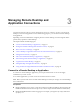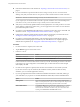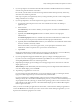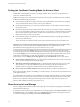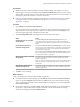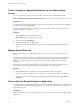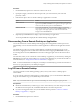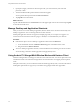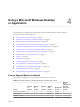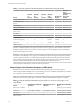User manual
Table Of Contents
- Using VMware Horizon Client for Android
- Contents
- Using VMware Horizon Client for Android
- Setup and Installation
- System Requirements
- System Requirements for Thin Clients
- System Requirements for Chromebooks
- System Requirements for Real-Time Audio-Video
- Smart Card Authentication Requirements
- Configure Smart Card Authentication
- Fingerprint Authentication Requirements
- Supported Desktop Operating Systems
- Preparing Connection Server for Horizon Client
- Install or Upgrade Horizon Client
- Configure Horizon Client in Thin Client Mode
- Using Embedded RSA SecurID Software Tokens
- Configure Advanced TLS/SSL Options
- Configure VMware Blast Options
- Configure the Horizon Client Default View
- Configure AirWatch to Deliver Horizon Client to Android Devices
- Configure AirWatch to Deliver Horizon Client to Android for Work Devices
- Horizon Client Data Collected by VMware
- Using URIs to Configure Horizon Client
- Managing Remote Desktop and Application Connections
- Connect to a Remote Desktop or Application
- Setting the Certificate Checking Mode for Horizon Client
- Share Access to Local Storage
- Create a Desktop or Application Shortcut for the Android Home Screen
- Manage Server Shortcuts
- Select a Favorite Remote Desktop or Application
- Disconnecting From a Remote Desktop or Application
- Log Off from a Remote Desktop
- Manage Desktop and Application Shortcuts
- Using Android 7.0 Nougat Multi-Window Modes with Horizon Client
- Using a Microsoft Windows Desktop or Application
- Feature Support Matrix for Android
- Input Devices, Keyboards, and Keyboard Settings
- Enable the Japanese 106/109 Keyboard Layout
- Using the Real-Time Audio-Video Feature for Microphones
- Using Native Operating System Gestures with Touch Redirection
- Using the Unity Touch Sidebar with a Remote Desktop
- Using the Unity Touch Sidebar with a Remote Application
- Horizon Client Tools on a Mobile Device
- Gestures
- Multitasking
- Copying and Pasting Text and Images
- Saving Documents in a Remote Application
- Screen Resolutions and Using External Displays
- PCoIP Client-Side Image Cache
- Internationalization and International Keyboards
- Troubleshooting Horizon Client
- Index
6 If you are prompted a second time for RSA SecurID credentials or RADIUS authentication credentials,
enter the next generated number on the token.
Do not enter your PIN and do not enter the same generated number entered previously. If necessary,
wait until a new number is generated.
If this step is required, it is required only when you mistype the rst passcode or when conguration
seings in the RSA server change.
7 If you are prompted for a user name and password, supply Active Directory credentials.
a Type the user name and password of a user who is entitled to use at least one desktop or
application pool.
b Select a domain.
If the Domain drop-down menu is hidden, you must type the user name as username@domain or
domain\username.
c (Optional) If the Enable Fingerprint check box is available, select it to use ngerprint
authentication.
The Enable Fingerprint check box is available only if biometric authentication is enabled on the
server and you have not previously authenticated with ngerprint authentication.
d (Optional) Select the Save Password check box if your administrator has enabled this feature and if
the server certicate can be fully veried.
If this is the rst time you are saving a password, you are prompted to activate the device
administrator, which is required to save a password on Android devices.
e Tap Connect.
If ngerprint authentication is enabled and you are logging in for the rst time, your Active Directory
credentials are stored securely in the Android device's database for future use.
8 If you are prompted for ngerprint authentication, place your nger on the ngerprint sensor.
If you do not want to use ngerprint authentication, tap Cancel. You can connect to the server again
and tap Use password to enter a user name and password.
9 (Optional) Tap the display protocol seings icon in the upper-right corner of the screen to select the
display protocol to use.
VMware Blast provides beer baery life and is the best protocol for high-end 3D and mobile device
users. The default display protocol is PCoIP.
10 Tap a desktop or application to connect to it.
If you are using smart card authentication, you are not prompted to supply your PIN again, but the
login process takes longer than if you use Active Directory authentication.
If you are connecting to a published desktop, which is hosted on a Microsoft RDS host, and if the
desktop is already set to use the Microsoft RDP display protocol, you cannot connect immediately. You
are prompted to have the system log you o the remote operating system so that a connection can be
made with the PCoIP display protocol or the VMware Blast display protocol. VMware Blast requires
Horizon Agent 7.0 or later.
After you connect to a desktop or application for the rst time, a shortcut for the desktop or application is
saved to the Recent tab. The next time you want to connect to the remote desktop or application, you can
tap the shortcut instead of typing the server's name.
Chapter 3 Managing Remote Desktop and Application Connections
VMware, Inc. 33