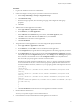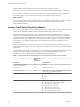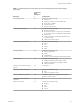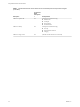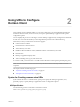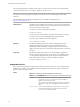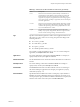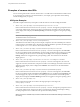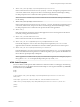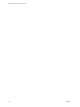User manual
Table Of Contents
- Using VMware Horizon Client for Android
- Contents
- Using VMware Horizon Client for Android
- Setup and Installation
- System Requirements
- System Requirements for Thin Clients
- System Requirements for Chromebooks
- System Requirements for Real-Time Audio-Video
- Smart Card Authentication Requirements
- Configure Smart Card Authentication
- Fingerprint Authentication Requirements
- Supported Desktop Operating Systems
- Preparing Connection Server for Horizon Client
- Install or Upgrade Horizon Client
- Configure Horizon Client in Thin Client Mode
- Using Embedded RSA SecurID Software Tokens
- Configure Advanced TLS/SSL Options
- Configure VMware Blast Options
- Configure the Horizon Client Default View
- Configure AirWatch to Deliver Horizon Client to Android Devices
- Configure AirWatch to Deliver Horizon Client to Android for Work Devices
- Horizon Client Data Collected by VMware
- Using URIs to Configure Horizon Client
- Managing Remote Desktop and Application Connections
- Connect to a Remote Desktop or Application
- Setting the Certificate Checking Mode for Horizon Client
- Share Access to Local Storage
- Create a Desktop or Application Shortcut for the Android Home Screen
- Manage Server Shortcuts
- Select a Favorite Remote Desktop or Application
- Disconnecting From a Remote Desktop or Application
- Log Off from a Remote Desktop
- Manage Desktop and Application Shortcuts
- Using Android 7.0 Nougat Multi-Window Modes with Horizon Client
- Using a Microsoft Windows Desktop or Application
- Feature Support Matrix for Android
- Input Devices, Keyboards, and Keyboard Settings
- Enable the Japanese 106/109 Keyboard Layout
- Using the Real-Time Audio-Video Feature for Microphones
- Using Native Operating System Gestures with Touch Redirection
- Using the Unity Touch Sidebar with a Remote Desktop
- Using the Unity Touch Sidebar with a Remote Application
- Horizon Client Tools on a Mobile Device
- Gestures
- Multitasking
- Copying and Pasting Text and Images
- Saving Documents in a Remote Application
- Screen Resolutions and Using External Displays
- PCoIP Client-Side Image Cache
- Internationalization and International Keyboards
- Troubleshooting Horizon Client
- Index
Using URIs to Configure
Horizon Client 2
Using uniform resource identiers (URIs), you can create a Web page or an email with links that end users
click to start Horizon Client, connect to a server, and open a specic desktop or application with specic
conguration options.
You can simplify the process of connecting to a remote desktop or application by creating Web or email links
for end users. You create these links by constructing URIs that provide some or all the following
information, so that your end users do not need to supply it:
n
Connection Server address
n
Port number for Connection Server
n
Active Directory user name
n
RADIUS or RSA SecurID user name, if dierent from the Active Directory user name
n
Domain name
n
Desktop or application display name
n
Actions including reset, log out, and start session
To construct a URI, you use the vmware-view URI scheme with Horizon Client specic path and query parts.
N You can use URIs to start Horizon Client only if the client software is already installed on client
computers.
This chapter includes the following topics:
n
“Syntax for Creating vmware-view URIs,” on page 25
n
“Examples of vmware-view URIs,” on page 28
Syntax for Creating vmware-view URIs
Syntax includes the vmware-view URI scheme, a path part to specify the desktop or application, and,
optionally, a query to specify desktop or application actions or conguration options.
URI Specification
Use the following syntax to create URIs to start Horizon Client:
vmware-view://[authority-part][/path-part][?query-part]
VMware, Inc.
25