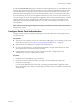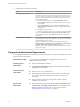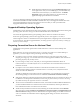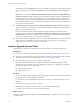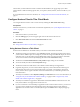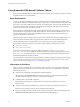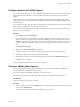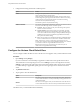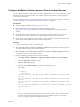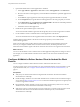User manual
Table Of Contents
- Using VMware Horizon Client for Android
- Contents
- Using VMware Horizon Client for Android
- Setup and Installation
- System Requirements
- System Requirements for Thin Clients
- System Requirements for Chromebooks
- System Requirements for Real-Time Audio-Video
- Smart Card Authentication Requirements
- Configure Smart Card Authentication
- Fingerprint Authentication Requirements
- Supported Desktop Operating Systems
- Preparing Connection Server for Horizon Client
- Install or Upgrade Horizon Client
- Configure Horizon Client in Thin Client Mode
- Using Embedded RSA SecurID Software Tokens
- Configure Advanced TLS/SSL Options
- Configure VMware Blast Options
- Configure the Horizon Client Default View
- Configure AirWatch to Deliver Horizon Client to Android Devices
- Configure AirWatch to Deliver Horizon Client to Android for Work Devices
- Horizon Client Data Collected by VMware
- Using URIs to Configure Horizon Client
- Managing Remote Desktop and Application Connections
- Connect to a Remote Desktop or Application
- Setting the Certificate Checking Mode for Horizon Client
- Share Access to Local Storage
- Create a Desktop or Application Shortcut for the Android Home Screen
- Manage Server Shortcuts
- Select a Favorite Remote Desktop or Application
- Disconnecting From a Remote Desktop or Application
- Log Off from a Remote Desktop
- Manage Desktop and Application Shortcuts
- Using Android 7.0 Nougat Multi-Window Modes with Horizon Client
- Using a Microsoft Windows Desktop or Application
- Feature Support Matrix for Android
- Input Devices, Keyboards, and Keyboard Settings
- Enable the Japanese 106/109 Keyboard Layout
- Using the Real-Time Audio-Video Feature for Microphones
- Using Native Operating System Gestures with Touch Redirection
- Using the Unity Touch Sidebar with a Remote Desktop
- Using the Unity Touch Sidebar with a Remote Application
- Horizon Client Tools on a Mobile Device
- Gestures
- Multitasking
- Copying and Pasting Text and Images
- Saving Documents in a Remote Application
- Screen Resolutions and Using External Displays
- PCoIP Client-Side Image Cache
- Internationalization and International Keyboards
- Troubleshooting Horizon Client
- Index
Configure AirWatch to Deliver Horizon Client to Android Devices
You can congure AirWatch to deliver Horizon Client to Android device users. You can optionally specify a
default list of Connection Server instances. The Connection Server instances that you specify appear as
shortcuts in Horizon Client.
If your environment is set up for Android for Work, do not follow this procedure. Instead, see “Congure
AirWatch to Deliver Horizon Client to Android for Work Devices,” on page 20.
Prerequisites
n
Install and deploy AirWatch. See hp://www.air-watch.com.
n
Download the Horizon Client app from the VMware Downloads page at
hp://www.vmware.com/go/viewclients or from the Google Play Store or Amazon Appstore for
Android.
n
Become familiar with the AirWatch console. This procedure assumes you know how to use the
AirWatch console. For more information, see the AirWatch documentation or online help.
n
Decide which version of Horizon Client to deploy with the AirWatch console. The AirWatch console
cannot deploy both the ARM and the x86 version at the same time.
Procedure
1 Log in to the AirWatch console as an administrator.
2 Select Accounts > Users > List View, click Add, select Add User, and add user accounts for the users
who will run Horizon Client on their Android devices.
3 Select Accounts > Users > User Groups > List View, click Add, select Add User Group, and create a
user group for the user accounts that you created.
4 Create an application prole for Horizon Client in AirWatch.
a Select Apps & Books > Applications > Application > and click Add .
b Select the SDK conguration type.
c Select the Android prole type.
d (Optional) Click Custom to congure a default list of servers.
For example:
{
"settings": {
"server-list": [
{"server":"123.456.1.1","username":"User1","domain":"TestDomain1","description":"View
server 1"},
{"server":"123.456.1.2","username":"User2","domain":"TestDomain2","description":"View
server 2"},
{"server":"123.456.1.3","username":"User3","domain":"TestDomain3","description":"View
server 3"},
{"server":"viewserver4.mydomain.com","username":"User4","domain":"TestDomain4","descripti
on":"View server 4"}
]
}
}
The server property species the IP address or host name of a server, the username and domain
properties specify the name and domain of a user that is entitled to use the server, and the
description property species a description of the server.
Chapter 1 Setup and Installation
VMware, Inc. 19