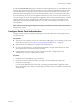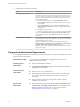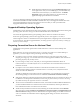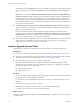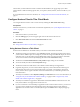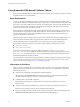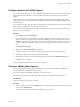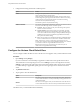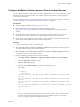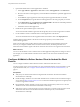User manual
Table Of Contents
- Using VMware Horizon Client for Android
- Contents
- Using VMware Horizon Client for Android
- Setup and Installation
- System Requirements
- System Requirements for Thin Clients
- System Requirements for Chromebooks
- System Requirements for Real-Time Audio-Video
- Smart Card Authentication Requirements
- Configure Smart Card Authentication
- Fingerprint Authentication Requirements
- Supported Desktop Operating Systems
- Preparing Connection Server for Horizon Client
- Install or Upgrade Horizon Client
- Configure Horizon Client in Thin Client Mode
- Using Embedded RSA SecurID Software Tokens
- Configure Advanced TLS/SSL Options
- Configure VMware Blast Options
- Configure the Horizon Client Default View
- Configure AirWatch to Deliver Horizon Client to Android Devices
- Configure AirWatch to Deliver Horizon Client to Android for Work Devices
- Horizon Client Data Collected by VMware
- Using URIs to Configure Horizon Client
- Managing Remote Desktop and Application Connections
- Connect to a Remote Desktop or Application
- Setting the Certificate Checking Mode for Horizon Client
- Share Access to Local Storage
- Create a Desktop or Application Shortcut for the Android Home Screen
- Manage Server Shortcuts
- Select a Favorite Remote Desktop or Application
- Disconnecting From a Remote Desktop or Application
- Log Off from a Remote Desktop
- Manage Desktop and Application Shortcuts
- Using Android 7.0 Nougat Multi-Window Modes with Horizon Client
- Using a Microsoft Windows Desktop or Application
- Feature Support Matrix for Android
- Input Devices, Keyboards, and Keyboard Settings
- Enable the Japanese 106/109 Keyboard Layout
- Using the Real-Time Audio-Video Feature for Microphones
- Using Native Operating System Gestures with Touch Redirection
- Using the Unity Touch Sidebar with a Remote Desktop
- Using the Unity Touch Sidebar with a Remote Application
- Horizon Client Tools on a Mobile Device
- Gestures
- Multitasking
- Copying and Pasting Text and Images
- Saving Documents in a Remote Application
- Screen Resolutions and Using External Displays
- PCoIP Client-Side Image Cache
- Internationalization and International Keyboards
- Troubleshooting Horizon Client
- Index
2 Congure the decoding and network condition options.
Option Action
H.264
Congure this option, before or after connecting to Connection Server, to
allow H.264 decoding in Horizon Client.
When this option is selected (the default seing), Horizon Client uses H.
264 decoding if the agent supports H.264 software or hardware encoding.
If the agent does not support H.264 software or hardware encoding,
Horizon Client uses JPG/PNG decoding.
Deselect this option to use JPG/PNG decoding.
Network Condition
You can only congure this option before connecting to Connection Server.
Select one of the following network condition options:
n
Excellent - Horizon Client uses only TCP networking. This option is
ideal for a LAN environment.
n
Typical (default) - Horizon Client works in mixed mode. In mixed
mode, Horizon Client uses TCP networking when connecting to the
server and uses Blast Extreme Adaptive Transport (BEAT) if the agent
and Blast Security Gateway (if enabled) support BEAT connectivity.
This option is the default seing.
n
Poor - Horizon Client uses only BEAT networking if the BEAT Tunnel
Server is enabled on the server, otherwise it switches to mixed mode.
N In Horizon 7 version 7.1 and earlier, Connection Server and
Security Server instances do not support the BEAT Tunnel Server. VMware
Access Point 2.9 and later supports the BEAT Tunnel Server.
Blast Security Gateway for Connection Server and Security Server
instances do not support BEAT networking.
Configure the Horizon Client Default View
You can congure whether the Recent screen or the Servers screen appears when you launch Horizon Client.
Procedure
1 Open and tap Display.
If you are connected to a remote desktop or application in full-screen mode, tap the Horizon Client
Tools radial menu icon and tap the gear icon to access . If you are not using full-screen mode,
is in the menu in the upper right corner of the Horizon Client toolbar. If you are not connected
to a remote desktop or application, tap the gear icon in the upper right corner of the Horizon Client
screen.
2 Tap Default launch view.
3 Tap an option to select the default view.
Option Description
Recent
The Recent screen appears when you launch Horizon Client. The Recent
screen contains shortcuts to recently used desktops and applications. This
is the default seing.
Servers
The Servers screen appears when you launch Horizon Client. The Servers
screen contains shortcuts to the servers that you added to Horizon Client.
The default view you selected takes eect immediately.
Using VMware Horizon Client for Android
18 VMware, Inc.