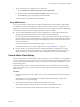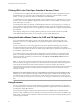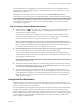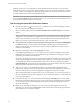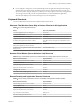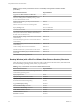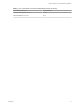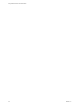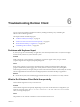User manual
Table Of Contents
- Using VMware Horizon Client for Windows
- Contents
- Using VMware Horizon Client for Windows
- System Requirements and Setup for Windows-Based Clients
- System Requirements for Windows Clients
- System Requirements for Real-Time Audio-Video
- Requirements for Scanner Redirection
- Requirements for Serial Port Redirection
- Requirements for Multimedia Redirection (MMR)
- Requirements for Flash Redirection
- Requirements for Using Flash URL Redirection
- Requirements for URL Content Redirection
- Requirements for Using Microsoft Lync with Horizon Client
- Smart Card Authentication Requirements
- Device Authentication Requirements
- Supported Desktop Operating Systems
- Preparing Connection Server for Horizon Client
- Configure VMware Blast Options
- Horizon Client Data Collected by VMware
- Installing Horizon Client for Windows
- Configuring Horizon Client for End Users
- Common Configuration Settings
- Using URIs to Configure Horizon Client
- Configuring Certificate Checking for End Users
- Configuring Advanced TLS/SSL Options
- Configure Application Reconnection Behavior
- Using the Group Policy Template to Configure VMware Horizon Client for Windows
- Running Horizon Client from the Command Line
- Using the Windows Registry to Configure Horizon Client
- Managing Remote Desktop and Application Connections
- Connect to a Remote Desktop or Application
- Tips for Using the Desktop and Application Selector
- Share Access to Local Folders and Drives
- Hide the VMware Horizon Client Window
- Reconnecting to a Desktop or Application
- Create a Desktop or Application Shortcut on Your Client Desktop or Start Menu
- Switch Desktops or Applications
- Log Off or Disconnect
- Working in a Remote Desktop or Application
- Feature Support Matrix for Windows Clients
- Internationalization
- Enabling Support for Onscreen Keyboards
- Monitors and Screen Resolution
- Connect USB Devices
- Using the Real-Time Audio-Video Feature for Webcams and Microphones
- Copying and Pasting Text and Images
- Using Remote Applications
- Printing from a Remote Desktop or Application
- Control Adobe Flash Display
- Clicking URL Links That Open Outside of Horizon Client
- Using the Relative Mouse Feature for CAD and 3D Applications
- Using Scanners
- Using Serial Port Redirection
- Keyboard Shortcuts
- Troubleshooting Horizon Client
- Index
Clicking URL Links That Open Outside of Horizon Client
An administrator can congure URL links that you click inside a remote desktop or application to open in
the default browser on your client system. A link might be to a Web page, a phone number, an email
address, or other type of link. This feature is called URL Content Redirection.
An administrator can also congure URL links that you click inside a browser or application on your client
system to open in a remote desktop or application. In this scenario, if Horizon Client is not already open, it
starts and prompts you to log in.
An administrator might set up the URL Content Redirection feature for security purposes. For example, if
you are inside your company network and click a link that points to a URL that is outside the network, the
link might be more safely opened in a remote application. An administrator can congure which application
opens the link.
Each company congures its own URL redirection policies. If you have questions about how the URL
Content Redirection feature behaves at your company, contact a system administrator.
Using the Relative Mouse Feature for CAD and 3D Applications
If you use the Blast Extreme display protocol or the PCoIP display protocol when using CAD or 3D
applications in a View 5.2 or later desktop, mouse performance improves when you enable the relative
mouse feature.
In most circumstances, if you are using applications that do not require 3D rendering, Horizon Client
transmits information about mouse pointer movements by using absolute coordinates. Using absolute
coordinates, the client renders the mouse movements locally, which improves performance, especially if you
are outside the corporate network.
For work that requires using graphics-intensive applications, such as AutoCAD, or for playing 3D video
games, you can improve mouse performance by enabling the relative mouse feature, which uses relative,
rather than absolute, coordinates. To use this feature, select Options > Enable Relative Mouse from the
Horizon Client menu bar.
N If you use Horizon Client in windowed mode, rather than full screen mode, and the relative mouse
feature is enabled, you might not be able to move the mouse pointer to the Horizon Client menu options or
move the pointer outside of the Horizon Client window. To resolve this situation, press Ctrl+Alt.
When the relative mouse feature is enabled, performance might be slow if you are outside the corporate
network, on a WAN.
I This feature requires a View 5.2 or later desktop, and you must turn on 3D rendering for the
desktop pool. For more information about pool seings and the options available for 3D rendering, see the
View Administration document if you are using Vew Connection Server and Agent 5.x or an earlier version.
See Seing Up Desktop and Application Pools in View if you are using View Connection Server and Agent 6.0 or
later.
Using Scanners
You can scan information into your remote desktops and applications with scanners that are connected to
your local client system. This feature redirects scanning data with a signicantly lower bandwidth than can
be achieved by using USB redirection.
Scanner redirection supports standard scanning devices that are compatible with the TWAIN and WIA
(Windows Image Acquisition) formats. Although you must have the scanner device drivers installed on the
client system, you do not need to install the scanner device drivers on the remote desktop operating system
where the agent is installed.
Using VMware Horizon Client for Windows
92 VMware, Inc.