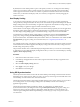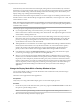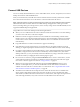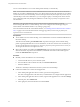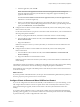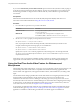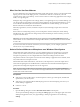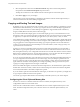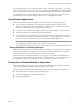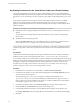User manual
Table Of Contents
- Using VMware Horizon Client for Windows
- Contents
- Using VMware Horizon Client for Windows
- System Requirements and Setup for Windows-Based Clients
- System Requirements for Windows Clients
- System Requirements for Real-Time Audio-Video
- Requirements for Scanner Redirection
- Requirements for Serial Port Redirection
- Requirements for Multimedia Redirection (MMR)
- Requirements for Flash Redirection
- Requirements for Using Flash URL Redirection
- Requirements for URL Content Redirection
- Requirements for Using Microsoft Lync with Horizon Client
- Smart Card Authentication Requirements
- Device Authentication Requirements
- Supported Desktop Operating Systems
- Preparing Connection Server for Horizon Client
- Configure VMware Blast Options
- Horizon Client Data Collected by VMware
- Installing Horizon Client for Windows
- Configuring Horizon Client for End Users
- Common Configuration Settings
- Using URIs to Configure Horizon Client
- Configuring Certificate Checking for End Users
- Configuring Advanced TLS/SSL Options
- Configure Application Reconnection Behavior
- Using the Group Policy Template to Configure VMware Horizon Client for Windows
- Running Horizon Client from the Command Line
- Using the Windows Registry to Configure Horizon Client
- Managing Remote Desktop and Application Connections
- Connect to a Remote Desktop or Application
- Tips for Using the Desktop and Application Selector
- Share Access to Local Folders and Drives
- Hide the VMware Horizon Client Window
- Reconnecting to a Desktop or Application
- Create a Desktop or Application Shortcut on Your Client Desktop or Start Menu
- Switch Desktops or Applications
- Log Off or Disconnect
- Working in a Remote Desktop or Application
- Feature Support Matrix for Windows Clients
- Internationalization
- Enabling Support for Onscreen Keyboards
- Monitors and Screen Resolution
- Connect USB Devices
- Using the Real-Time Audio-Video Feature for Webcams and Microphones
- Copying and Pasting Text and Images
- Using Remote Applications
- Printing from a Remote Desktop or Application
- Control Adobe Flash Display
- Clicking URL Links That Open Outside of Horizon Client
- Using the Relative Mouse Feature for CAD and 3D Applications
- Using Scanners
- Using Serial Port Redirection
- Keyboard Shortcuts
- Troubleshooting Horizon Client
- Index
To set the clipboard memory size, modify the Windows registry value HKLM\Software\VMware, Inc.\VMware
VDPService\Plugins\MKSVchan\ClientClipboardSize. The value type is REG_DWORD. The value is specied
in KB. If you specify 0 or do not specify a value, the default client clipboard memory size is 8192 KB (8 MB).
A large clipboard memory size can negatively aect performance, depending on your network. VMware
recommends that you do not set the clipboard memory size to a value greater than 16 MB.
Using Remote Applications
Remote applications look and feel like applications that are installed on your client PC or laptop.
n
You can minimize and maximize a remote application through the application. When a remote
application is minimized, it appears in the taskbar of your client system. You can also minimize and
maximize the remote application by clicking its icon in the taskbar.
n
You can quit a remote application through the application or by right-clicking its icon in the taskbar.
n
You can press Alt+Tab to switch between open remote applications.
n
If a remote application creates a Windows System Tray item, that item also appears in the system tray
on your Windows client computer. By default, the system tray icons only appear to show notications,
but you can customize this behavior just as you do with natively installed applications.
N If you open the Control Panel to customize the notication area icons, the names of the icons for
remote applications are listed as VMware Horizon Client - application name.
Saving Documents in a Remote Application
With certain remote applications, such as Microsoft Word or WordPad, you can create and save documents.
Where these documents are saved depends on your company's network environment. For example, your
documents might be saved to a home share mounted on your local computer.
Administrators can use an ADMX template le to set a group policy that species where documents are
saved. This policy is called "Set Remote Desktop Services User Home Directory." For more information, see
the "RDS Proles Seings" topic in the Seing Up Desktop and Application Pools in View document.
Printing from a Remote Desktop or Application
From a remote desktop, you can print to a virtual printer or to a USB printer that is aached to your client
computer. Virtual printing and USB printing work together without conict.
You can use the virtual printing feature with the following types of remote desktops and applications:
n
Remote desktops that run Windows Server operating systems
n
Session-based desktops (on virtual machine RDS hosts)
n
Remote hosted applications
Chapter 5 Working in a Remote Desktop or Application
VMware, Inc. 89