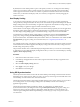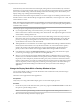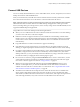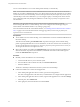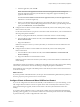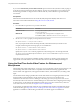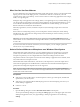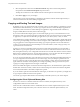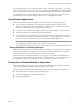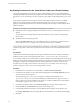User manual
Table Of Contents
- Using VMware Horizon Client for Windows
- Contents
- Using VMware Horizon Client for Windows
- System Requirements and Setup for Windows-Based Clients
- System Requirements for Windows Clients
- System Requirements for Real-Time Audio-Video
- Requirements for Scanner Redirection
- Requirements for Serial Port Redirection
- Requirements for Multimedia Redirection (MMR)
- Requirements for Flash Redirection
- Requirements for Using Flash URL Redirection
- Requirements for URL Content Redirection
- Requirements for Using Microsoft Lync with Horizon Client
- Smart Card Authentication Requirements
- Device Authentication Requirements
- Supported Desktop Operating Systems
- Preparing Connection Server for Horizon Client
- Configure VMware Blast Options
- Horizon Client Data Collected by VMware
- Installing Horizon Client for Windows
- Configuring Horizon Client for End Users
- Common Configuration Settings
- Using URIs to Configure Horizon Client
- Configuring Certificate Checking for End Users
- Configuring Advanced TLS/SSL Options
- Configure Application Reconnection Behavior
- Using the Group Policy Template to Configure VMware Horizon Client for Windows
- Running Horizon Client from the Command Line
- Using the Windows Registry to Configure Horizon Client
- Managing Remote Desktop and Application Connections
- Connect to a Remote Desktop or Application
- Tips for Using the Desktop and Application Selector
- Share Access to Local Folders and Drives
- Hide the VMware Horizon Client Window
- Reconnecting to a Desktop or Application
- Create a Desktop or Application Shortcut on Your Client Desktop or Start Menu
- Switch Desktops or Applications
- Log Off or Disconnect
- Working in a Remote Desktop or Application
- Feature Support Matrix for Windows Clients
- Internationalization
- Enabling Support for Onscreen Keyboards
- Monitors and Screen Resolution
- Connect USB Devices
- Using the Real-Time Audio-Video Feature for Webcams and Microphones
- Copying and Pasting Text and Images
- Using Remote Applications
- Printing from a Remote Desktop or Application
- Control Adobe Flash Display
- Clicking URL Links That Open Outside of Horizon Client
- Using the Relative Mouse Feature for CAD and 3D Applications
- Using Scanners
- Using Serial Port Redirection
- Keyboard Shortcuts
- Troubleshooting Horizon Client
- Index
Connect USB Devices
You can use locally aached USB devices, such as thumb ash drives, cameras, and printers, from a remote
desktop. This feature is called USB redirection.
When you use this feature, most USB devices that are aached to the local client system become available
from a menu in Horizon Client. You use the menu to connect and disconnect the devices.
N With View Agent 6.1 or later, or Horizon Agent 7.0 or later, you can also redirect locally connected
USB thumb ash drives and hard disks for use in RDS desktops and applications. Other types of USB
devices, including other types of storage devices, such as security storage drives and USB CD-ROM, are not
supported in RDS desktops and applications.
Using USB devices with remote desktops has the following limitations:
n
When you access a USB device from a menu in Horizon Client and use the device in a remote desktop,
you cannot access the device on the local computer.
n
USB devices that do not appear in the menu, but are available in a remote desktop, include human
interface devices such as keyboards and pointing devices. The remote desktop and the local computer
use these devices at the same time. Interaction with these devices can sometimes be slow because of
network latency.
n
Large USB disk drives can take several minutes to appear in the desktop.
n
Some USB devices require specic drivers. If a required driver is not already installed on a remote
desktop, you might be prompted to install it when you connect the USB device to the remote desktop.
n
If you plan to aach USB devices that use MTP drivers, such as Android-based Samsung smart phones
and tablets, congure Horizon Client so that it automatically connects USB devices to your remote
desktop. Otherwise, if you try to manually redirect the USB device by using a menu item, the device is
not redirected unless you unplug the device and then plug it in again.
n
Do not connect to scanners by using the Connect USB Device menu. To use a scanner device, use the
scanner redirection feature. This feature is available for Horizon Client when used with View Agent
6.0.2 or later or Horizon Agent 7.0 or later. See “Using Scanners,” on page 92.
n
Webcams are not supported for USB redirection using the Connect USB Device menu. To use a
webcam or audio input device, you must use the Real-Time Audio-Video feature. This feature is
available when used with View 5.2 Feature Pack 2 or a later release. See “Using the Real-Time Audio-
Video Feature for Webcams and Microphones,” on page 86.
n
The redirection of USB audio devices depends on the state of the network and is not reliable. Some
devices require a high data throughput even when they are idle. If you have the Real-Time Audio-
Video feature, included with View 5.2 Feature Pack 2 or a later release, audio input and output devices
work well using that feature, and you do not need to use USB redirection for those devices.
Chapter 5 Working in a Remote Desktop or Application
VMware, Inc. 83