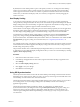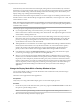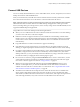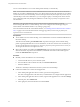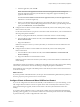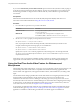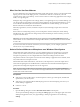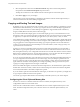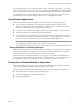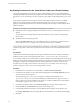User manual
Table Of Contents
- Using VMware Horizon Client for Windows
- Contents
- Using VMware Horizon Client for Windows
- System Requirements and Setup for Windows-Based Clients
- System Requirements for Windows Clients
- System Requirements for Real-Time Audio-Video
- Requirements for Scanner Redirection
- Requirements for Serial Port Redirection
- Requirements for Multimedia Redirection (MMR)
- Requirements for Flash Redirection
- Requirements for Using Flash URL Redirection
- Requirements for URL Content Redirection
- Requirements for Using Microsoft Lync with Horizon Client
- Smart Card Authentication Requirements
- Device Authentication Requirements
- Supported Desktop Operating Systems
- Preparing Connection Server for Horizon Client
- Configure VMware Blast Options
- Horizon Client Data Collected by VMware
- Installing Horizon Client for Windows
- Configuring Horizon Client for End Users
- Common Configuration Settings
- Using URIs to Configure Horizon Client
- Configuring Certificate Checking for End Users
- Configuring Advanced TLS/SSL Options
- Configure Application Reconnection Behavior
- Using the Group Policy Template to Configure VMware Horizon Client for Windows
- Running Horizon Client from the Command Line
- Using the Windows Registry to Configure Horizon Client
- Managing Remote Desktop and Application Connections
- Connect to a Remote Desktop or Application
- Tips for Using the Desktop and Application Selector
- Share Access to Local Folders and Drives
- Hide the VMware Horizon Client Window
- Reconnecting to a Desktop or Application
- Create a Desktop or Application Shortcut on Your Client Desktop or Start Menu
- Switch Desktops or Applications
- Log Off or Disconnect
- Working in a Remote Desktop or Application
- Feature Support Matrix for Windows Clients
- Internationalization
- Enabling Support for Onscreen Keyboards
- Monitors and Screen Resolution
- Connect USB Devices
- Using the Real-Time Audio-Video Feature for Webcams and Microphones
- Copying and Pasting Text and Images
- Using Remote Applications
- Printing from a Remote Desktop or Application
- Control Adobe Flash Display
- Clicking URL Links That Open Outside of Horizon Client
- Using the Relative Mouse Feature for CAD and 3D Applications
- Using Scanners
- Using Serial Port Redirection
- Keyboard Shortcuts
- Troubleshooting Horizon Client
- Index
By default, the remote desktop window opens on the primary monitor. You can drag the remote desktop
window to a non-primary monitor, and the next time you open the remote desktop, the remote desktop
window appears on that same monitor. The window is opened and centered in the monitor and uses the
window size you selected for the display mode, not a size that you might have created by dragging the
window to resize it.
Use Display Scaling
A user who has a high-resolution screen such as a 4K monitor, or who has poor eyesight, generally has
scaling enabled by seing the DPI (Dots Per Inch) on the client machine to greater than 100 percent. With the
Display Scaling feature, the remote desktop or application supports the client machine's scaling seing, and
the remote desktop or application appears normal-sized instead of very small.
Horizon Client saves the display scaling seing for each remote desktop separately. For remote applications,
the display scaling seing applies to all remote applications that are available to the currently logged-in
user. The display scaling seing appears, even if the DPI seing is 100 percent on the client machine.
An administrator can hide the display scaling seing by enabling the Horizon Client Locked Guest Size
group policy seing. Enabling the Locked Guest Size group policy seing does not disable the DPI
Synchronization feature. To disable the DPI Synchronization feature, an administrator must disable the DPI
Synchronization group policy seing. For more information, see “Using DPI Synchronization,” on
page 81.
In a multiple-monitor setup, using display scaling does not aect the number of monitors and the maximum
resolutions that Horizon Client supports. When display scaling is allowed and in eect, scaling is based on
the DPI seing of the primary monitor.
This procedure describes how to enable the Display Scaling feature before you connect to a remote desktop
or application. You can enable the Display Scaling feature after you connect to a remote desktop by selecting
Options > Allow Display Scaling.
Procedure
1 Start Horizon Client and connect to a server.
2 In the desktop and application selection window, right-click the remote desktop or application and
select .
3 Select the Allow display scaling check box.
4 Click Apply to save your changes.
5 Click OK to close the dialog box.
Using DPI Synchronization
The DPI Synchronization feature ensures that the remote desktop's DPI seing matches the client machine's
DPI seing for new remote sessions. When you start a new session, Horizon Agent sets the DPI value in the
remote desktop to match the DPI value of the client machine.
The DPI Synchronization feature cannot change the DPI seing for active remote sessions. If you reconnect
to an existing remote session, the Display Scaling feature (if enabled) scales the remote desktop or
application appropriately.
The DPI Synchronization feature is enabled by default. An administrator can disable the DPI
Synchronization feature by disabling the Horizon Agent DPI Synchronization group policy seing. You
must log out and log in again to make the conguration change take eect. For more information, see
"Horizon Agent Conguration ADM Template Seings" in the Seing Up Desktop and Application Pools in
View document.
Chapter 5 Working in a Remote Desktop or Application
VMware, Inc. 81